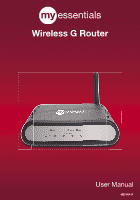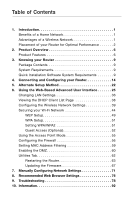Belkin ME1002-NB User Manual
Belkin ME1002-NB Manual
 |
View all Belkin ME1002-NB manuals
Add to My Manuals
Save this manual to your list of manuals |
Belkin ME1002-NB manual content summary:
- Belkin ME1002-NB | User Manual - Page 1
Wireless G Router User Manual ME1004-R - Belkin ME1002-NB | User Manual - Page 2
- Belkin ME1002-NB | User Manual - Page 3
List Page 38 Configuring the Wireless Network Settings 39 Securing your Wi-Fi Network 44 WEP Setup 49 WPA Setup 51 Setting WPA/WPA2 51 Guest Access ( Firmware 67 7. Manually Configuring Network Settings 71 8. Recommended Web Browser Settings 76 9. Troubleshooting 78 10. Information 92 - Belkin ME1002-NB | User Manual - Page 4
- Belkin ME1002-NB | User Manual - Page 5
"computer room" -now you can work on a networked laptop or desktop computer 9 anywhere within your wireless range • Easy installation - The MyEssentials Quick Installation Software makes setup simple 10 • Flexibility - set up and access printers, computers, and other networking devices from - Belkin ME1002-NB | User Manual - Page 6
as close as possible to the center of your wireless network devices. To achieve the best wireless network coverage for your "wireless clients" (i.e., computers enabled by Wireless Notebook Network Cards and Wireless USB Adapters from MyEssentials): • Ensure that your Router's networking antennas are - Belkin ME1002-NB | User Manual - Page 7
. • If your phone supports channel selection, change the channel on 10 the phone to the farthest channel from your wireless network. For example, change the phone to channel 1 and move your Router to channel 11. See your phone's user manual for detailed instructions. • If necessary, consider - Belkin ME1002-NB | User Manual - Page 8
phones or other wireless devices. • For wireless networking products from MyEssentials, use the detailed Site Survey and wireless channel information included with your Wireless Network Card or Adapter. See your Network Card's user guide for more information. 5. Secure Connections, VPNs, and - Belkin ME1002-NB | User Manual - Page 9
to have difficulty with secure connections, VPNs, and AOL, 3 please review the steps above to be sure you have addressed these issues. For more information regarding our networking products, visit our website at 4 www.MyEssentialssupport.com or call MyEssentials Technical Support at: US: 1-866 - Belkin ME1002-NB | User Manual - Page 10
Wireless G Router from MyEssentials an ideal solution for your home or small office network. Works with Both PCs and Mac® Computers The Router supports a variety of networking environments including Mac OS®, 9.x, X v10.x, AppleTalk®, Linux®, Windows® 98, Me, NT®, 2000, and XP additional software onto - Belkin ME1002-NB | User Manual - Page 11
, Land Attack, Ping of Death (PoD), Denial of Service (DoS), IP with zero length, 2 Smurf Attack, allow your wired 4 computers to share printers, data and MP3 files, digital photos, and much and other applications that are UPnP-compliant. 8 Support for VPN Pass-Through 9 If you connect - Belkin ME1002-NB | User Manual - Page 12
Alternate Setup Method described in this User Manual (see page 22). Integrated 802.11g Wireless Access Point 802.11g is an exciting new wireless technology that achieves data rates up to 54Mbps, nearly five times faster than 802.11b. MAC Address Filtering For added security, you can set up a list of - Belkin ME1002-NB | User Manual - Page 13
Wireless G Router 1 • Quick Installation Guide • MyEssentials Quick Installation Software CD with User Manual 2 • MyEssentials RJ45 adapter • TCP/IP networking protocol installed on each computer 6 • RJ45 Ethernet networking cable • Internet browser 7 Quick Installation Software System - Belkin ME1002-NB | User Manual - Page 14
, indicating the Router is ready for use. OFF Router is OFF Blinking Green Router is Booting Up Solid Green Router is Ready 2. OFF Green Blinking Wireless Network is OFF Wireless Network is Ready Indicates - Belkin ME1002-NB | User Manual - Page 15
Blinking Green Router is not Connected to the Internet Router is Attempting to Connect to the Internet Solid Green Router is Connected to the Internet 11 - Belkin ME1002-NB | User Manual - Page 16
Knowing your Router (8) (7) (9) (6) � � � � 6. Power Jack Connect the included 5V DC power supply to this jack. 7. Wired Computers Connect your wired (non-wireless) computers to these ports. These ports are RJ45, 10/100 auto-negotiation, auto-uplinking ports for standard - Belkin ME1002-NB | User Manual - Page 17
section Knowing your Router 9. Reset The "Reset" button is used in rare cases when the Router may function 1 improperly. Resetting the Router will restore the Router's normal operation while maintaining the programmed settings. You can also 2 restore the factory default settings by using the - Belkin ME1002-NB | User Manual - Page 18
Wireless G Router • Quick Installation Guide • MyEssentials Quick Installation Software CD with User Manual at this time, you will be instructed to use the RJ45 Ethernet port during NOTEBOOK CARDS AND DESKTOP CARDS. Quick Installation Software MyEssentials has provided our Quick Installation Software - Belkin ME1002-NB | User Manual - Page 19
connected to the DSL or cable modem. DO NOT CONNECT 3 THE ROUTER AT THIS TIME. • Quick Installation Guide 4 • The Quick Installation Software CD with User Manual • The Router 5 • The Router's Power Supply • RJ45 Ethernet Networking Cable 6 1.3 Turn off any firewall or Internet-connection - Belkin ME1002-NB | User Manual - Page 20
"Run the Quick Installation Software" when you are ready to move on. Progress Screen The Quick Installation Software will show you a progress one network adapter installed in your computer, the Wizard will need to know which adapter is connected to your modem. Select the network adapter that is - Belkin ME1002-NB | User Manual - Page 21
walk you through connecting your Router to your 2 computer and modem. Follow the steps on the screen using the pictures as a guide. 3 2.1 This step instructs you to locate 4 the cable connected between your modem and the networking port on your computer. Unplug this cable from the computer - Belkin ME1002-NB | User Manual - Page 22
an empty power outlet. Click "Next" to continue. 2.4 This step instructs you to look at the lights on the front of your Router. Make sure to the Quick Installation Software on your computer's screen for more details. Click "Next" to continue. Note: The Quick Installation Software may ask you - Belkin ME1002-NB | User Manual - Page 23
name is optional and is very rarely required by your ISP. If you don't know your service name, leave this blank. When you have entered your information, click "Next" to move on. 3.3 Wireless Setup This step is optional. Click "Next" if you want to skip it. Using this step, you can customize - Belkin ME1002-NB | User Manual - Page 24
your Network 4.1 After connection has been established, you will be prompted by the Quick Installation Software to select your desired security level. 4.2 WEP and WPA are the two security options. If you do not want security or would prefer to install at a later time, click the radio button next to - Belkin ME1002-NB | User Manual - Page 25
. Now you can begin surfing the Internet by opening your browser and going to your favorite web page. Congratulations. You have finished installing your new MyEssentials Router. You are ready to set up the other computers in your home. You can also add computers to your Router anytime you want. 21 - Belkin ME1002-NB | User Manual - Page 26
set up the Router if you don't want to use the Quick Installation Software. You can also use it to manage advanced functions of the Router. to work with specific applications (port forwarding) • Set up security features such as client restrictions, MAC address filtering, WEP, and WPA • Enable the - Belkin ME1002-NB | User Manual - Page 27
. If it is not, recheck your connections. Step 2 Set up your Computer's Network Settings to Work with a DHCP Server See the section in this User Manual called "Manually Configuring Network Settings" for directions. 23 - Belkin ME1002-NB | User Manual - Page 28
press the "Enter" key. PLEASE NOTE: If you have difficulty accessing the Router's Web-Based Advanced User Interface, go to the section entitled "Manually Configuring Network Settings". Logging into the Router You will see the Router's home page in your browser window. The home page is visible to any - Belkin ME1002-NB | User Manual - Page 29
Using the Web-Based Advanced User Interface Using the Web-Based Advanced User Interface The home page is the first page you will see when you access the 1 Web-Based Advanced User Interface (UI). The home page shows you a 2 quick view of the Router's status and settings. All advanced setup pages - Belkin ME1002-NB | User Manual - Page 30
of the screen. 7. Features Shows the status of the Router's NAT, firewall, and wireless features. Changes can be made to the settings by clicking on any one of the links on can be identified by this name. This User Manual will sometimes refer to pages by name. For instance "LAN > LAN Settings" refers - Belkin ME1002-NB | User Manual - Page 31
you will set up your Router to connect to 3 your Internet Service Provider (ISP). The Router is capable of connecting to virtually any for ISPs that require specific settings. Clicking "MAC address" (C) 6 will let you clone your computer's MAC address or type in a specific WAN MAC address, if - Belkin ME1002-NB | User Manual - Page 32
the Web-Based Advanced User Interface Setting your Internet Service Provider (ISP) Connection Type to Dynamic IP A . Change WAN MAC Address If your ISP requires a specific MAC address to connect to the service, you can enter a specific MAC address or clone the current computer's MAC address through - Belkin ME1002-NB | User Manual - Page 33
section Using the Web-Based Advanced User Interface Setting your Internet Service Provider (ISP) Connection Type to Static IP A static IP address connection type is less common than other 1 connection types. If your ISP uses static IP - Belkin ME1002-NB | User Manual - Page 34
connect to the Internet, your ISP may use PPPoE to log you into the service. If you have an Internet connection in your home or small office that doesn which is required to connect to the Internet; 2) Your ISP gave you software such as WinPOET or Enternet300 that you use to connect to the Internet; - Belkin ME1002-NB | User Manual - Page 35
. If you are not sure if your 1 ISP requires a service name, leave this blank. 2 4. MTU The MTU setting should never be changed unless your ISP gives you a specific MTU setting. Making changes to the MTU setting can cause 3 problems with your Internet connection including disconnection from the - Belkin ME1002-NB | User Manual - Page 36
) like "www.MyEssentialssupport.com" into IP addresses. Many Internet Service Providers (ISPs) do not require you to enter this information into the Router. The "Automatic from ISP" box (1) should be checked if your ISP did not give you a specific DNS address. If you are using a static IP connection - Belkin ME1002-NB | User Manual - Page 37
record the MAC address of your computer's adapter and 2 only let that particular computer connect to the Internet service. When you install the Router, its own MAC address will be "seen" by the ISP and may 3 cause the connection not to work. MyEssentials has provided the ability to clone (copy - Belkin ME1002-NB | User Manual - Page 38
"Clone" button (1). Click "Apply Changes" (3). Your MAC address is now cloned to the Router. Entering a Specific MAC Address In certain circumstances you may need a specific WAN MAC address. You can manually enter one in the "MAC Address" page. Type in a MAC address in the spaces provided (2) and - Belkin ME1002-NB | User Manual - Page 39
Using the Web-Based Advanced User Interface Using the Web-Based Advanced User Interface Using your Internet browser, you can access the Router's Web-Based 1 Advanced User Interface. In your browser, type "192.168.2.1" (do not type in anything else such as "http://" or "www"), then press the " - Belkin ME1002-NB | User Manual - Page 40
is no need to change the subnet mask. This is a unique, advanced feature of your MyEssentials Router. It is possible to change the subnet mask if necessary; however, do NOT make changes to the subnet mask unless you have a specific reason to do so. The default setting is "255.255.255.0". 36 - Belkin ME1002-NB | User Manual - Page 41
be turned OFF if 2 necessary; however, in order to do so you must manually set a static IP address for each computer on your network. To turn off "MyEssentials". You can set a local domain name (network name) for your network. There is no need to change this setting unless you have a specific - Belkin ME1002-NB | User Manual - Page 42
IP address (1) of the computer, the host name (2) (if the computer has been assigned one), and the MAC address (3) of the computer's network interface card (NIC). Pressing the "Refresh" (4) button will update the list. If there have been any changes, the list will be updated. (1) (2) (3) (4) 38 - Belkin ME1002-NB | User Manual - Page 43
User Interface Configuring the Wireless Network Settings Clicking on the header of the "Wireless" tab will take you to the 1 "Wireless" header page. Under the "Wireless" tab, there are links that allow you to make changes to the wireless network settings. 2 3 4 5 6 7 8 9 10 section - Belkin ME1002-NB | User Manual - Page 44
Changing the Wireless Network Name (SSID) To identify your wireless network, a name called the SSID (Service Set Identifier) is used. The default SSID of the Router is "MyEssentials". You Refer to the documentation of your wireless network adapter for information on making this change. (2) (1) 40 - Belkin ME1002-NB | User Manual - Page 45
desired mode from the "Wireless Mode" drop-down box. Then, click "Apply Changes". b only Mode We recommend you DO NOT use this mode unless you have a very specific reason to do so. This mode exists only to solve unique problems that may occur with some 802.11b client adapters and is NOT necessary - Belkin ME1002-NB | User Manual - Page 46
Web-Based Advanced User Interface QoS (Quality of Service) Configuration QoS prioritizes important data on your network such as multimedia content and Voice over IP (VoIP) so it will not be interfered with by other data being sent over the network. Based on 802.11e, you can turn this feature on or - Belkin ME1002-NB | User Manual - Page 47
feature should be employed by advanced users only. For security, you can choose not to broadcast your network's SSID wireless 4 network adapter for information on making this change. Protected Mode Switch 5 As part of the 802.11g specification, Protected mode ensures proper operation of 802 - Belkin ME1002-NB | User Manual - Page 48
a few different ways you can maximize the security of your wireless network and protect your data from prying eyes and ears. This section is intended for the home, home office, and small office user. At the time of this User Manual's publication, there are four encryption methods available. Name - Belkin ME1002-NB | User Manual - Page 49
both 3 64-bit and 128-bit WEP encryption, but you might have older equipment that only supports 64-bit WEP. All wireless networking products from 4 MyEssentials support both 64-bit and 128-bit WEP. Encryption Keys 5 After selecting either the 64-bit or 128-bit WEP encryption mode, it - Belkin ME1002-NB | User Manual - Page 50
of WEP. To use WPA security, the drivers and software of your wireless equipment must be upgraded to support WPA. These updates will be found on the wireless vendor's website. There are three types of WPA security: WPA-PSK (no server), WPA (with radius server), and WPA2. WPA-PSK (no server) uses - Belkin ME1002-NB | User Manual - Page 51
User Interface Sharing the Same Network Keys 1 Most Wi-Fi products ship with security turned off. So once you have your network working, you need to activate WEP or WPA and make sure your wireless networking devices are sharing the same network key. 2 3 4 5 6 7 8 9 10 section 47 - Belkin ME1002-NB | User Manual - Page 52
You will use this key to program the encryption settings on your Router and your wireless computers. Note to Mac users: Original Apple® AirPort® products support 64-bit encryption only. Apple AirPort 2 products can support 64-bit or 128-bit encryption. Please check your product to see which version - Belkin ME1002-NB | User Manual - Page 53
"Security" menu's "Security Mode". 2 2. After selecting your WEP encryption mode, you can enter your key by typing in the hex key manually, are configuring the Wireless G Router from a computer with a wireless client, you will need to ensure that security is turned ON for this wireless client. If - Belkin ME1002-NB | User Manual - Page 54
using the manual method described in the next section. 1. Select "128-bit WEP" from the "Security" menu's "Security Mode". 2. If you are configuring the Wireless G Router from a computer with a wireless client, you will need to ensure that security is turned ON for this wireless client. If this is - Belkin ME1002-NB | User Manual - Page 55
time of this User Manual's publication, a security patch download is available, for free, from Microsoft®. This patch works only with the Windows XP operating system. You must also 5 download the latest driver for your Wireless G Notebook Network Card from the MyEssentials support site. Other - Belkin ME1002-NB | User Manual - Page 56
Wireless Notebook Cards that are NOT MyEssentials If you do NOT have a MyEssentials WPA Wireless Desktop or Wireless Notebook Card and it is not equipped with WPA-enabled software, a file from Microsoft called "Windows XP Support Patch for Wireless Protected Access" is available for free download - Belkin ME1002-NB | User Manual - Page 57
the Web-Based Advanced User Interface Setting up Windows XP Wireless Network Utility to use WPA-PSK In order to use WPA-PSK, ensure you are using the Windows Wireless 1 Network Utility by doing the following: 2 1. Under Windows XP, click "Start > Control Panel > Network Connections". 2. Right - Belkin ME1002-NB | User Manual - Page 58
the "Wireless Networks" tab, click the "Configure" button and you will see the following screen. 5. For a home or small business user, select "WPA-PSK" under "Network Authentication". Note: Select "WPA" if you are using this computer to connect to a corporate network that supports an authentication - Belkin ME1002-NB | User Manual - Page 59
Using the Access Point Mode Note: This advanced feature should be employed by advanced users 1 only. The Router can be configured to work as a wireless network access point. Using this mode will defeat the NAT IP sharing feature and DHCP 2 server. In Access Point (AP) mode, the Router will - Belkin ME1002-NB | User Manual - Page 60
of common hacker attacks including: • IP Spoofing • SYN flood • Land Attack • UDP flooding • Ping of Death (PoD) • Tear Drop Attack • Denial of Service (DoS) • ICMP defect • IP with zero length • RIP defect • Smurf Attack • Fragment flooding • TCP Null Scan The firewall also masks common ports that - Belkin ME1002-NB | User Manual - Page 61
function will allow you to route external (Internet) 1 calls for services such as a web server (port 80), FTP server (Port pass one port per internal IP address. Opening ports in your firewall can pose a security risk. You can enable and disable settings very quickly. It is recommended that you - Belkin ME1002-NB | User Manual - Page 62
Advanced User Interface Setting Client IP Filters The Router can be configured to restrict access to the Internet, email, or other network services at specific days and times. Restriction can be set for a single computer, a range of computers, or multiple computers. To restrict Internet access to - Belkin ME1002-NB | User Manual - Page 63
Using the Web-Based Advanced User Interface Setting MAC Address Filtering The MAC address filter is a powerful security feature that allows you 1 to specify which computers are allowed on the network. Any computer attempting to access the network that is not specified in - Belkin ME1002-NB | User Manual - Page 64
allows you to specify one computer on your network to be placed outside of the firewall. This may be necessary if the firewall is causing problems with an application such as a game or video conferencing application. Use this feature on a temporary basis. The computer in the DMZ is NOT protected - Belkin ME1002-NB | User Manual - Page 65
pinging" to find potential victims on the Internet. By pinging a specific IP address and receiving a response from the IP address, a so it will not respond to an ICMP ping from the outside. This heightens the level of security of your Router. 3 4 (1) 5 6 7 8 9 To turn off the ping response - Belkin ME1002-NB | User Manual - Page 66
Using the Web-Based Advanced User Interface Utilities Tab This screen lets you manage different parameters of the Router and perform certain administrative functions. 62 - Belkin ME1002-NB | User Manual - Page 67
Using the Web-Based Advanced User Interface Restarting the Router 1 Sometimes it may be necessary to restart or reboot the Router if it begins working improperly. Restarting or rebooting the Router will NOT delete any of your configuration settings. 2 Restarting the Router to Restore Normal - Belkin ME1002-NB | User Manual - Page 68
Using the Web-Based Advanced User Interface Restoring Factory Default Settings Using this option will restore all of the settings in the Router to the factory (default) settings. It is recommended that you back up your settings before you restore all of the defaults. 1. Click the "Restore Defaults" - Belkin ME1002-NB | User Manual - Page 69
lost or changed. It is recommended that you back up your current configuration 2 before performing a firmware update. 3 1. Click "Save". A window called "File Download" will open. Click "Save". 4 5 6 2. A window will open that allows you to select the location where you want 7 to save the - Belkin ME1002-NB | User Manual - Page 70
Using the Web-Based Advanced User Interface Restoring a Previous Configuration This option will allow you to restore a previously saved configuration. 1. Click "Browse". A window will open that allows you to select the location of the configuration file. All configuration files end with a ".bin". - Belkin ME1002-NB | User Manual - Page 71
to problems that may exist. When MyEssentials releases new firmware, you 2 can download the firmware from the MyEssentials update Router ships with NO password entered. If you wish to add a password for greater security, you can set a password here. Write down your password and keep it in a - Belkin ME1002-NB | User Manual - Page 72
) server. This allows the Router to synchronize the system clock to the global Internet. The synchronized clock in the Router is used to record the security log and control client filtering. Select the time zone that you reside in. If you reside in an area that observes daylight saving, then place - Belkin ME1002-NB | User Manual - Page 73
you enable this advanced feature of your MyEssentials Router, 1 MAKE SURE YOU HAVE second method is to allow a specific IP address only to remotely manage the Router. This is more secure, but less convenient. To use problems may also occur. Turning off NAT will disable your firewall functions. 69 - Belkin ME1002-NB | User Manual - Page 74
yet another advanced feature offered by your MyEssentials Router. It is a technology that Router's firewall to be configured in a specific way to operate properly. This usually requires . If so, you will be notified. You can choose to download the new version or ignore it. The Router ships with this - Belkin ME1002-NB | User Manual - Page 75
to properly communicate with your Router, you will need to change your PC's TCP/IP settings to DHCP. 1 Manually Configuring Network Adapters in Windows 2000, NT, or XP 2 1. Click "Start", "Settings", then "Control Panel". 3 2. Double-click on the "Network and dial-up connections" icon (Windows - Belkin ME1002-NB | User Manual - Page 76
Network Settings Manually Configuring Network Adapters in Windows 98SE or Me 1. Right-click on "My Network Neighborhood" and select "Properties" from the drop-down menu. 2. Select "TCP/IP -> settings" for your installed network adapter. You will see the following window. (1) (3) (2) 3. If - Belkin ME1002-NB | User Manual - Page 77
Manually Configuring Network Settings 4. Write in the IP address and subnet mask from the "IP the "IP Address" tab. Click "OK". Restart the computer. When the computer restarts, your network 5 adapter(s) are now configured for use with the Router. 6 Set up the computer that is connected to the - Belkin ME1002-NB | User Manual - Page 78
Manually Configuring Network Settings Manually Configuring Network Adapters in Mac OS X 1. Click on the "System Preferences" icon. 2. Select "Network" (1) from the "System Preferences" menu. (1) 3. Select "Built-in Ethernet" (2) next to "Show" in the Network menu. (2) (5) (3) (4) 74 - Belkin ME1002-NB | User Manual - Page 79
Router for a PPPoE connection type 2 using your user name and password. 5. If "Manually" is selected, your Router will need to be set up 3 for a static IP connection "Configure:" (4), then click "Apply Now". 9 Your network adapter(s) are now configured for use with the Router. 10 section 75 - Belkin ME1002-NB | User Manual - Page 80
Recommended Web Browser Settings In most cases, you will not need to make any changes to your web browser's settings. If you are having trouble accessing the Internet or the Web-Based Advanced User Interface, then change your browser's settings to the recommended settings in this section. Internet - Belkin ME1002-NB | User Manual - Page 81
Recommended Web Browser Settings 4. Make sure there are no check marks next to any of the displayed options: "Automatically detect settings", "Use automatic 1 configuration script", and "Use a proxy server". Click "OK". Then click "OK" again in the "Internet Options" page. 2 3 4 5 6 7 8 - Belkin ME1002-NB | User Manual - Page 82
Troubleshooting Problem: Installation CD does not automatically start. Solution: If the CD-ROM does not start the Quick Installation Software automatically, it could be that the computer is running other applications that are interfering with the CD drive. 1. If the Quick Installation Software - Belkin ME1002-NB | User Manual - Page 83
Troubleshooting Problem: 1 The Quick Installation Software cannot find my Router. Solution: 2 If the Quick Installation Software is not able to find the Router during the installation process, please check the following items: 3 1. If the Quick Installation Software is not able to find the - Belkin ME1002-NB | User Manual - Page 84
Troubleshooting Problem: The Quick Installation Software cannot connect my Router to the Internet. Solution: If the Quick Installation Software is not able to connect the Router to the Internet, please check the following items: 1. Use the troubleshooting suggestions within the Quick Installation - Belkin ME1002-NB | User Manual - Page 85
Troubleshooting Problem: 1 • The Quick Installation Software completed installation, but my web browser doesn't work. • I am unable is not lit after completing these steps, please contact MyEssentials Technical Support at 10 866-761-4608. 4. Try shutting down and restarting your computer. section - Belkin ME1002-NB | User Manual - Page 86
Troubleshooting Problem: • The Quick Installation Software a service name. specific requirements of your ISP. If you are still unable to access the Internet after verifying these settings, please contact MyEssentials Technical Support at 866-761-4608. Problem: • The Quick Installation Software - Belkin ME1002-NB | User Manual - Page 87
1 software for instructions on configuring the firewall to allow Internet access. If you are still unable to access the Internet after disabling any firewall software, please contact MyEssentials Technical Support at 866-761-4608. 2 Problem: 3 I can't connect to the Internet wirelessly - Belkin ME1002-NB | User Manual - Page 88
the section entitled "Securing your Wi-Fi Network" in this User Manual. 3. Within a few seconds, the tray icon in the lower, left-hand corner of your screen should turn green, indicating a successful connection to the network. Problem: I can't connect to the Internet wirelessly, and my network name - Belkin ME1002-NB | User Manual - Page 89
Troubleshooting section Problem: 1 My wireless network performance is inconsistent. Data transfer is sometimes slow. 2 Signal strength is poor. I am having difficulty establishing and/or maintaining a Virtual Private 3 Network (VPN) connection. Solution: 4 Wireless technology is radio- - Belkin ME1002-NB | User Manual - Page 90
Troubleshooting Problem: I am having difficulty setting up Wired Equivalent Privacy (WEP) security on the Router. Solution: 1. Log into your Wireless Router. Open your web browser and type in the IP address of the Wireless Router (the Router's default is 192.168.2.1). Log into your Router by - Belkin ME1002-NB | User Manual - Page 91
Troubleshooting Problem: 1 I am having difficulty setting up Wired Equivalent Privacy (WEP) security on a client card from MyEssentials (Wireless Network Card or Adapter). Solution: 2 3 The client card must use the same key as the Wireless G Router or access point. For instance, if your - Belkin ME1002-NB | User Manual - Page 92
only supports devices with WPA-enabled drivers such as MyEssentials 802.11g products. Download the latest driver at www.MyEssentialssupport.com for the following products: ME1000-USB, ME1002-NB, ME1004-R Problem: I am having difficulty setting up Wi-Fi Protected Access (WPA) security on a Wireless - Belkin ME1002-NB | User Manual - Page 93
Troubleshooting Problem: 1 I am having difficulty setting up Wi-Fi Protected Access (WPA) security on a client card from MyEssentials (Wireless Network Card or Adapter) for a home network. 2 Solution: Clients must use the same key that the Wireless G Router or access 3 point uses. For - Belkin ME1002-NB | User Manual - Page 94
you are NOT using a Wireless Notebook Network Card from MyEssentials and it is not equipped with WPA-enabled software, a file from Microsoft called "Windows XP Support Patch for Wireless Protected Access" is available for free download: http://www.microsoft.com/downloads/search.aspx?displaylang=en - Belkin ME1002-NB | User Manual - Page 95
Troubleshooting Enabling WPA-PSK (no server) 1. In systems running Windows XP, click "Start > Control Panel > 1 Network Connections". 2. Right-click on the "Wireless Networks" tab. The "Wireless Network 2 Connection Properties" screen appears. Ensure the "Use Windows to configure my wireless - Belkin ME1002-NB | User Manual - Page 96
Information FCC Statement DECLARATION OF CONFORMITY WITH FCC RULES FOR ELECTROMAGNETIC COMPATIBILITY We, MyEssentials, of 501 West Walnut Street, Compton, CA 90220, declare under our sole responsibility that the product, ME1004-R to which this declaration relates, complies with Part - Belkin ME1002-NB | User Manual - Page 97
ALL OTHERS, WHETHER ORAL OR WRITTEN, EXPRESSED OR IMPLIED. MYESSENTIALS SPECIFICALLY DISCLAIMS ANY AND ALL 8 IMPLIED WARRANTIES, INCLUDING, WITHOUT DAMAGE TO OR REPROGRAMMING OR REPRODUCING ANY PROGRAM OR DATA STORED IN, OR USED WITH, MYESSENTIALS PRODUCTS. Some states do not allow the exclusion - Belkin ME1002-NB | User Manual - Page 98
Wireless G Router www.MyEssentialssupport.com MyEssentials Tech Support: US: 1-866-761-4608 © 2006 Belkin Corporation. All rights reserved. All trade names are registered trademarks of respective manufacturers listed. Mac OS and AppleTalk are trademarks of Apple Computer, Inc., registered

Wireless G Router
User Manual
ME1004-R