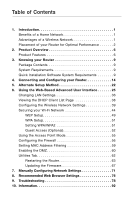Belkin ME1002-NB User Manual - Page 8
Choose the Quietest Channel for your Wireless Network, Secure Connections, VPNs, and AOL - manual
 |
View all Belkin ME1002-NB manuals
Add to My Manuals
Save this manual to your list of manuals |
Page 8 highlights
Introduction 4. Choose the "Quietest" Channel for your Wireless Network In locations where homes or offices are close together, such as apartment buildings or office complexes, there may be wireless networks nearby that can conflict with yours. Use the Site Survey capabilities found in the wireless utility of your wireless adapter or card to locate any other wireless networks that are available (see your wireless adapter's or card's user manual), and move your Router and computers to a channel as far away from other networks as possible. • Experiment with more than one of the available channels in order to find the clearest connection and avoid interference from neighboring cordless phones or other wireless devices. • For wireless networking products from MyEssentials, use the detailed Site Survey and wireless channel information included with your Wireless Network Card or Adapter. See your Network Card's user guide for more information. 5. Secure Connections, VPNs, and AOL Secure connections typically require a user name and password, and are used where security is important. Secure connections include: • Virtual Private Network (VPN) connections, often used to connect remotely to an office network • The "Bring Your Own Access" program from America Online (AOL), which lets you use AOL through broadband provided by another DSL or cable service • Most online banking websites • Many commercial websites that require a user name and password to access your account Secure connections can be interrupted by a computer's power management setting, which causes it to "go to sleep." The easiest solution to avoid this is to simply reconnect by rerunning the VPN or AOL software, or by re-logging into the secure website. 4