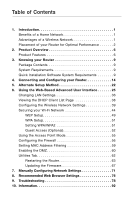Belkin ME1002-NB User Manual - Page 7
Belkin ME1002-NB Manual
 |
View all Belkin ME1002-NB manuals
Add to My Manuals
Save this manual to your list of manuals |
Page 7 highlights
section Introduction 2. Avoid Obstacles and Interference Avoid placing your Router near devices that may emit radio "noise," 1 such as microwave ovens. Dense objects that can inhibit wireless communication include: 2 • Refrigerators • Washers and/or dryers 3 • Metal cabinets • Large aquariums 4 • Metallic-based, UV-tinted windows 5 If your wireless signal seems weak in some spots, make sure that objects such as these are not blocking the signal's path (between your computers and Router). 6 3. Cordless Phones If the performance of your wireless network is impaired after attending 7 to the above issues, and you have a cordless phone: • Try moving cordless phones away from the Router and your 8 wireless-enabled computers. • Unplug and remove the battery from any cordless phone that operates on the 2.4GHz band (check the manufacturer's information). 9 If this fixes the problem, your phone may be interfering. • If your phone supports channel selection, change the channel on 10 the phone to the farthest channel from your wireless network. For example, change the phone to channel 1 and move your Router to channel 11. See your phone's user manual for detailed instructions. • If necessary, consider switching to a 900MHz cordless phone. 3