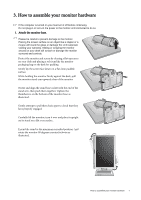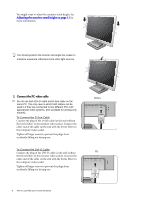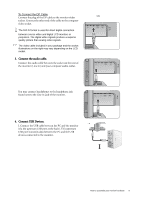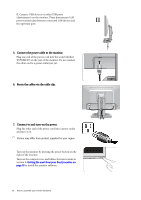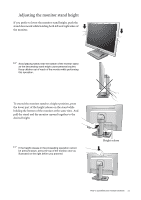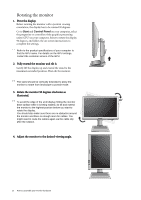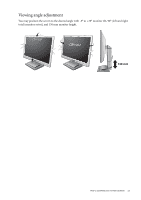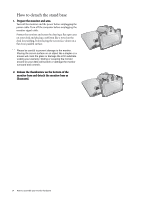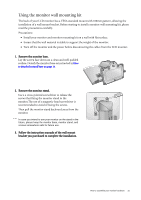BenQ BL2201PU User Manual - Page 10
Connect the power cable to the monitor., Route the cables via the cable clip.
 |
View all BenQ BL2201PU manuals
Add to My Manuals
Save this manual to your list of manuals |
Page 10 highlights
II. Connect USB devices via other USB ports (downstream) on the monitor. These downstream USB ports transmit data between connected USB devices and II the upstream port. 5. Connect the power cable to the monitor. Plug one end of the power cord into the socket labelled 'POWER IN' on the rear of the monitor. Do not connect the other end to a power outlet just yet. 6. Route the cables via the cable clip. 7. Connect-to and turn-on the power. Plug the other end of the power cord into a power outlet and turn it on. Picture may differ from product supplied for your region. Turn on the monitor by pressing the power button on the right of the monitor. Turn on the computer too, and follow the instructions in Section 4: Getting the most from your BenQ monitor on page 16 to install the monitor software. 10 How to assemble your monitor hardware