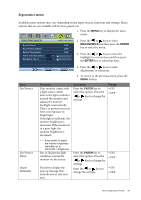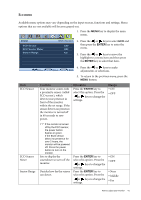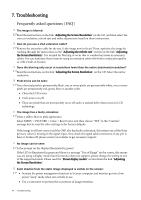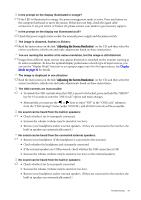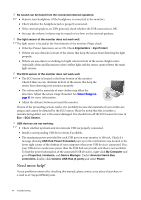BenQ BL2201PU User Manual - Page 41
Eco menu, Function, Operation, Range
 |
View all BenQ BL2201PU manuals
Add to My Manuals
Save this manual to your list of manuals |
Page 41 highlights
Eco menu Available menu options may vary depending on the input sources, functions and settings. Menu options that are not available will become grayed out. 1. Press the MENU key to display the main menu. ECO ECO Sensor ECO Sensor Meter Sensor Range MODE: Standard OFF OFF Far 2. Press the or keys to select ECO and then press the ENTER key to enter the menu. 3. Press the or keys to move the highlight to a menu item and then press the ENTER key to select that item. 4. Press the or keys to make Move ENTER Select MENU Exit adjustments or selections. 5. To return to the previous menu, press the MENU button. Item ECO Sensor Function Your monitor comes with a proximity sensor (called ECO sensor), which detects your presence in front of the monitor within the set range. If the sensor detects no presence, the monitor is turned off in 40 seconds to save power. Operation Press the ENTER key to select this option. Press the or keys to change the settings. Range • ON • OFF ECO Sensor Meter Sensor Range If the monitor is turned off by the ECO sensor, the power button flashes in green. If the ECO sensor detect no presence for over 2 hours, the monitor will be powered off. Press the power button to turn on the monitor. Sets to display the countdown to turn off the monitor. Decides how far the sensor can detect. Press the ENTER key to select this option. Press the or keys to change the settings. Press the ENTER key to select this option. Press the or keys to change the settings. • ON • OFF • Near • Middle • Far How to adjust your monitor 41