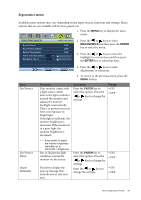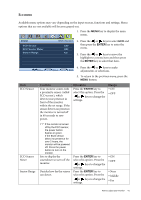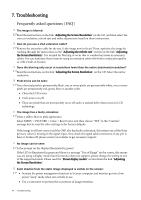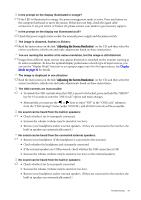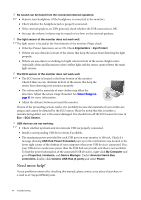BenQ BL2201PU User Manual - Page 39
Ergonomics menu, ERGONOMICS, ENTER
 |
View all BenQ BL2201PU manuals
Add to My Manuals
Save this manual to your list of manuals |
Page 39 highlights
Ergonomics menu Available menu options may vary depending on the input sources, functions and settings. Menu options that are not available will become grayed out. 1. Press the MENU key to display the main menu. ERGONOMICS Eye Protect Eye Protect Meter Smart Reminder Time Intervel (min.) Duration (sec.) MODE: Standard OFF OFF 2. Press the or keys to select ERGONOMICS and then press the ENTER key to enter the menu. OFF 3. Press the or keys to move the 20 highlight to a menu item and then press 5 the ENTER key to select that item. Item Eye Protect Eye Protect Meter Smart Reminder 4. Press the or keys to make Move ENTER Select MENU Exit adjustments or selections. 5. To return to the previous menu, press the MENU button. Function Your monitor comes with a light sensor, which detects the light condition around the monitor and adjusts the monitor backlight automatically. This is to protect your eyes from overexposure to bright light. If the light is sufficient, the monitor brightness is increased. If the monitor is in a poor light, the monitor brightness is decreased. Operation Press the ENTER key to select this option. Press the or keys to change the settings. Range • ON • OFF If you prefer to adjust the monitor brightness manually, go to PICTURE > Brightness. Sets to display the light condition around the monitor on the screen. Decides to display the pop-up message that reminds you to rest your eyes. Press the ENTER key to select this option. Press the or keys to change the settings. Press the or keys to change the settings. • ON • OFF • ON • OFF How to adjust your monitor 39