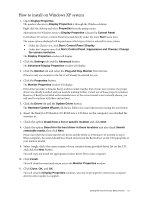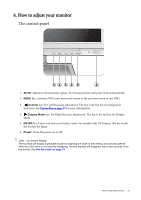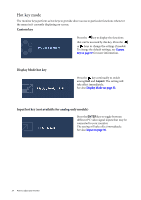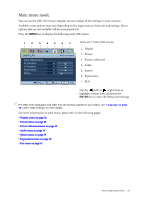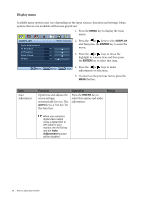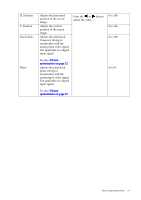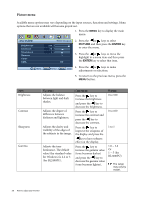BenQ BL2201PU User Manual - Page 26
Display menu, DISPLAY, ENTER, Adjustment
 |
View all BenQ BL2201PU manuals
Add to My Manuals
Save this manual to your list of manuals |
Page 26 highlights
Display menu Available menu options may vary depending on the input sources, functions and settings. Menu options that are not available will become grayed out. 1. Press the MENU key to display the main menu. DISPLAY Auto Adjustment H. Position V. Position Pixel Clock Phase MODE: Standard 2. Press the or keys to select DISPLAY and then press the ENTER key to enter the 50 menu. 52 50 3. Press the or keys to move the 18 highlight to a menu item and then press the ENTER key to select that item. Move ENTER Select MENU Exit 4. Press the or keys to make adjustments or selections. 5. To return to the previous menu, press the MENU button. Item Auto Adjustment Function Optimizes and adjusts the screen settings automatically for you. The AUTO key is a 'hot key' for this function. Operation Press the ENTER key to select this option and make adjustment. Range When you connect a digital video output using a digital (DVI or DP) cable to your monitor, the AUTO key and the Auto Adjustment function will be disabled. 26 How to adjust your monitor