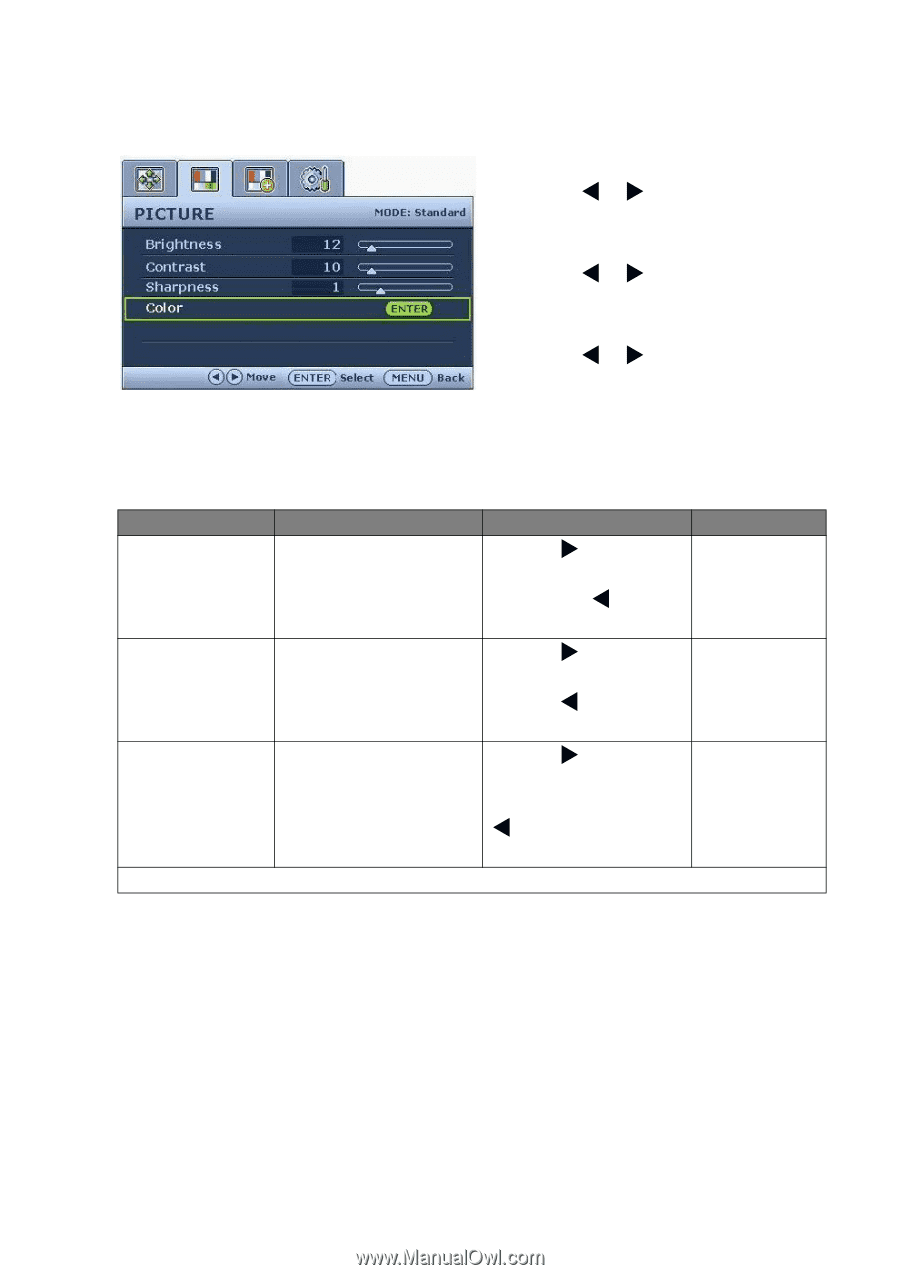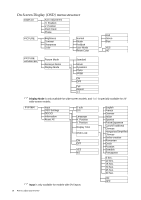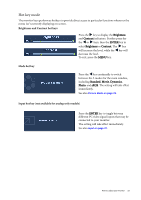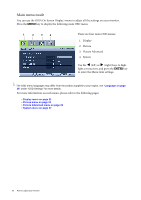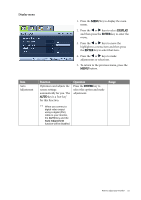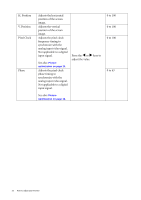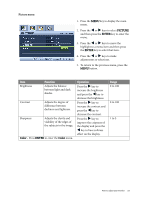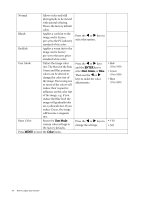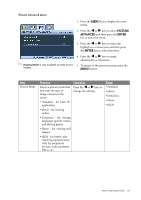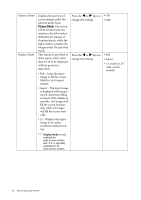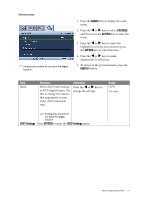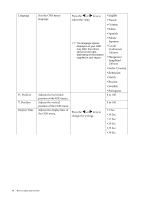BenQ G2400W User Manual - Page 23
Picture menu, PICTURE, ENTER, Color
 |
UPC - 840046018986
View all BenQ G2400W manuals
Add to My Manuals
Save this manual to your list of manuals |
Page 23 highlights
Picture menu 1. Press the MENU key to display the main menu. 2. Press the W or X keys to select PICTURE and then press the ENTER key to enter the menu. 3. Press the W or X keys to move the highlight to a menu item and then press the ENTER key to select that item. 4. Press the W or X keys to make adjustments or selections. 5. To return to the previous menu, press the MENU button. Item Brightness Contrast Sharpness Function Adjusts the balance between light and dark shades. Adjusts the degree of difference between darkness and lightness. Adjusts the clarity and visibility of the edges of the subjects in the image. Color - Press ENTER to enter the Color menu. Operation Press the X key to increase the brightness and press the W key to decrease the brightness. Press the X key to increase the contrast and press the W key to decrease the contrast. Press the X key to improve the crispness of the display and press the W key to have softness effect on the display. Range 0 to 100 0 to 100 1 to 5 How to adjust your monitor 23