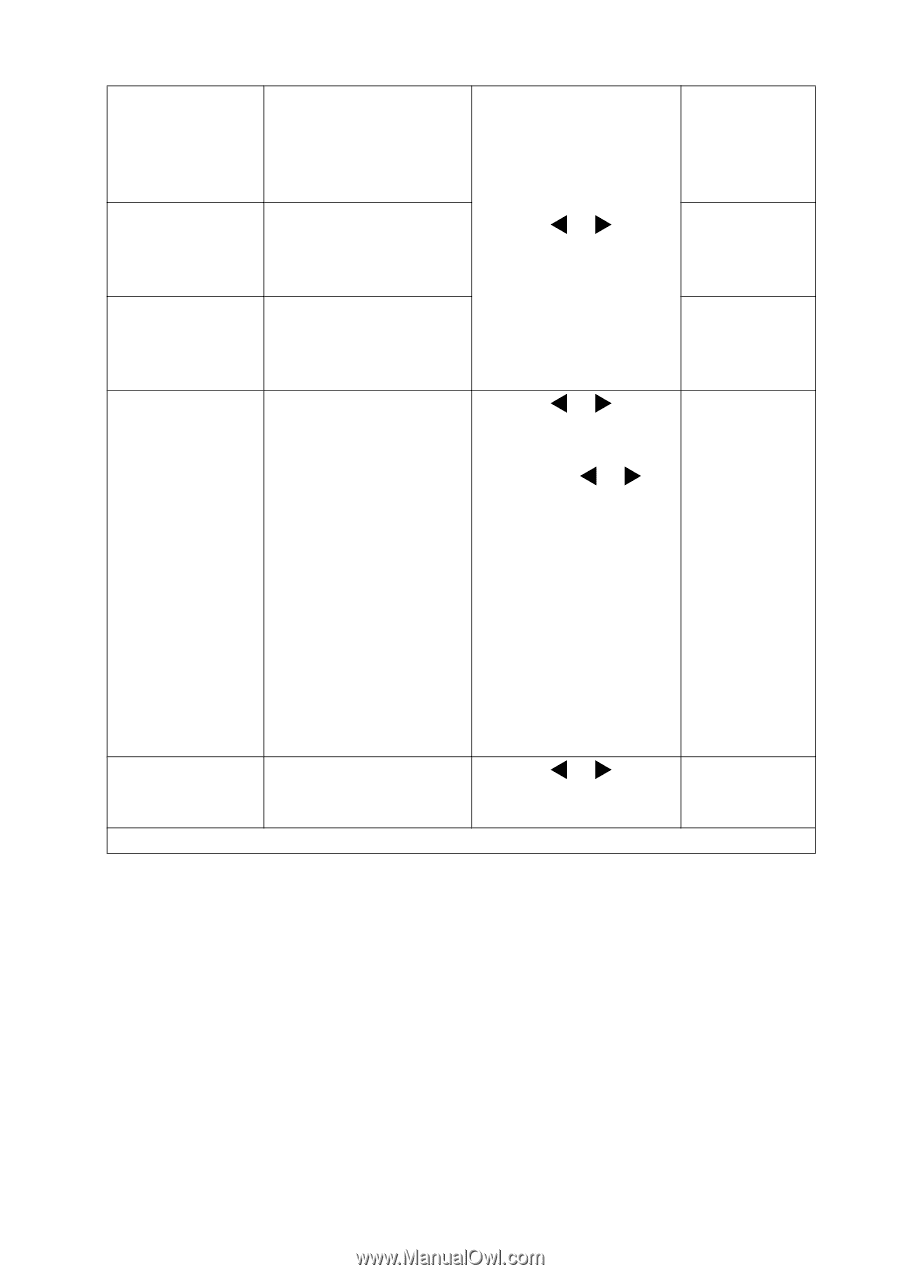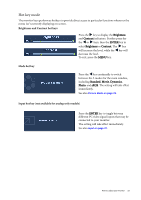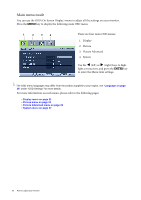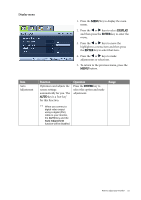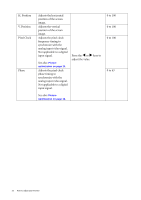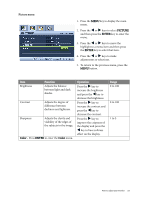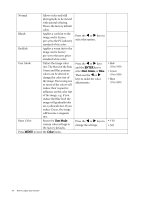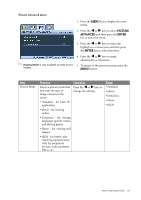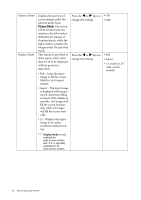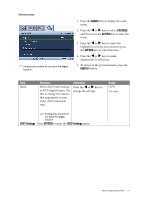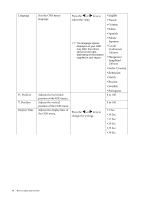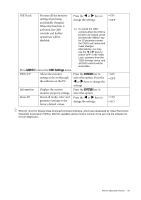BenQ G2400W User Manual - Page 24
Reset Color, ENTER, Green, User Mode, Color
 |
UPC - 840046018986
View all BenQ G2400W manuals
Add to My Manuals
Save this manual to your list of manuals |
Page 24 highlights
Normal Allows video and still photographs to be viewed with natural coloring. This is the factory default color. Bluish Applies a cool tint to the image and is factory pre-set to the PC industry standard white color. Reddish Applies a warm tint to the image and is factory pre-set to the news print standard white color. User Mode Tailors the image color tint. The blend of the Red, Green and Blue primary colors can be altered to change the color tint of the image. Decreasing one or more of the colors will reduce their respective influence on the color tint of the image. e.g. if you reduce the Blue level the image will gradually take on a yellowish tint. If you reduce Green, the image will become a magenta tint. Reset Color Resets the User Mode custom color settings to the factory defaults. Press MENU to leave the Color menu. Press the W or X keys to select this option. Press the W or X keys and the ENTER key to select Red, Green, or Blue. Then use the W or X keys to make the color adjustments. Press the W or X keys to change the settings. • Red (0 to 100) • Green (0 to 100) • Blue (0 to 100) • YES • NO 24 How to adjust your monitor