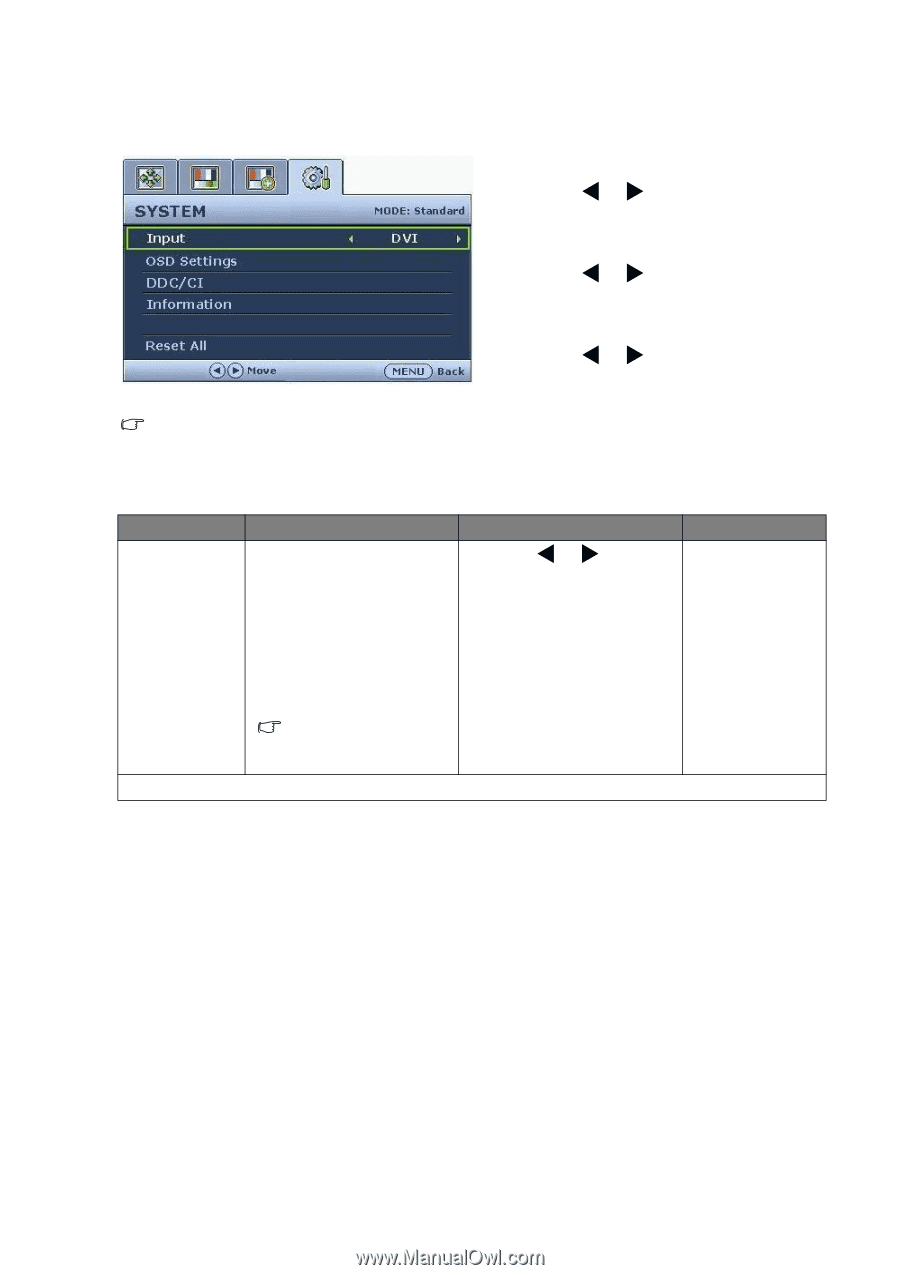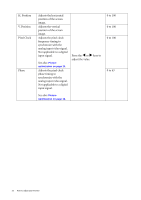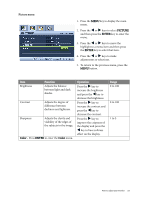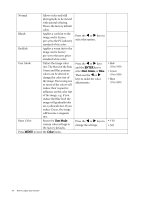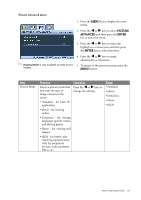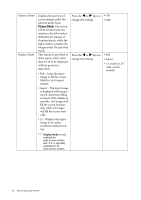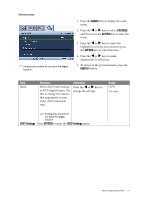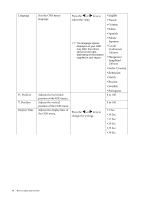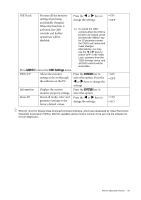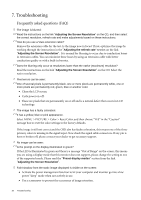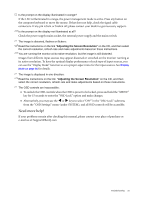BenQ G2400W User Manual - Page 27
System menu, SYSTEM, ENTER, OSD Settings
 |
UPC - 840046018986
View all BenQ G2400W manuals
Add to My Manuals
Save this manual to your list of manuals |
Page 27 highlights
System menu Analog-only models do not have the Input function. 1. Press the MENU key to display the main menu. 2. Press the W or X keys to select SYSTEM and then press the ENTER key to enter the menu. 3. Press the W or X keys to move the highlight to a menu item and then press the ENTER key to select that item. 4. Press the W or X keys to make adjustments or selections. 5. To return to the previous menu, press the MENU button. Item Input Function Selects the D-sub (analog) or DVI (digital) input. Use this to change the input to that appropriate to your video cable connection type. Operation Press the W or X keys to change the settings. Range • DVI • D-sub Analog-only models do not have the Input function. OSD Settings - Press ENTER to enter the OSD Settings menu. How to adjust your monitor 27