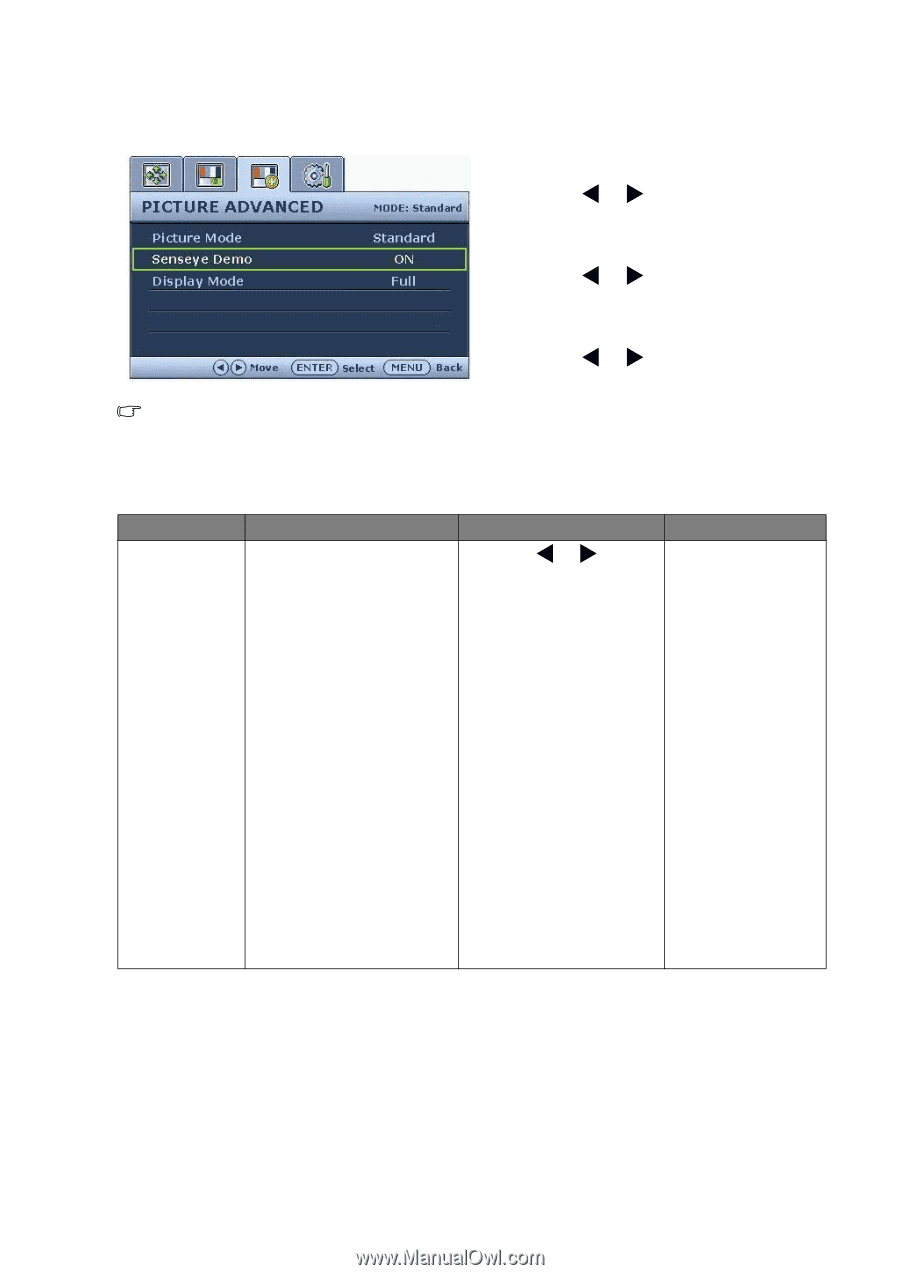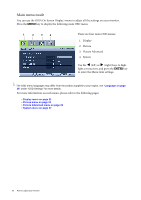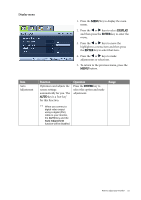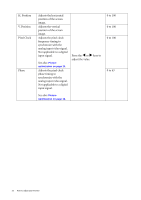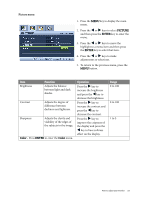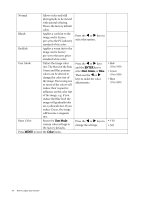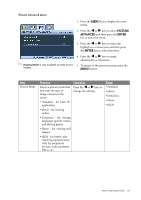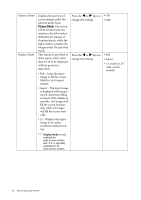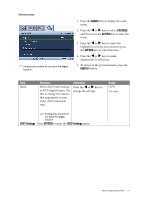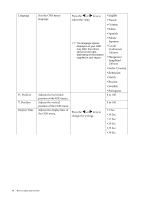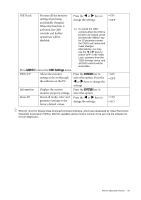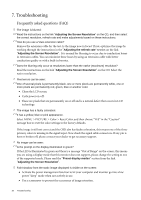BenQ G2400W User Manual - Page 25
Picture Advanced menu, Picture Mode - specifications
 |
UPC - 840046018986
View all BenQ G2400W manuals
Add to My Manuals
Save this manual to your list of manuals |
Page 25 highlights
Picture Advanced menu Display Mode is only available for wide-screen models. 1. Press the MENU key to display the main menu. 2. Press the W or X keys to select PICTURE ADVANCED and then press the ENTER key to enter the menu. 3. Press the W or X keys to move the highlight to a menu item and then press the ENTER key to select that item. 4. Press the W or X keys to make adjustments or selections. 5. To return to the previous menu, press the MENU button. Item Picture Mode Function Selects a picture mode that best suits the type of images shown on the screen. • Standard - for basic PC application. • Movie - for viewing videos. • Dynamics - for viewing landscape-specific videos and playing games. • Photo - for viewing still images. • sRGB - for better color matching representation with the peripheral devices, such as printers, DSCs, etc. Operation Press the W or X keys to change the settings. Range • Standard • Movie • Dynamics • Photo • sRGB How to adjust your monitor 25