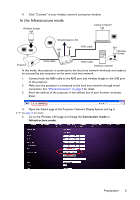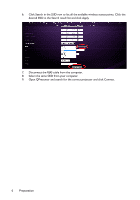BenQ LW61ST - PRJ Networking Operation Guide - Page 10
Yes for Boot and launch. Click Apply., To adjust the capture rate
 |
View all BenQ LW61ST manuals
Add to My Manuals
Save this manual to your list of manuals |
Page 10 highlights
• The QPresenter only accepts up to 8 characters consisting of English capitalized letters and digits 0-9 for the name, full 6 digits consisting of 1 to 4 for the password. • To change the QPresenter interface language, click the down arrow to reveal a drop-down list and select a desired language. Click Apply. • To allow notification messages to appear, click Yes. Click Apply. • To display your computer screen on multiple projectors, click Activate 1:N Display. Click Apply. It can display up to 8 projectors at the same time. 4. The Advanced Settings page allows you to configure QPresenter. • To display still pictures, click the down arrow to reveal a drop-down list and select Graphic. Click Apply. To display video clips, click the down arrow to reveal a drop-down list and select Video. Click Apply. Graphic mode: worse image quality but faster transmission speed. Video mode: better image quality but slower transmission speed. However, the actual transmission speed was determined by the network traffic at that time. • To adjust the capture rate, move the slide bar. The network bandwidth may also affect the performance. • To launch QPresenter when your computer operating system is started, click Yes for Boot and launch. Click Apply. • To utilize the broadcasting function, see "Up to 255 projectors displaying one computer screen (for selective models)" on page 21 for details. • To link to the Projector Network Display System web page, click Link. 5. Disconnect To disconnect from the projector(s), click the Disconnect icon. • Be sure to turn off other virtual network control programs before using QPresenter. • Firewall in the PC must be switched off to allow QPresenter and USB Display to work. • Wireless keyboard mouse combo is not supported by Pixelworks currently. 10 QPresenter