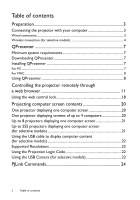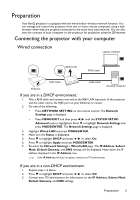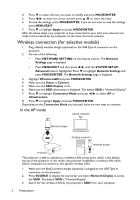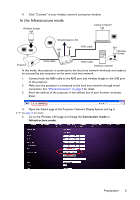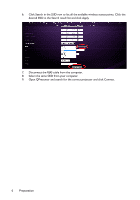BenQ LW61ST - PRJ Networking Operation Guide - Page 3
Preparation, Connecting the projector with your computer, Wired connection
 |
View all BenQ LW61ST manuals
Add to My Manuals
Save this manual to your list of manuals |
Page 3 highlights
Preparation Your BenQ projector is equipped with the wired and/or wireless network function. You can manage and control the projector from one or more remote computers using a web browser when they are properly connected to the same local area network. You can also sent the contents of your computer to the projector for projection using the QPresenter. Connecting the projector with your computer Wired connection Laptop computer Wired LAN RJ45 cable Projector RJ45 cable RJ45 cable Desktop computer If you are in a DHCP environment: 1. Take a RJ45 cable and connect one end to the RJ45 LAN input jack of the projector and the other end to the RJ45 port on your Ethernet or router. 2. Do one of the following: • Press NETWORK SETTING on the remote control. The Network Settings page is displayed. • Press MENU/EXIT and then press / until the SYSTEM SETUP: Advanced menu is highlighted. Press to highlight Network Settings and press MODE/ENTER. The Network Settings page is displayed. 3. Highlight Wired LAN and press MODE/ENTER. 4. Make sure the Status is Connect. 5. Press to highlight DHCP and press / to select On. 6. Press to highlight Apply and press MODE/ENTER. 7. Re-enter the Network Settings > Wired LAN page. The IP Address, Subnet Mask, Default Gateway, and DNS settings will be displayed. Note down the IP address displayed in the IP Address row. If the IP Address still does not appear, contact your ITS administrator. If you are in a non-DHCP environment: 1. Repeat steps 1-4 above. 2. Press to highlight DHCP and press / to select Off. 3. Contact your ITS administrator for information on the IP Address, Subnet Mask, Default Gateway, and DNS settings. Preparation 3