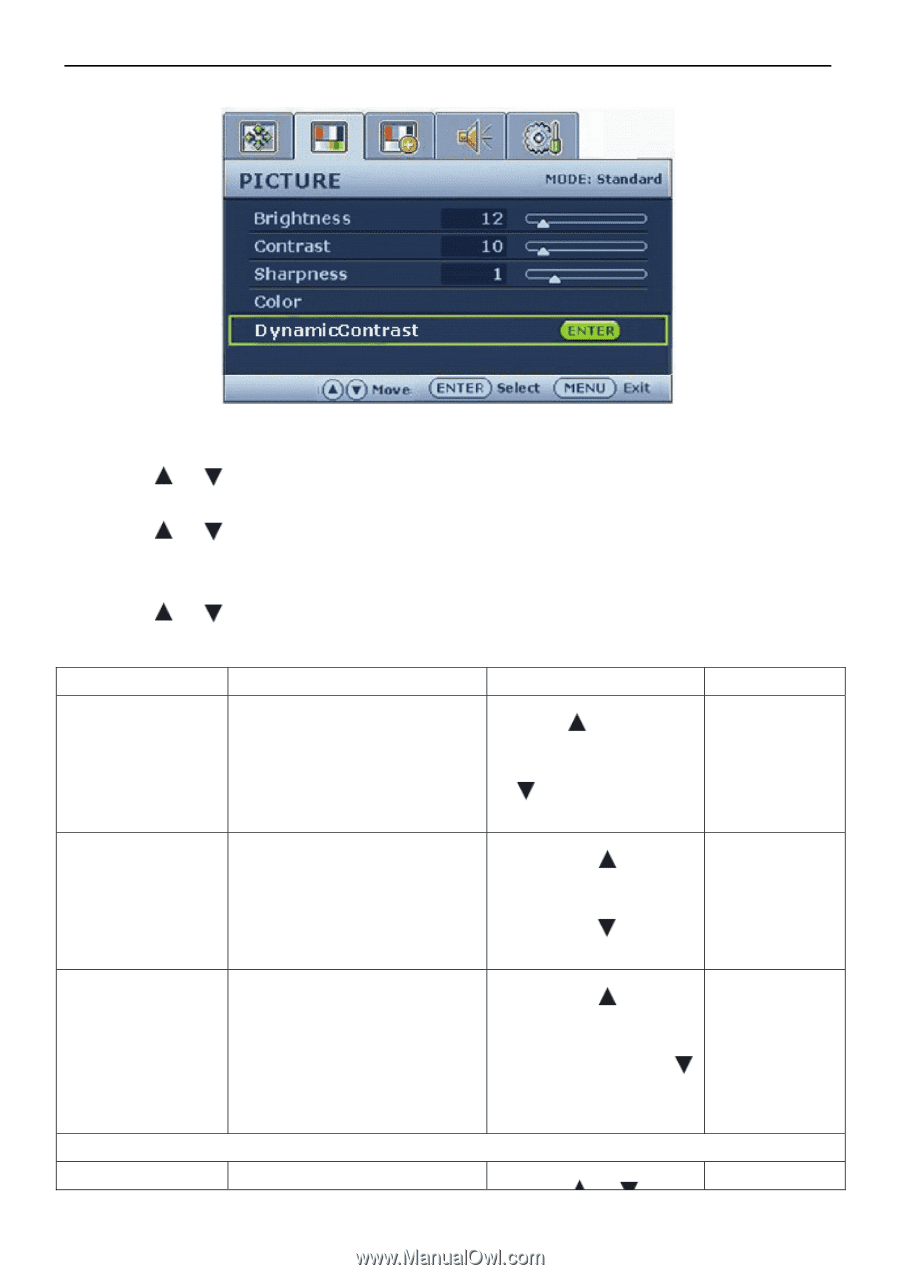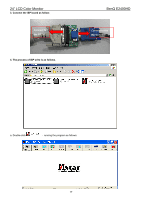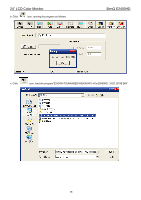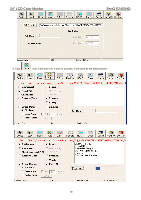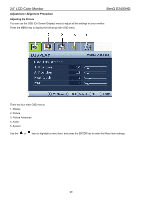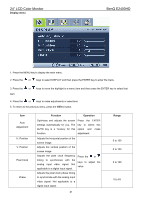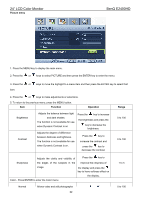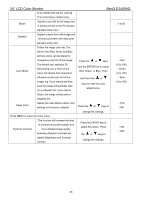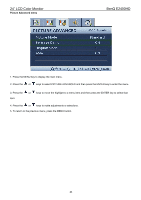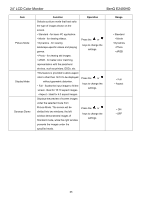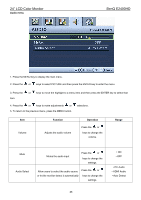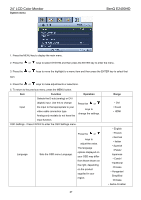BenQ M2400HD Service Manual - Page 22
Picture menu, Function, Operation, Range
 |
UPC - 840046015916
View all BenQ M2400HD manuals
Add to My Manuals
Save this manual to your list of manuals |
Page 22 highlights
24" LCD Color Monitor Picture menu BenQ E2400HD 1. Press the MENU key to display the main menu. 2. Press the or keys to select PICTURE and then press the ENTER key to enter the menu. 3. Press the or keys to move the highlight to a menu item and then press the ENTER key to select that item. 4. Press the or keys to make adjustments or selections. 5. To return to the previous menu, press the MENU button. Item Function Operation Brightness Contrast Adjusts the balance between light and dark shades. The function is not available for use when Dynamic Contrast is on Adjusts the degree of difference between darkness and lightness. The function is not available for use when Dynamic Contrast is on. Press the key to increase the brightness and press the key to decrease the brightness. Press the key to increase the contrast and press the key to decrease the contrast. Range 0 to 100 0 to 100 Adjusts the clarity and visibility of Press the key to Sharpness the edges of the subjects in the improve the crispness of image. the display and press the key to have softness effect on the display. Color - Press ENTER to enter the Color menu. Normal Allows video and still photographs 22 1 to 5 0 to 100