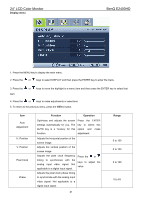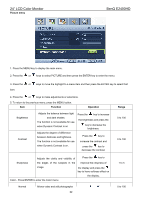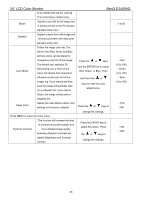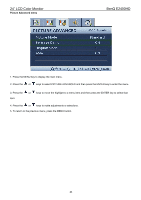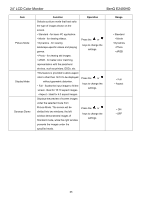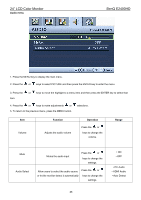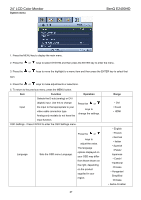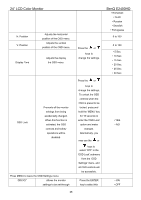BenQ M2400HD Service Manual - Page 26
Audio menu, Function, Operation, Range
 |
UPC - 840046015916
View all BenQ M2400HD manuals
Add to My Manuals
Save this manual to your list of manuals |
Page 26 highlights
24" LCD Color Monitor Audio menu BenQ E2400HD 1. Press the MENU key to display the main menu. 2. Press the or keys to select PICTURE and then press the ENTER key to enter the menu. 3. Press the or keys to move the highlight to a menu item and then press the ENTER key to select that item. 4. Press the or keys to make adjustments or 5. To return to the previous menu, press the MENU button. selections. Item Volume Function Adjusts the audio volume Operation Press the or keys to change the volume. Range Mute Audio Select Mutes the audio input Press the or keys to change the settings. Allow users to select the audio source Press the or or let the monitor detect it automatically keys to change the settings. • ON • OFF • PC Audio • HDMI Audio • Auto Detect 26