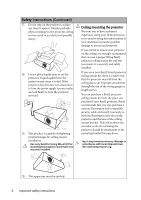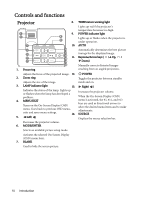BenQ MS500 MS500 User Manual - Page 11
Remote control, POWER, Freeze, BLANK, Digital Zoom, MENU/EXIT, Keystone/Arrow keys, Right, SOURCE
 |
View all BenQ MS500 manuals
Add to My Manuals
Save this manual to your list of manuals |
Page 11 highlights
Remote control 8. Keystone/Arrow keys ( / Up, / Down) 7 1 Manually corrects distorted images 8 resulting from an angled projection. 2 9 9. AUTO 10 Automatically determines the best 3 picture timings for the displayed image. 4 11 10. Right 5 12 8 When the On-Screen Display (OSD) 13 menu is activated, the #3, #8, and #10 6 keys are used as directional arrows to 14 select the desired menu items and to make adjustments. 15 11. SOURCE 1. POWER Displays the source selection bar. 12. MODE/ENTER Toggles the projector between standby mode Selects an available picture setup mode. and on. 2. Freeze Activates the selected On-Screen Display (OSD) menu item. Freezes the projected image. 13. Timer On 3. Left Activates or displays an on-screen timer 4. BLANK based on your own timer setting. Used to hide the screen picture. 14. Timer Set up 5. Digital Zoom (+, -) Enters presentation timer setting directly. Magnifies or reduces the projected picture 15. PAGE UP/PAGE DOWN size. Operate your display software program 6. Volume +/- (on a connected PC) which responds to Adjusts the sound level. 7. MENU/EXIT page up/down commands (like Microsoft PowerPoint). Turns on the On-Screen Display (OSD) menu. Goes back to previous OSD menu, exits and saves menu settings. Introduction 11