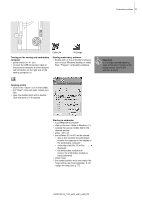Bernina Aurora 440QE User Guide - Page 75
Functions on the display
 |
View all Bernina Aurora 440QE manuals
Add to My Manuals
Save this manual to your list of manuals |
Page 75 highlights
Functions on the display EC on PC - Functions 75 Show grid 1. a large cursor - a blue cross - indicates the hoop center. In addition to the blue cross, there is a green cross for the centre of Mega-Hoop position 1 and a red cross for the centre of Mega-Hoop position 3 2. the grid is now visible, the motif can be positioned better 3. the grid and the cursor are switched off Zoom (4 levels) • display of the motif will be enlarged by one level with each mouse click • the fifth click will bring you back to the starting position • user defined viewing: • place the cursor on the visible arrows without clicking • the embroidery motif is moved horizontally or vertically • press the ctrl button simultaneously to move the motif faster Position hoop 1. the hoop will be moved until the needle is exactly in the center of the motif 2. the hoop will be moved until the needle is exactly in the center of the hoop, a blue point will appear in the middle of the icon 3. the hoop will be moved until the needle is exactly on the beginning of the selected color • this procedure can also be done with «F2» on the computer keyboard Positioning of motif within the hoop • this option is available when the positio- ning mode is active • place the cursor on the motif (within the blue hoop) • the cursor becomes a small hand • left-click and drag the motif to the desired position • release mouse button and drop the motif in place • if the motif is positioned outside the embroidery area the color of the frame changes from blue to red • for better positioning activate the grid if required Note: If the Start-/Stop button is clicked on when a motif is highlighted with a red frame, the embroidery process will not start because the motif can not be embroidered in the selected position. Move the embroidery motif first until the frame changes from red to blue. shows that the icon has several functions. These can be activated by clicking on them again. Accurate positioning of motif in the hoop • click on the icon with the cursor and the positioning mode will be activated • it can also be activated with «F4» on the computer keyboard • by clicking on the directional arrow(s) move the motif within the embroidery hoop to the desired position in small steps • with the four arrows on the keyboard the motif can be positioned exactly • the embroidery motif moves by 0.2mm each time the key is pressed • if the «Ctrl» key is pressed as well, the motif moves by 2mm Single/Multi color motif • if the icon is inactive, the colors will be embroidered individually, which is standard • if the icon is active, the complete motif will be embroidered in one color without stopping • the embroidery motif and the color information will be displayed in one color 032907.52.04_1103_a430_a440_a450_EN