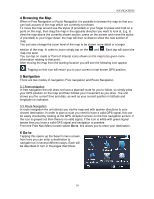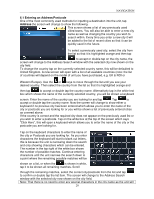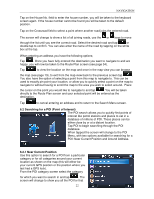Binatone F350 User Manual - Page 25
Selecting an Entry from the Address Book, Settings, 4 Selecting a Recent Destination
 |
View all Binatone F350 manuals
Add to My Manuals
Save this manual to your list of manuals |
Page 25 highlights
NAVIGATION Alternatively you can tap in the white box at the top of the screen. This will bring up a keyboard screen, which allows you to search for the name of a particular POI. After entering the whole name or part name tap . Scroll through the list of POI until you find the one you are looking for and then tap or double tap to confirm. You will be taken to the Route Plan screen (see page 34). Note; When you carry out a search for a particular name of a POI. The unit will search from a larger distance around your current position, than it did from the original search. 6.3 Selecting an Entry from the Address Book This option allows you to quickly select one of your address book entries to use as your destination. Tap Address Book the screen will change to show the address book screen and a list of any stored entries. Scroll through the list of entries using the or keys until you find the entry you require. Select it so that it is highlighted orange and tap or double tap to confirm. The screen will then change to show the Route Plan screen (see page 34). Tap to go back to the Search Menu screen. Tap to view the location on the map and once in the map view you can browse the map (see page 19), to exit from the map view back to the previous screen tap . Tap to delete the currently selected address book entry. Warning you will not be asked to confirm the deletion, so make sure that you wish to carry out this operation before tapping. Note: In order to use the Address Book option, you will first need to store entries to the address book. This can be done via the Address Book option in the Settings menu (see page 31). 6.4 Selecting a Recent Destination This option allows you to select one of your recently used destinations and to use it again quickly. Tap Recent Destinations the screen will change to show the recent destinations screen and a list of any previously entered destinations. Scroll through the list of entries using the or keys until you find the entry you require. Select it so that it is highlighted orange and tap or double 24