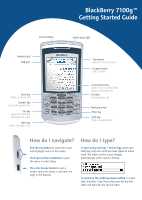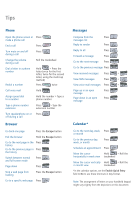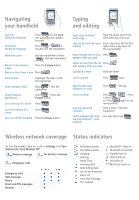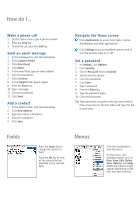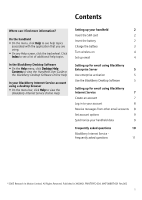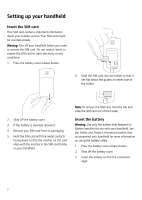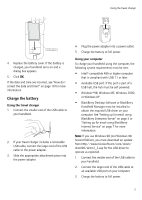Blackberry 7100g Getting Started Guide - Page 2
Messages, Calendar, Phone, Browser, View SMS messages - specifications
 |
UPC - 843163005440
View all Blackberry 7100g manuals
Add to My Manuals
Save this manual to your list of manuals |
Page 2 highlights
Tips Phone Open the phone screen or Press make a phone call End a call Press Turn mute on and off during a call Change the volume during a call Press Roll the trackwheel Dial a letter in a phone number Redial a number Call voice mail Hold + Press the letter (once for the first letter, twice for the second letter, using the multi-tap method) Press twice Hold Assign speed dial to a number Hold the number > Type a phone number Type a phone number extension Turn speakerphone on or off during a call Press > Type the extension number Press Browser Go back one page Press the Escape button Exit the browser Hold the Escape button Go to the next page in the Press history Go to the previous page in Press the history Switch between normal Press and full-screen mode Page down Press Stop a web page from loading Press the Escape button Go to a specific web page Press Messages Compose from the Press messages list Reply to sender Press Reply to all Press Forward a message Press Go to the next message Press Go to the previous message Press View received messages Press + View SMS messages Press + View voice mail messages Press + Page up in an open Press message Page down in an open Press message Calendar* Go to the next day, week, Press or month Go to the previous day, Press week, or month Schedule an appointment Press Move the cursor Hold + Roll the horizontally in week view trackwheel Move the cursor vertically Hold + Roll the in month view trackwheel *In the calendar options, set the Enable Quick Entry field to No to use these shortcuts in Day format. Note: The arrangement of letters on your handheld keypad might vary slightly from the depictions on this document.