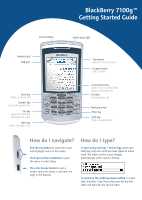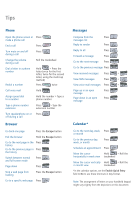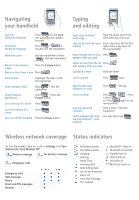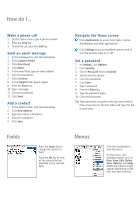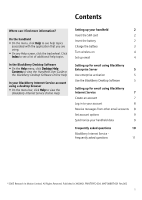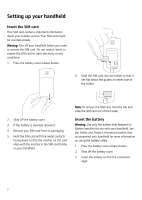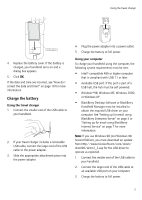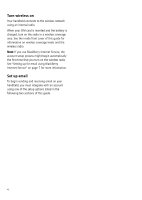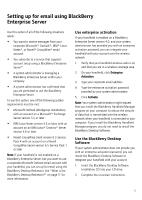Blackberry 7100g Getting Started Guide - Page 4
Fields, Menus
 |
UPC - 843163005440
View all Blackberry 7100g manuals
Add to My Manuals
Save this manual to your list of manuals |
Page 4 highlights
How do I... Make a phone call 1. On the Home screen, type a phone number. 2. Press the Send key. 3. To end the call, press the End key. Send an email message 1. In the messages list, click the trackwheel. 2. Click Compose Email. 3. Click [Use Once]. 4. Click Email. 5. In the email field, type an email address. 6. Click the trackwheel. 7. Click Continue. 8. In the Subject field, type a subject. 9. Press the Enter key. 10. Type a message. 11. Click the trackwheel. 12. Click Send. Add a contact 1. In the address book, click the trackwheel. 2. Click New Address. 3. Type the contact information. 4. Click the trackwheel. 5. Click Save. Navigate the Home screen Click Applications to access help, tasks, memos, BrickBreaker, and other applications. Click Settings to access handheld options, and to turn the wireless radio on or off. Set a password 1. In Settings, click Options. 2. Click Security. 3. Set the Password field to Enabled. 4. Set the security options. 5. Click the trackwheel. 6. Click Save. 7. Type a password. 8. Press the Enter key. 9. Type the password again. 10. Click the trackwheel. Tip: Type passwords using the multi-tap input method. Press a key once for the first letter and twice for the second letter. Fields Press the Space key to change the value in a field. Press the Alt key to view all the values that are available in the selected field. Menus Click the trackwheel to view the menu. On the menu, click standard actions such as New, View, Edit, Delete, Save, Options, and Help. Additional options might appear depending on the item you have selected.