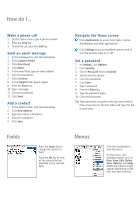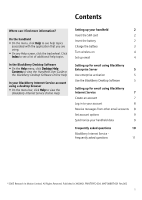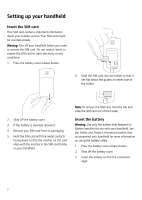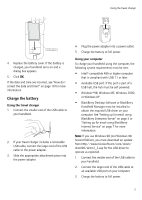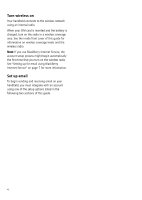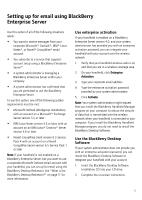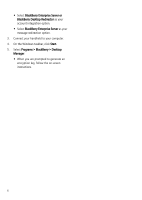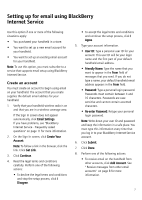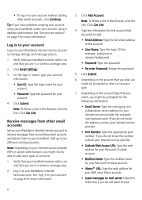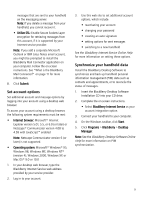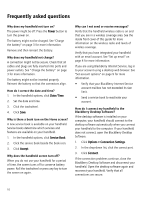Blackberry 7100g Getting Started Guide - Page 9
Setting up for email using BlackBerry Enterprise Server, Use enterprise activation - desktop manager
 |
UPC - 843163005440
View all Blackberry 7100g manuals
Add to My Manuals
Save this manual to your list of manuals |
Page 9 highlights
Setting up for email using BlackBerry Enterprise Server Use this option if all of the following situations apply: • You want to receive messages from your corporate Microsoft® Outlook®, IBM® Lotus Notes®, or Novell® GroupWise® email account. • You subscribe to a service that supports account setup using a BlackBerry Enterprise Server™. • A system administrator is managing a BlackBerry Enterprise Server within your company. • A system administrator has confirmed that you are permitted to use the BlackBerry Enterprise Server. To use this option, one of the following system requirements must be met: • Microsoft Outlook (Workgroup installation) with an account on a Microsoft® Exchange Server version 5.5 or later • IBM Lotus Notes version 4.6 or later, with an account on an IBM Lotus® Domino® Server version 4.6 or later • Novell GroupWise client version 6.5 Service Pack 4 with an account on a Novell GroupWise Server version 6.5 Service Pack 1 or later Note: If your handheld is not enabled on a BlackBerry Enterprise Server, but you want to use a corporate Microsoft Outlook email account with your handheld, you can set up for email using the BlackBerry Desktop Redirector. See "What is the BlackBerry Desktop Redirector?" on page 11 for more information. Use enterprise activation If your handheld is enabled on a BlackBerry Enterprise Server version 4.0, and your system administrator has provided you with an enterprise activation password, you can integrate your handheld with your account over the wireless network. 1. Verify that your handheld wireless radio is on and that you are in a wireless coverage area. 2. On your handheld, click Enterprise Activation. 3. Type your corporate email address. 4. Type the enterprise activation password provided by your system administrator. 5. Click Activate. Note: Your system administrator might request that you install the BlackBerry Handheld Manager program on your computer to reduce the amount of data that is transmitted over the wireless network when your handheld is connected to your computer. If you install the BlackBerry Handheld Manager program, you do not need to install the BlackBerry Desktop Software. Use the BlackBerry Desktop Software If your system administrator does not provide you with an enterprise activation password, you can install the BlackBerry Desktop Software to integrate your handheld with your account. 1. Insert the BlackBerry Desktop Software Installation CD into your CD drive. 2. Complete the on-screen instructions. 5