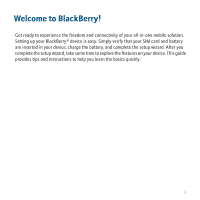Blackberry 8300 Getting Started Guide - Page 10
Battery power level indicators, battery charging - software
 |
UPC - 890552608287
View all Blackberry 8300 manuals
Add to My Manuals
Save this manual to your list of manuals |
Page 10 highlights
Figure 4. Connect the travel charger cable to your device Figure 5. Insert the plug blade attachment or fold down the plug blades (if necessary) If you have installed the BlackBerry® Desktop Software, you can use the USB cable that came with your device to connect your device to your computer for charging. For more information, see the "About using your device with a computer" topic. Battery power level indicators full battery power low battery power battery charging 8

Figure 4.
Connect the travel charger cable to your device
Figure 5.
Insert the plug blade attachment or fold down the plug blades (if necessary)
If you have installed the BlackBerry® Desktop Software, you can use the USB cable that
came with your device to connect your device to your computer for charging. For more
information, see the "About using your device with a computer" topic.
Battery power level indicators
full battery power
battery charging
low battery power
8