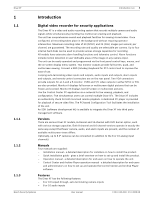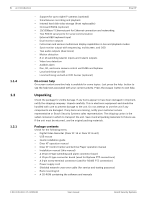Bosch DHR-1600A-150A User Manual - Page 10
Quick install menu
 |
View all Bosch DHR-1600A-150A manuals
Add to My Manuals
Save this manual to your list of manuals |
Page 10 highlights
10 en | Quick install Divar XF 2.3 2.3.1 2.3.2 2.3.3 2.3.4 Quick install menu The Quick install menu contains four tabs: International, Schedule, Recording, and Network. Navigate through these tabs using Back and Next. Click Undo to cancel changes made in the active tab. Click Close to exit the Quick install menu. Changing Quick install settings overwrites customized settings. International Figure 2.2 Quick install menu - International Language Select the language for the menu from the list. Time zone Select a time zone from the list. Time format Select either a 12 or a 24 hour clock format. Time Fill in the current time. Date format Select from three date formats which show either the month (MM), the day (DD), or the year (YYYY) first. Date Fill in the current date. Click Next to move to the next tab. Schedule Figure 2.3 Quick install menu - Schedule A graphical representation of the currently active weekly schedule is shown. Each color represents one of the available profiles: - Yellow - Profile 1 - Dark blue - Profile 2 - Green - Profile 3 - Pink - Profile 4 - Light blue- Profile 5 - Brown - Profile 6 Click Overwrite to start making changes. - Select at which day the week should start and end. - Select at which time the day begins and ends on weekdays. - Select at which time the day begins and ends on weekends. The graphical representation is automatically updated when settings are changed. Click Next to move to the next tab. Recording Figure 2.4 Quick install menu - Recording Set the Normal recording Resolution, Quality, and Frame rate for each profile in the table. Set the Alarm and Motion recording Resolution, Quality, and Frame rate. These settings are set for all profiles. If advanced settings were previously made, click Overwrite to replace them with Quick install settings. Click Next to move to the next tab. Network Figure 2.5 Quick install menu - Network Fill in the settings that control the behavior of the unit with respect to a network. F.01U.135.431 | 2.5 | 2009.08 User manual Bosch Security Systems