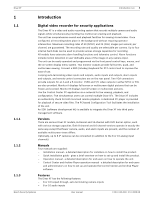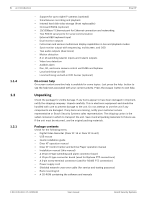Bosch DHR-1600A-150A User Manual - Page 9
Quick install - alternator
 |
View all Bosch DHR-1600A-150A manuals
Add to My Manuals
Save this manual to your list of manuals |
Page 9 highlights
Divar XF 2 2.1 2.1.1 2.1.2 2.1.3 2.2 Quick install | en 9 Quick install To get the unit quickly operational, make the connections described below and then enter the relevant data in the Quick install menu. The Quick install menu appears the first time the unit is started. When the relevant information is entered, the unit will be operational. Connections Figure 2.1 Back panel connections Primary connections 1. Connect the cameras to the BNC camera inputs (automatically terminated). 2. Connect monitor A to the BNC, Y/C, or VGA (supporting 1280x1024) output MON A. 3. Connect (supplied) USB mouse to a USB port. Optional connections 4. Connect monitor B to the BNC, Y/C, or VGA (supporting 1024x768) output MON B. 5. Connect up to 16 audio signals to the RCA audio inputs. 6. Connect the RCA audio output(s) to the monitor or an audio amplifier. 7. Connect up to 16 (alarm) inputs (via the supplied 25-pin D-type connector board). 8. Connect up to 4 alarm outputs (via the supplied 25-pin D-type connector board). 9. Connect the malfunction output (via the supplied screw terminal adapter). 10. Connect an Intuikey keyboard to the KBD In socket and connect the terminator (supplied with the keyboard) to the KBD Out socket. 11. Connect a Bosch pan/tilt/zoom control unit to the Biphase port (via the supplied 15-pole D-type connector board). 12. Connect a third-party pan/tilt/zoom control unit to the RS485 port (via the supplied screw terminal adapter). 13. Connect to your network via the Ethernet port. Powering up Switch on all connected equipment. 14. Connect the power cord to the unit. First-time use The unit starts with a multiscreen display. The Quick install menu opens the first time the unit is used. Fill in the basic settings in the four tabs to get the unit operational. The unit begins recording automatically when the Quick install menu is closed. To open the Quick install menu at any other time: 1. Press the menu button. 2. The main menu appears on monitor A. 3. Click Configuration and then Quick install. Navigating Use the supplied USB mouse. Alternatively, use the following front panel keys: - Use the enter button to select a submenu or item. - Use the arrow buttons to move through a menu or list. - Use the escape button to go back or to switch off the menu. Bosch Security Systems User manual F.01U.135.431 | 2.5 | 2009.08