Bosch WAW285H2UC Instructions for Use - Page 29
Activating/deactivating Wi-Fi, Resetting your network settings
 |
View all Bosch WAW285H2UC manuals
Add to My Manuals
Save this manual to your list of manuals |
Page 29 highlights
8. Press Remote Start briefly to exit the Home Connect settings. Note: If a connection could not be established, "§§ (fault) will appear on the display. Check whether your smartphone or tablet PC is in range of your home network and whether it is connected to it. Try connecting to the Home Connect app again. Activating/deactivating Wi-Fi You can switch the Home Connect function on your appliance on or off permanently at any time. 1. Switch the appliance on. 2. Press and hold Remote Start for at least 3 seconds. 'ž£ (connect automatically) will appear on the display. Resetting your network settings You can clear the network settings and break the connection to your smartphone or tablet PC by resetting the network settings. 1. Switch the appliance on. 2. Press and hold Remote Start for at least 3 seconds. 'ž£ (connect automatically) will appear on the display. 3. Turn the program selector to position 5. §"à (reset network settings) will appear on the display. 3. Turn the program selector to position 4. '©Ÿ (WiFi function) will appear on the display. 4. Press Start/Pause . If ©Ÿ (switched on) appears on the display, the WiFi function on the appliance has been activated. If ©"" (switched off) appears on the display, the WiFi function is not active. 5. Press Remote Start briefly to exit the Home Connect settings. Notes ▯ If you connect to your home network, Wi-Fi is activated automatically. ▯ If Wi-Fi is activated, the appliance will not switch itself off automatically. ▯ If Wi-Fi is switched off on the appliance, it is not possible to use the Home Connect app to start or control the appliance remotely. ▯ If Wi-Fi is switched off and your appliance was previously connected to your home network, this connection will be re-established automatically when Wi-Fi is switched back on. 4. Press Start/Pause . ¢"à (yes) will appear on the display. 5. Press Start/Pause to confirm. "Ÿš (end) will appear on the display. The network settings have now been reset. Your appliance is no longer connected to your home network or the Home Connect app. 6. Press Remote Start briefly to exit the Home Connect settings. Notes ▯ If the network settings could not be reset, "§§ (fault) will appear on the display. ▯ If you want to operate the appliance via the Home Connect app again, you will need to reconnect it to your home network and to the Home Connect app either automatically or manually. 29
-
 1
1 -
 2
2 -
 3
3 -
 4
4 -
 5
5 -
 6
6 -
 7
7 -
 8
8 -
 9
9 -
 10
10 -
 11
11 -
 12
12 -
 13
13 -
 14
14 -
 15
15 -
 16
16 -
 17
17 -
 18
18 -
 19
19 -
 20
20 -
 21
21 -
 22
22 -
 23
23 -
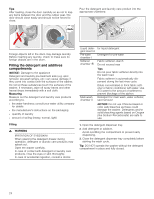 24
24 -
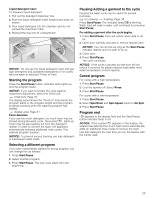 25
25 -
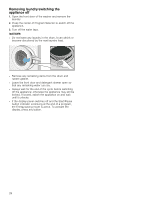 26
26 -
 27
27 -
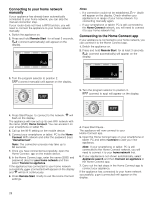 28
28 -
 29
29 -
 30
30 -
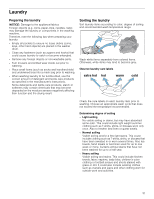 31
31 -
 32
32 -
 33
33 -
 34
34 -
 35
35 -
 36
36 -
 37
37 -
 38
38 -
 39
39 -
 40
40 -
 41
41 -
 42
42 -
 43
43 -
 44
44 -
 45
45 -
 46
46 -
 47
47 -
 48
48
 |
 |

