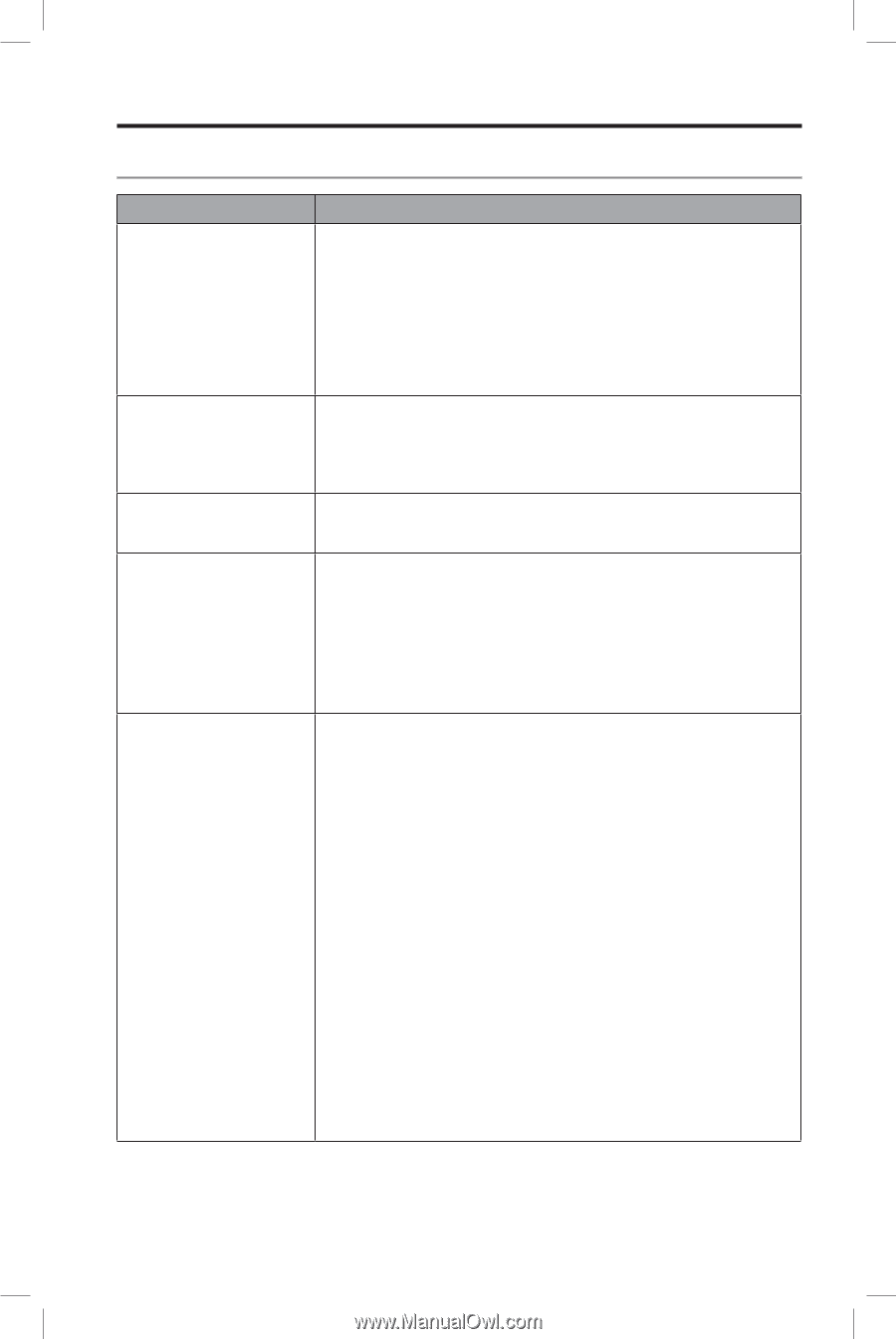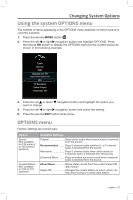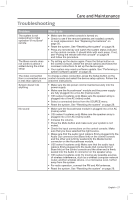Bose Lifestyle 135 Series II Home Entertainment Owner's Guide - Page 27
Troubleshooting
 |
View all Bose Lifestyle 135 Series II Home Entertainment manuals
Add to My Manuals
Save this manual to your list of manuals |
Page 27 highlights
Troubleshooting Care and Maintenance Problem What to do The system is not responding to initial operation of my Bose® remote • Make sure the control console is turned on. • Check to see if the remote batteries are installed correctly or need replacement. See "Replacing the batteries" on page 30. • Reset the system. See "Resetting the system" on page 29. • Press any remote key and watch the system status indicator on the control console. It should blink with each press. If not, see "Pairing the remote with the console" on page 29 and follow the procedure. The Bose remote does not control a device I added during the initial setup • Try setting up the device again. Press the Setup button on the control console. Select the device options and follow the onscreen instructions to set up the device again. • Your system may need a software update. See "Performing a system software update" on page 30. The video connection To change a video connection, press the Setup button on the from a connected source control console and select the device setup options. Follow the is less than optimum onscreen instructions. System doesn't do anything • Make sure the AC power cord is inserted securely into the power supply. • Make sure the Acoustimass® module and the power supply are fully plugged into a live AC (mains) outlet. • (135 series II systems only) Make sure the speaker array is plugged into a live AC (mains) outlet. • Select a connected device from the SOURCE menu. • Reset the system. See "Resetting the system" on page 29. No sound • Make sure the Acoustimass module is plugged into a live AC (mains) outlet. • (135 series II systems only) Make sure the speaker array is plugged into a live AC (mains) outlet. • Increase the volume. • Press the Mute button and make sure your system is not muted. • Check the input connections on the control console. Make sure that you have selected the right source. • Make sure that the audio input cable is firmly plugged into the Audio Out connector (not Bose link) on the control console and the other end is firmly seated into the Media Center connector on the Acoustimass module. • (135 series II systems only) Make sure that the audio input cable is firmly plugged into the Audio Out connector (not Bose link) on the control console and the other end is firmly seated into the Audio In connector on the speaker array. • (135 series II systems only) Try moving any possible sources of wireless interference, such as a wireless computer network router, another wireless device, or a microwave oven, further away from the system. • For radio operation, connect the FM and AM antennas. • Reset the system. See "Resetting the system" on page 29. English - 27