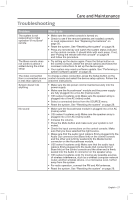Bose Lifestyle 135 Series II Home Entertainment Owner's Guide - Page 29
Resetting the system, Pairing the remote with the console
 |
View all Bose Lifestyle 135 Series II Home Entertainment manuals
Add to My Manuals
Save this manual to your list of manuals |
Page 29 highlights
Care and Maintenance Problem No sound from a connected device No TV picture, but audio is heard A connected device does not respond consistently to remote commands Intermittent audio dropouts heard on coaxial digital audio inputs What to do • Check the connections. • If using a coaxial or optical audio connection, make sure you have not made both types of connections to the same input on the control console. • Make sure that device is turned on. • Refer to the owner's manual that came with the device. • Check the TV video input selection. Make sure it is correct for the video source. • Make sure video cables are securely connected. Try connecting the included external IR emitter to the control console. For guidance, press the Setup button on the control console. Select the device options and follow the onscreen instructions. Contact Bose Customer Service to request a composite video cable that can be used for the coaxial digital audio connection. Resetting the system 1. Press and hold the Power button on the control console for 5 seconds or until the system status indicator on the control console changes to red. The system status indicator on the control console changes to red when the system shuts down. 2. Release the Power button on the control console to restart the system. The system status indicator changes to blinking green and then solid green when the system is on and ready to use. 3. If you still cannot operate the system using the remote, try the next procedure to pair the remote with the control console. Pairing the remote with the console You may need to perform this procedure if you are replacing a remote or if troubleshooting instructions recommend it. 1. Make sure your system is on. If not, press the Power button on the control console. 2. Hold the remote close to the control console. 3. Press and hold both the Mute button on the control console and the OK button on the remote at the same time for five seconds. The system status indicator blinks when pairing is complete. 4. Press any remote button and verify that the system status indicator on the control console blinks with each button press. English - 29