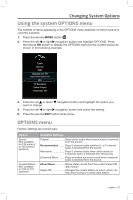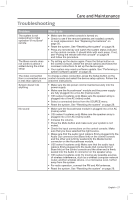Bose Lifestyle 135 Series II Home Entertainment Owner's Guide - Page 28
Care and Maintenance
 |
View all Bose Lifestyle 135 Series II Home Entertainment manuals
Add to My Manuals
Save this manual to your list of manuals |
Page 28 highlights
Care and Maintenance Problem Sound quality has changed and speaker array status indicator is blinking orange (135 series II systems only). TV does not respond to remote commands (135 series II systems only) Intermittent bass (135 series II systems only) Sound is impaired by a loud hum or buzz, which may be electrical in nature Radio does not work FM sound is distorted Picture is blurry when viewing 3D content Sound is distorted What to do Press the Setup button on the control console and select the "Reconnect Acoustimass" menu item. Follow the onscreen instructions. • Make sure the speaker array is not blocking the IR sensor on the TV. Change the position of the TV and speaker array so that the IR sensor is not blocked. • For details on the location of the TV's IR sensor, refer to the owner's guide that came with your TV. • Check that the status indicator on the Acoustimass® module is orange and not blinking. • If the speaker array status indicator is blinking orange: --Check that the Acoustimass module is plugged into a live AC wall outlet and the status indicator is glowing orange. --Press the Setup button on the control console and select the "Reconnect Acoustimass" menu item. Follow the onscreen instructions. --Try moving any possible sources of wireless interference, such as a wireless computer network router, another wireless device, or a microwave oven, further away from the system. Contact Bose® Customer Service to determine if and how other electrical devices in the room may be creating unwanted signals, and to obtain possible remedies. • Make sure antennas are connected properly. • Move AM antenna at least 20 inches (50 cm) from the control console and Acoustimass module. • Adjust antenna position to improve reception. • Make sure the AM antenna is in an upright position. • Move antennas farther from control console, TV, or other electronic equipment. • Select another station. You may be in an area of weak signal coverage for some stations. • Adjust antenna position to reduce interference. • Fully extend the FM antenna. • If your 3D glasses are of the active type, make sure they are turned on. • Try changing the 3D system option to a different setting. • If the problem persists, make sure the speaker array is not blocking the IR sensor on the TV. Change the position of the TV and speaker array so that the IR sensor is not blocked. • For details on the location of the TV's IR sensor, refer to the owner's guide that came with your TV. • Make sure the audio input cable is not damaged and the connections are secure on both ends. • Reduce the volume output level from any external devices connected to the control console. • (135 series II systems only) Remove the protective film from the trim and grille on the speaker array and the front of the Acoustimass module. 28 - English