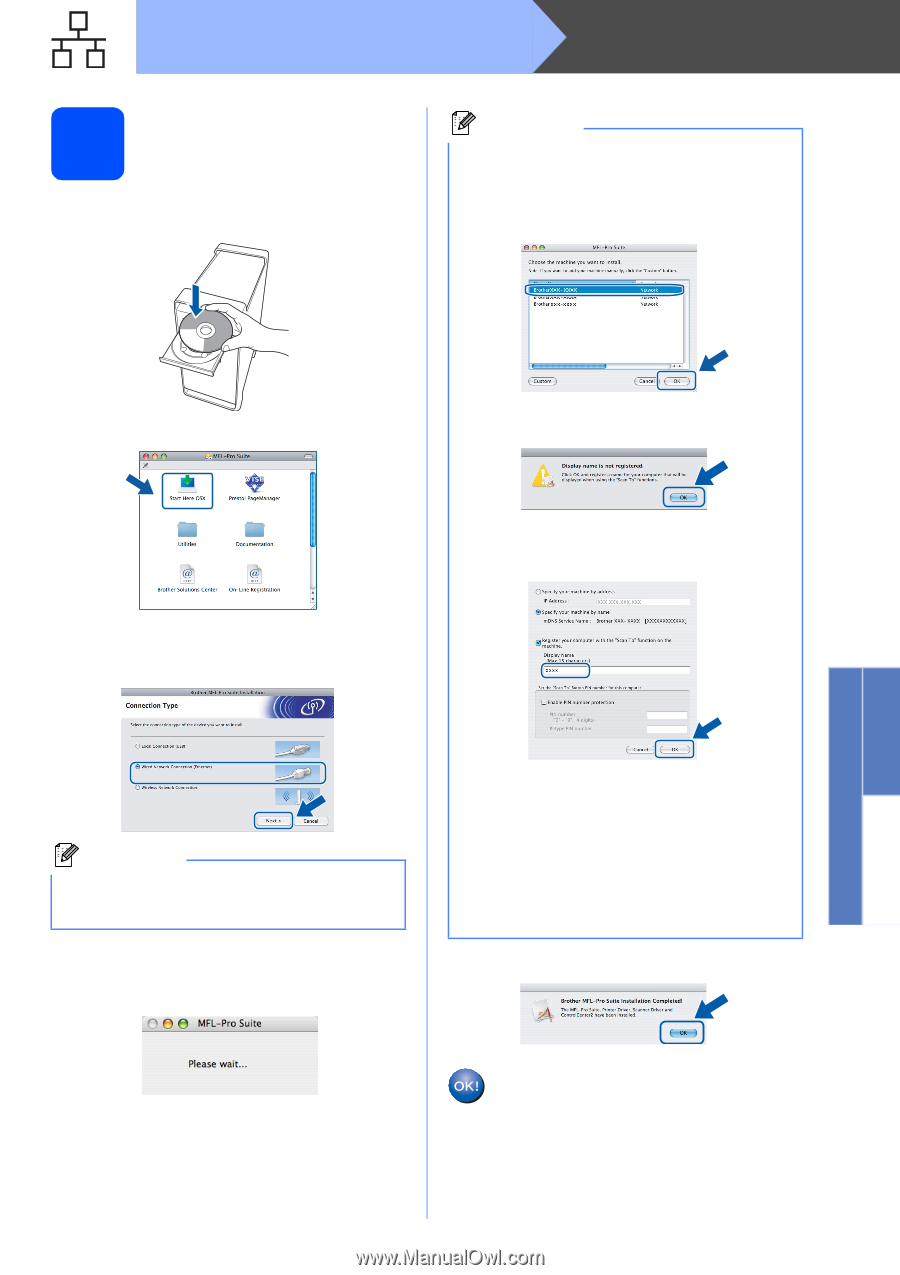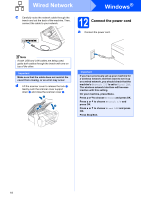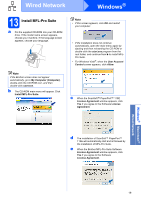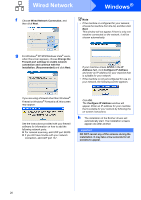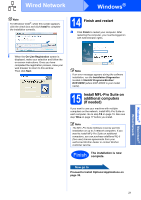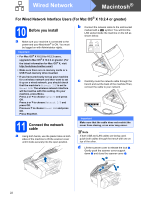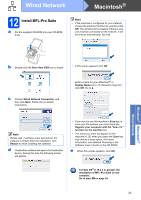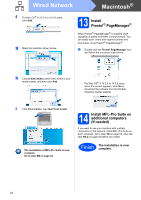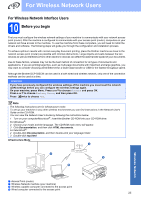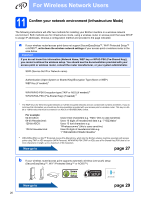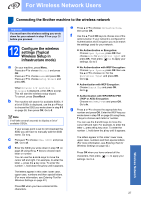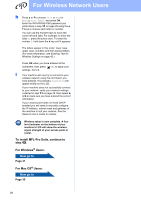Brother International DCP 585CW Quick Setup Guide - English - Page 23
Start Here OSX, Wired Network Connection, For Mac OS, X 10.3.x or greater,
 |
UPC - 012502620464
View all Brother International DCP 585CW manuals
Add to My Manuals
Save this manual to your list of manuals |
Page 23 highlights
Wired Network Macintosh® 12 Install MFL-Pro Suite a Put the supplied CD-ROM into your CD-ROM drive. Note • If the machine is configured for your network, choose the machine from the list, and then click OK. This window will not appear if there is only one machine connected on the network, it will be chosen automatically. Go to e. Windows® Macintosh® Wired Network b Double-click the Start Here OSX icon to install. • If this screen appears click OK. c Choose Wired Network Connection, and then click Next. Follow the on-screen instructions. Enter a name for your Macintosh® in Display Name up to 15 characters long and click OK. Go to e. Note Please wait, it will take a few seconds for the software to install. After the installation, click Restart to finish installing the software. d The Brother software will search for the Brother device. During this time the following screen will appear. • If you want to use the machine's Scan key to scan over the network you must check the Register your computer with the "Scan To" function on the machine box. • The name you enter will appear on the machine's LCD when you press the Scan key and choose a scan option. (For more information, see Network Scanning in the Software User's Guide on the CD-ROM.) e When this screen appears, click OK. For Mac OS® X 10.3.x or greater, the installation of MFL-Pro Suite is now complete. Go to step 13 on page 24. 23