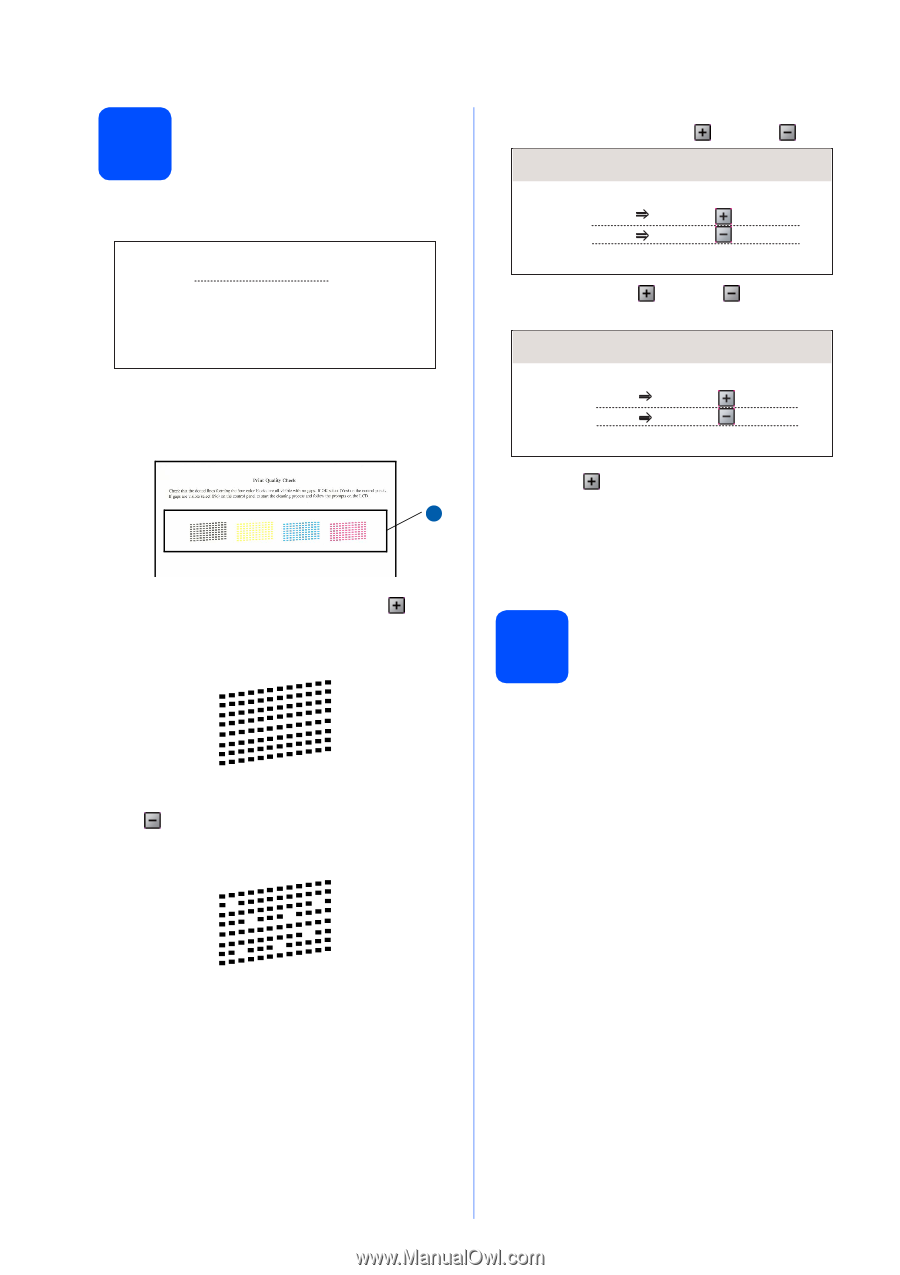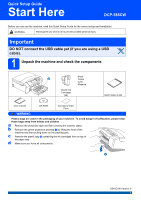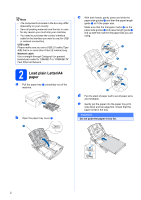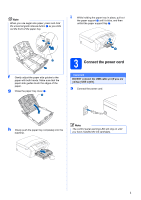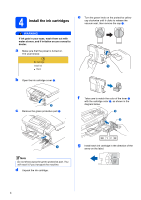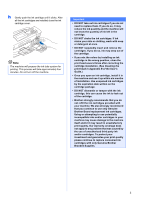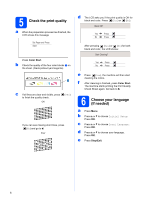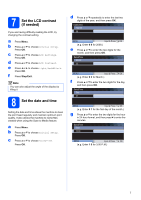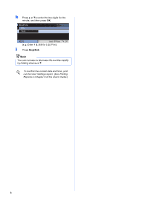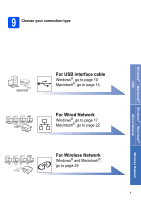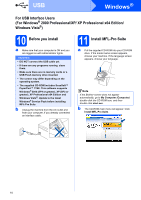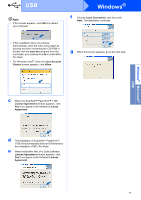Brother International DCP 585CW Quick Setup Guide - English - Page 6
Check the print quality, 6 Choose your language (If needed), c - cleaning
 |
UPC - 012502620464
View all Brother International DCP 585CW manuals
Add to My Manuals
Save this manual to your list of manuals |
Page 6 highlights
5 Check the print quality a When the preparation process has finished, the LCD shows this message . Set Paper and Press Start Press Color Start. b Check the quality of the four color blocks a on the sheet. (black/yellow/cyan/magenta) 1 c If all lines are clear and visible, press to finish the quality check. OK (Yes) If you can see missing short lines, press (No) and go to d. Poor d The LCD asks you if the print quality is OK for black and color. Press (Yes) or (No). Black OK? Yes Press No Press After pressing (Yes) or (No) for both black and color, the LCD shows: Start Cleaning? Yes Press No Press e Press (Yes), the machine will then start cleaning the colors. f After cleaning is finished, press Color Start. The machine starts printing the Print Quality Check Sheet again. Go back to b. 6 Choose your language (If needed) a Press Menu. b Press a or b to choose Initial Setup. Press OK. c Press a or b to choose Local Language. Press OK. d Press a or b to choose your language. Press OK. e Press Stop/Exit. 6