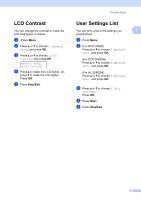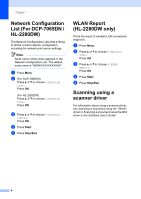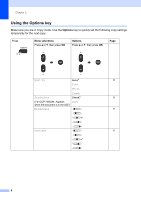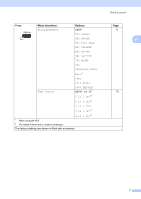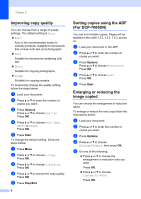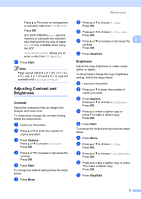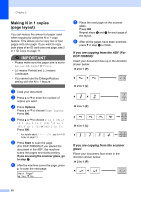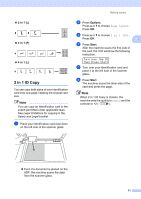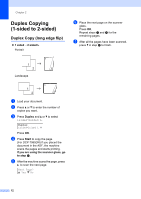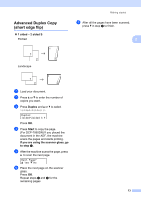Brother International DCP-7065DN Advanced Users Manual - English - Page 12
Improving copy quality, Sorting copies using the ADF (For DCP-7065DN)
 |
UPC - 012502627128
View all Brother International DCP-7065DN manuals
Add to My Manuals
Save this manual to your list of manuals |
Page 12 highlights
Chapter 2 Improving copy quality 2 You can choose from a range of quality settings. The default setting is Auto. Auto Auto is the recommended mode for ordinary printouts. Suitable for documents that contain both text and photographs. Text Suitable for documents containing only text. Photo Suitable for copying photographs. Graph Suitable for copying receipts. To temporarily change the quality setting, follow the steps below: a Load your document. b Press a or b to enter the number of copies you want. c Press Options. Press a or b to choose Quality. Press OK. d Press a or b to choose Auto, Text, Photo or Graph. Press OK. e Press Start. To change the default setting, follow the steps below: a Press Menu. b Press a or b to choose 2.Copy. Press OK. c Press a or b to choose 1.Quality. Press OK. d Press a or b to choose the copy quality. Press OK. e Press Stop/Exit. 8 Sorting copies using the ADF (For DCP-7065DN) 2 You can sort multiple copies. Pages will be stacked in the order 1 2 3, 1 2 3, 1 2 3, and so on. a Load your document in the ADF. b Press a or b to enter the number of copies you want. c Press Options. Press a or b to choose Stack/Sort. Press OK. d Press a or b to choose Sort. Press OK. e Press Start. Enlarging or reducing the image copied 2 You can choose the enlargement or reduction ratios. To enlarge or reduce the next copy follow the instructions below: a Load your document. b Press a or b to enter the number of copies you want. c Press Options. d Press a or b to choose Enlarge/Reduce, then press OK. e Do one of the following: Press a or b to choose the enlargement or reduction ratio you want. Press OK. Press a or b to choose Custom(25-400%). Press OK.