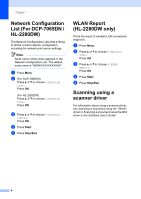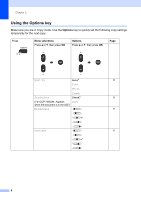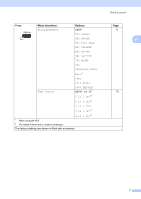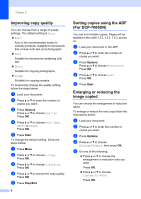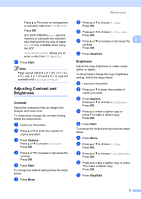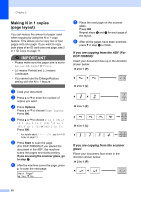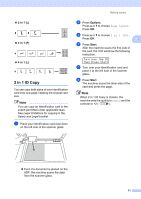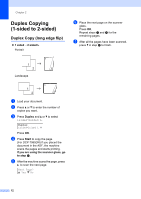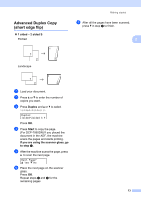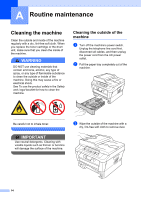Brother International DCP-7065DN Advanced Users Manual - English - Page 13
Adjusting Contrast and Brightness, Contrast, Brightness - no paper
 |
UPC - 012502627128
View all Brother International DCP-7065DN manuals
Add to My Manuals
Save this manual to your list of manuals |
Page 13 highlights
Press a or b to enter an enlargement or reduction ratio from 25% to 400%. Press OK. (For DCP-7065DN) Auto sets the machine to calculate the reduction ratio that best fits the size of paper. Auto is only available when using the ADF. Custom(25-400%) allows you to enter a ratio from 25% to 400%. f Press Start. Note Page Layout Options 2 in 1 (P), 2 in 1 (L), 2 in 1 (id), 4 in 1 (P) and 4 in 1 (L) are not available with Enlarge/Reduce. Adjusting Contrast and Brightness 2 Contrast 2 Adjust the contrast to help an image look sharper and more vivid. To temporarily change the contrast setting, follow the steps below: a Load your document. b Press a or b to enter the number of copies you want. c Press Options. Press a or b to choose Contrast. Press OK. d Press a or b to increase or decrease the contrast. Press OK. e Press Start. To change the default setting follow the steps below: a Press Menu. Making copies b Press a or b to choose 2.Copy. Press OK. c Press a or b to choose 3.Contrast. Press OK. d Press a or b to increase or decrease the 2 contrast. Press OK. e Press Stop/Exit. Brightness 2 Adjust the copy brightness to make copies darker or lighter. To temporarily change the copy brightness setting, follow the steps below: a Load your document. b Press a or b to enter the number of copies you want. c Press Options. Press a or b to choose Brightness. Press OK. d Press a to make a lighter copy or press b to make a darker copy. Press OK. e Press Start. To change the default setting follow the steps below: a Press Menu. b Press a or b to choose 2.Copy. Press OK. c Press a or b to choose 2.Brightness. Press OK. d Press a to make a lighter copy or press b to make a darker copy. Press OK. e Press Stop/Exit. 9