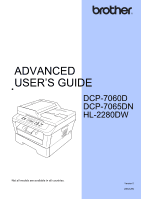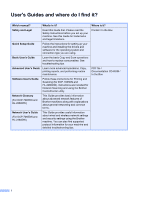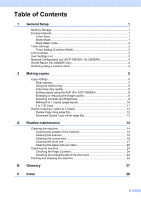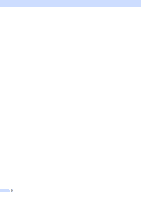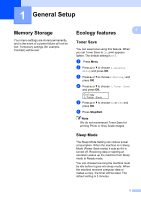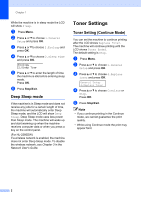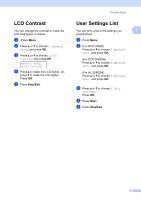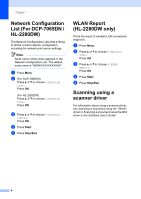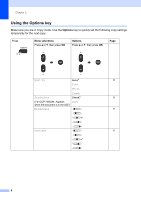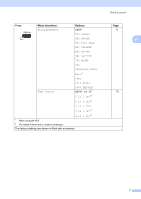Brother International DCP-7065DN Advanced Users Manual - English - Page 6
Deep Sleep mode, Toner Settings, Toner Setting (Continue Mode) - toner for
 |
UPC - 012502627128
View all Brother International DCP-7065DN manuals
Add to My Manuals
Save this manual to your list of manuals |
Page 6 highlights
Chapter 1 While the machine is in sleep mode the LCD will show Sleep. a Press Menu. b Press a or b to choose 1.General Setup and press OK. c Press a or b to choose 2.Ecology and press OK. d Press a or b to choose 2.Sleep Time and press OK. Ecology 2.Sleep Time e Press a or b to enter the length of time the machine is idle before entering sleep mode. Press OK. f Press Stop/Exit. Deep Sleep mode 1 If the machine is in Sleep mode and does not receive any jobs for a certain length of time, the machine will automatically enter Deep Sleep mode, and the LCD will show Deep Sleep. Deep Sleep mode uses less power than Sleep mode. The machine will wake up and start warming up when the machine receives computer data or when you press a key on the control panel. (For HL-2280DW) If a wireless network is enabled, the machine does not enter Deep Sleep mode. To disable the wireless network, see Chapter 3 in the Network User's Guide. Toner Settings 1 Toner Setting (Continue Mode) 1 You can set the machine to continue printing after the LCD shows Replace Toner. The machine will continue printing until the LCD shows Toner Ended. The default setting is Stop. a Press Menu. b Press a or b to choose 1.General Setup and press OK. c Press a or b to choose 4.Replace Toner and press OK. General Setup 4.Replace Toner d Press a or b to choose Continue or Stop. Press OK. e Press Stop/Exit. Note • If you continue printing in the Continue mode, we cannot guarantee the print quality. • While using Continue mode the print may appear faint. 2