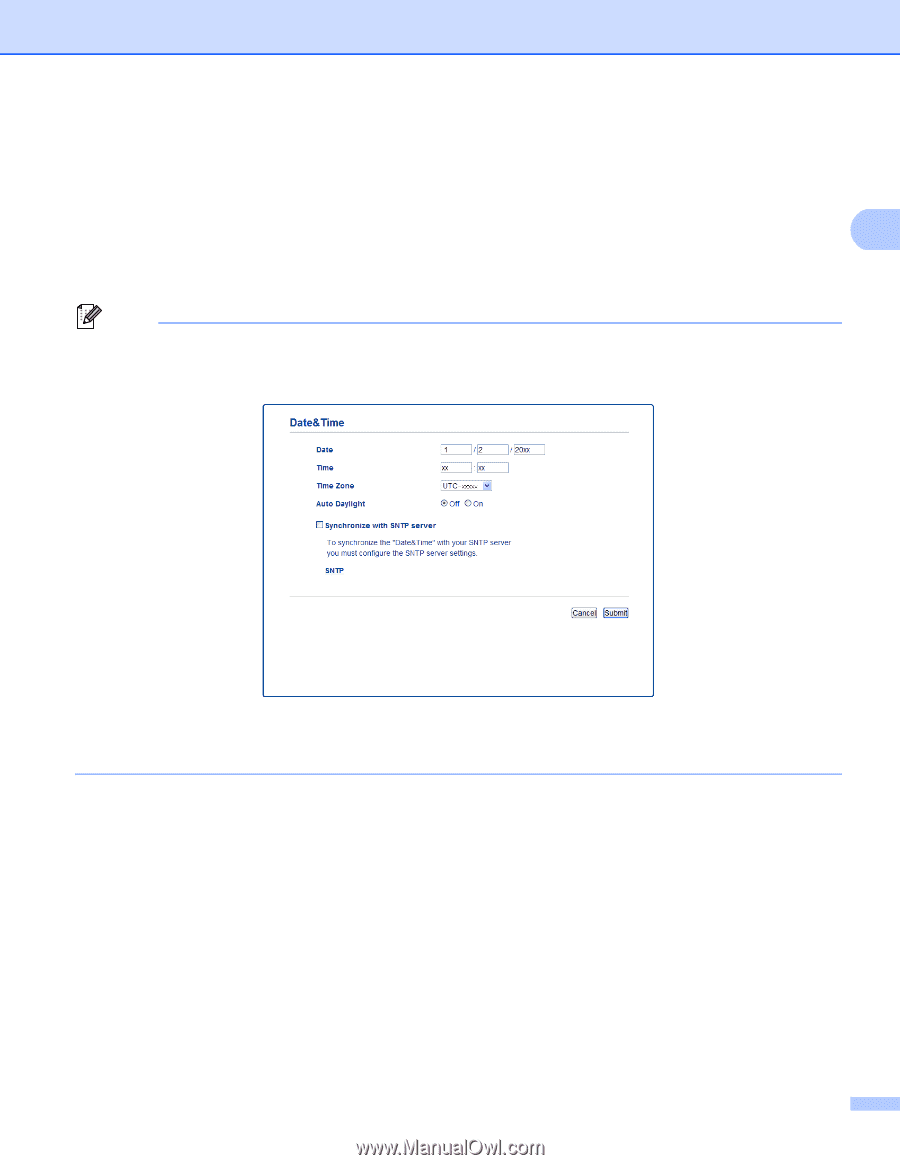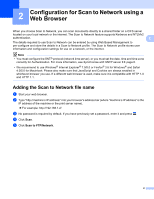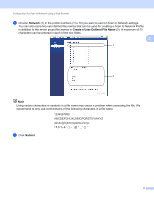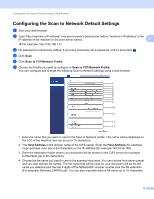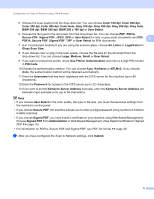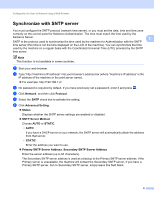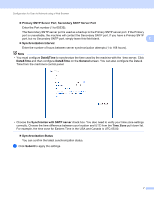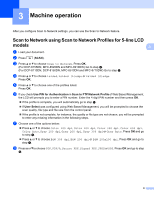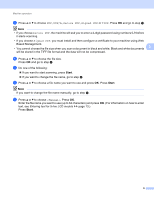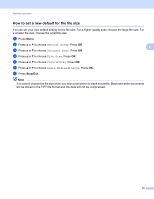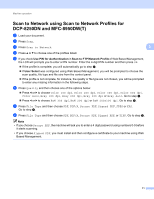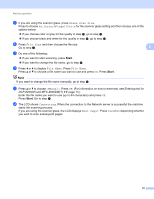Brother International DCP-8155DN Scan to Network Guide - English - Page 10
Secondary SNTP Server Port
 |
View all Brother International DCP-8155DN manuals
Add to My Manuals
Save this manual to your list of manuals |
Page 10 highlights
Configuration for Scan to Network using a Web Browser Primary SNTP Server Port, Secondary SNTP Server Port Enter the Port number (1 to 65535). The Secondary SNTP server port is used as a backup to the Primary SNTP server port. If the Primary port is unavailable, the machine will contact the Secondary SNTP port. If you have a Primary SNTP port, but no Secondary SNTP port, simply leave this field blank. 2 Synchronization Interval Enter the number of hours between server synchronization attempts (1 to 168 hours). Note • You must configure Date&Time to synchronize the time used by the machine with the time server. Click Date&Time and then configure Date&Time on the General screen. You can also configure the Date & Time from the machine's control panel. • Choose the Synchronize with SNTP server check box. You also need to verify your time zone settings correctly. Choose the time difference between your location and UTC from the Time Zone pull-down list. For example, the time zone for Eastern Time in the USA and Canada is UTC-05:00. Synchronization Status You can confirm the latest synchronization status. g Click Submit to apply the settings. 7