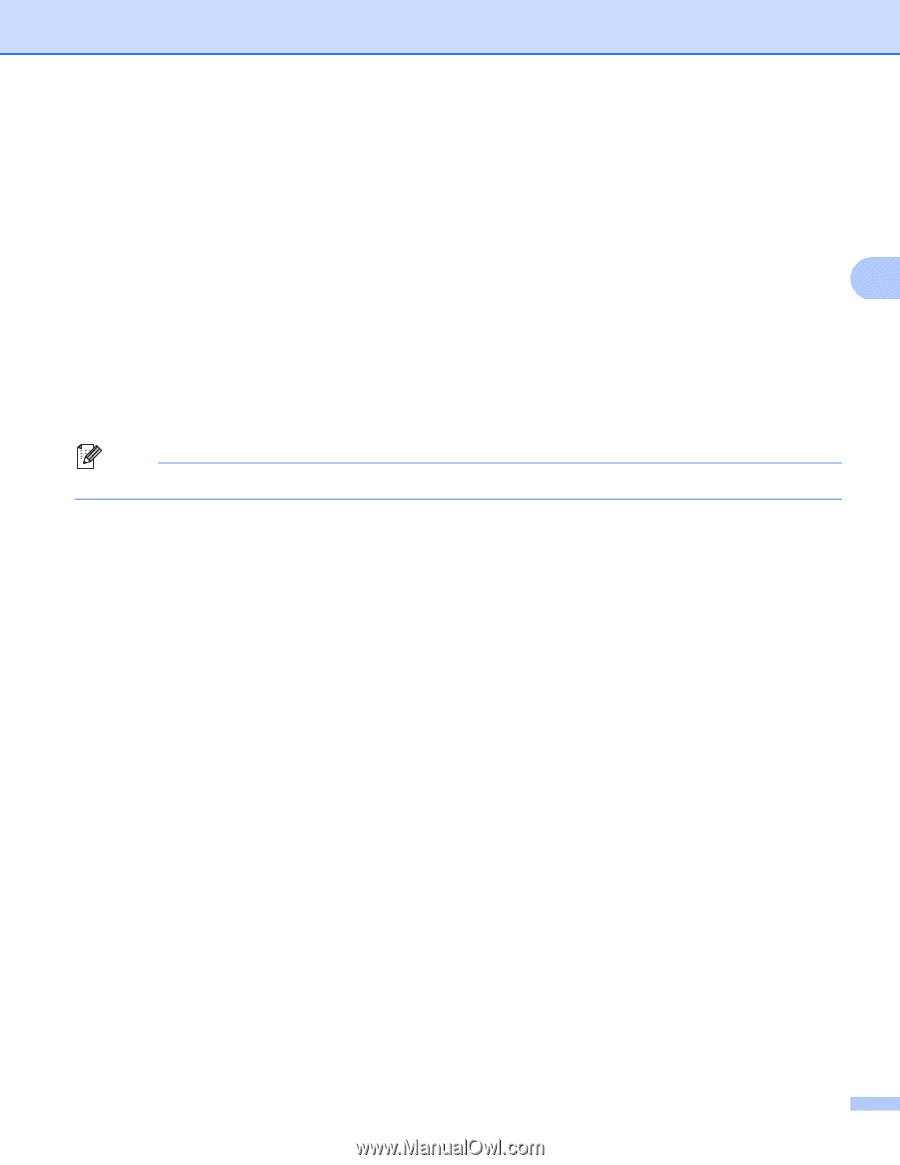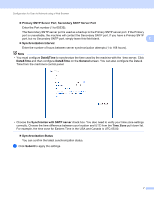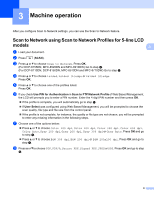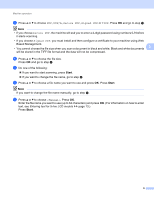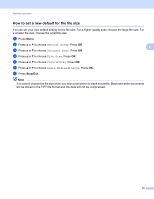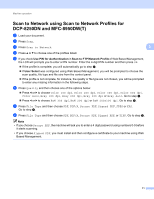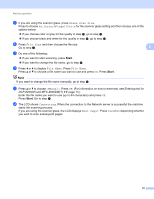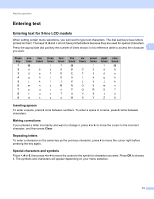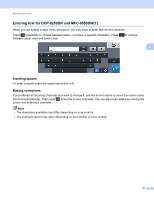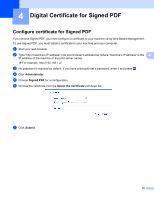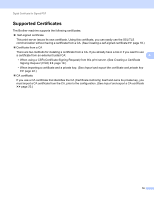Brother International DCP-8155DN Scan to Network Guide - English - Page 15
Glass Scan Size, Letter, Legal/Folio, File Size, File Name, <Manual>, Connecting, Next
 |
View all Brother International DCP-8155DN manuals
Add to My Manuals
Save this manual to your list of manuals |
Page 15 highlights
Machine operation i If you are using the scanner glass, press Glass Scan Size. Press to choose A4, Letter or Legal/Folio for the scanner glass setting and then choose one of the options below: If you choose color or gray for the quality in step f, go to step j. If you choose black and white for the quality in step f, go to step k. j Press File Size and then choose the file size. Go to step k. 3 k Do one of the following: If you want to start scanning, press Start. If you want to change the file name, go to step l. l Press d or c to display File Name. Press File Name. Press a or b to choose a file name you want to use and press OK. Press Start. Note If you want to change the file name manually, go to step m. m Press a or b to choose . Press OK. (For information on how to enter text, see Entering text for DCP-8250DN and MFC-8950DW(T) uu page 14.) Enter the file name you want to use (up to 64 characters) and press OK. Press Start. Go to step n. n The LCD shows Connecting. When the connection to the Network server is successful the machine starts the scanning process. If you are using the scanner glass, the LCD displays Next Page?. Press Yes or No depending whether you wish to scan subsequent pages. 12