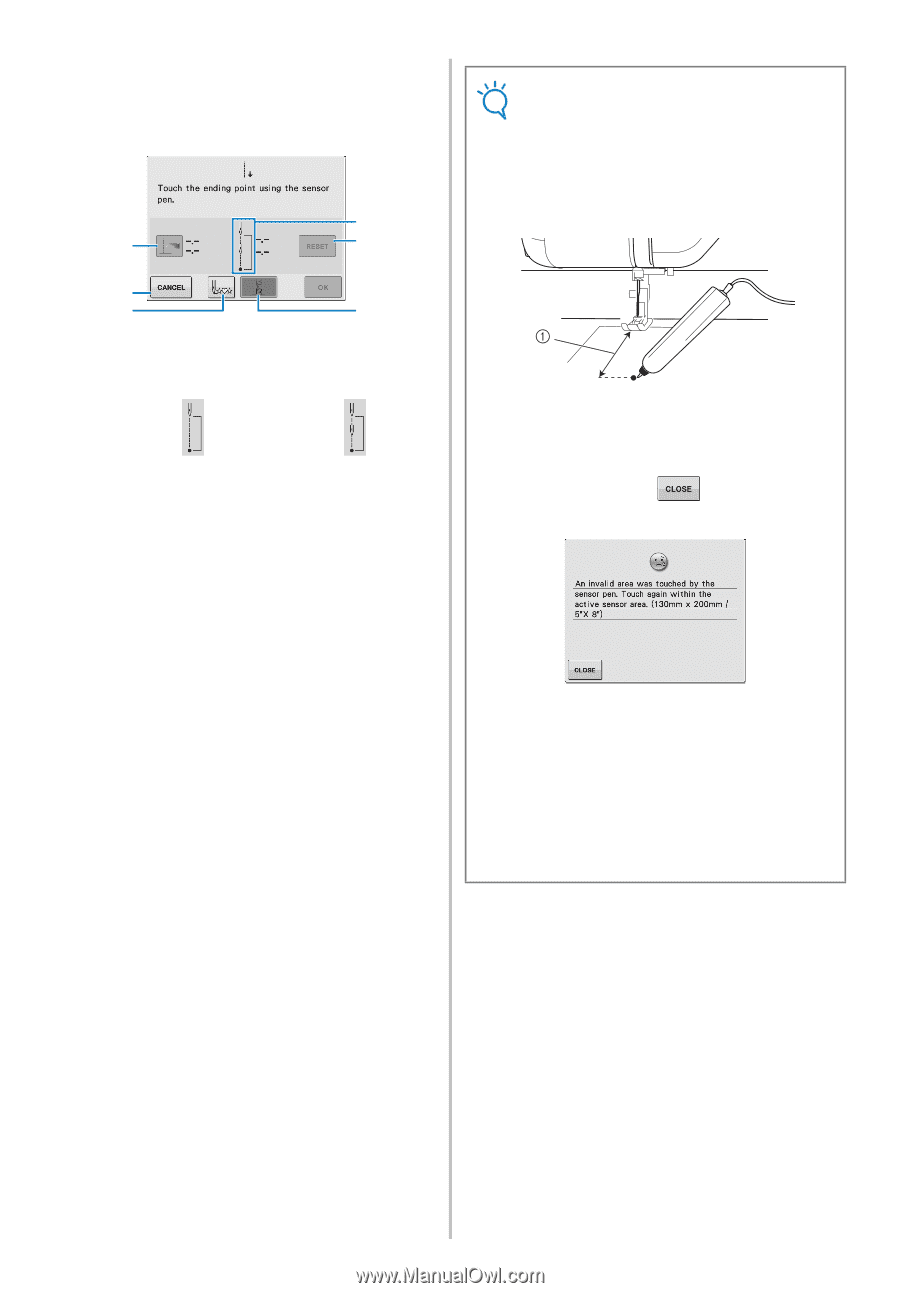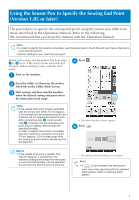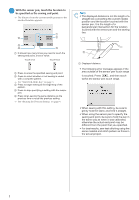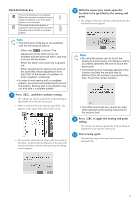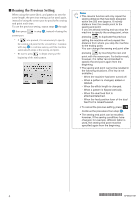Brother International DreamWeaver„ VQ3000 Sewing End Point 1.05 or Later - Page 2
With the sensor pen, touch the location to, be specified as the sewing end point.
 |
View all Brother International DreamWeaver„ VQ3000 manuals
Add to My Manuals
Save this manual to your list of manuals |
Page 2 highlights
f With the sensor pen, touch the location be specified as the sewing end point. to → The distance from the current needle position to the touched location appears. a f b e d c a It shows how many times you need to touch the sewing end point, once or twice. Touch once Touch twice b Press to erase the specified sewing end point. c Press to select whether or not sewing is ended with a complete pattern. → See "Stitch End Mode Key" on page 3. d Press to begin sewing at the beginning of the pattern. e Press to stop specifying a setting with the sensor pen. f Press when sewing the same distance as the previous time to recall the previous setting. → See "Reusing the Previous Setting" on page 4. Note • The displayed distance is not the length of a straight line connecting the current needle position and the location touched with the sensor pen. It is the length of a perpendicular intersection for the location touched with the sensor pen and the sewing line. a Displayed distance • The following error message appears if the area outside of the sensor pen touch range is touched. Press , and then touch within the sensor pen touch range. • When sewing with this setting, be sure to gently hold the fabric and feed it straight. • When using the sensor pen to specify the sewing end point, be sure to hold the pen in the same way as when it was calibrated, otherwise the actual end point may be different from the point that you specified. • For best results, sew test stitching using the same material and stitch pattern as those in the actual project. 2