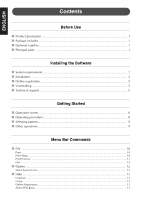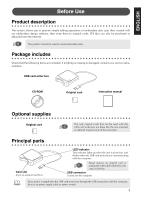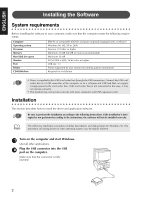Brother International HE-120PKG Users Manual - Multi - Page 5
English
 |
View all Brother International HE-120PKG manuals
Add to My Manuals
Save this manual to your list of manuals |
Page 5 highlights
ENGLISH ENGLISH ENGLISH ENGLISH ENGLISH ENGLISH 3 After a short while, the first Add New Hardware Wizard dialog box appears. Click [Next]. When using XP, select "Install from a list or specific location (Advanced)" on the first Wizard screen and click [Next]. 4 Make sure that "Search for the best driver for your device. (Recommended)" is selected, and then click [Next]. 5 Insert the enclosed CD-ROM into the computer's CD-ROM drive. 6 Select "CD-ROM drive", and then after 5 to 10 seconds, click [Next]. Depending on the operating system, the dialog box shown in step 9 may also appear; however, the operation described in step 8 should be performed before continuing to step 9. 7 When UsbWriter appears, click [Next]. Depending on the operating system, the message "No digital signature." may appear; however, the installation can be continued. 8 When the dialog box shown at the right appears, click [Finish]. This completes the installation of the driver software. A message may appear, indicating that the computer should be restarted; however, it is not necessary to restart yet, so click [Cancel]. 3