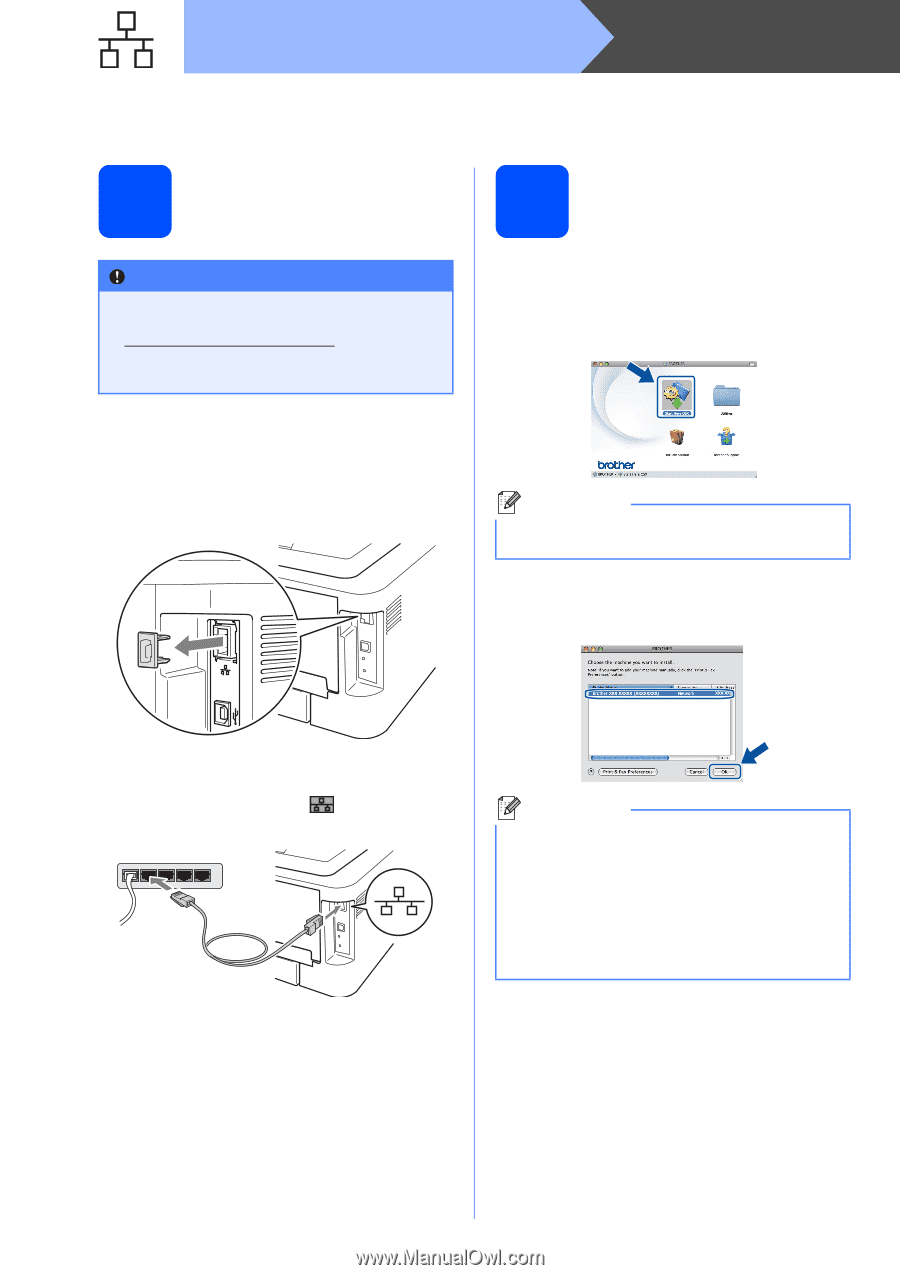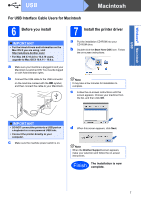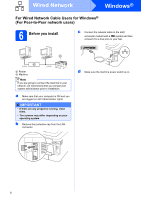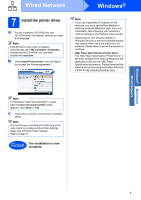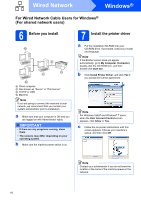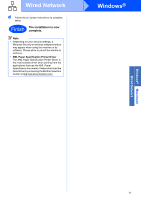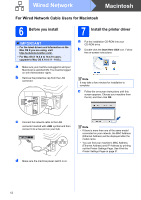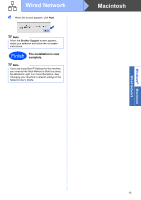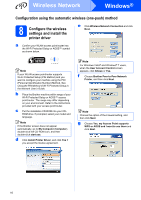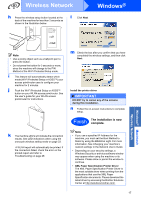Brother International HL-2270DW Quick Setup Guide - English - Page 12
For Wired Network Cable Users for Macintosh, 6 Before you install, 7 Install the printer driver - driver mac
 |
UPC - 012502626749
View all Brother International HL-2270DW manuals
Add to My Manuals
Save this manual to your list of manuals |
Page 12 highlights
Wired Network Macintosh For Wired Network Cable Users for Macintosh 6 Before you install IMPORTANT • For the latest drivers and information on the Mac OS X you are using, visit http://solutions.brother.com/. • For Mac OS X 10.4.0 to 10.4.10 users, upgrade to Mac OS X 10.4.11 - 10.6.x. a Make sure your machine is plugged in and your Macintosh is switched ON. You must be logged on with Administrator rights. b Remove the protective cap from the LAN connector. 7 Install the printer driver a Put the installation CD-ROM into your CD-ROM drive. b Double-click the Start Here OSX icon. Follow the on-screen instructions. Note It may take a few minutes for installation to complete. c Follow the on-screen instructions until this screen appears. Choose your machine from the list, and then click OK. c Connect the network cable to the LAN connector marked with a symbol and then connect it to a free port on your hub. d Make sure the machine power switch is on. Note • If there is more than one of the same model connected on your network, the MAC Address (Ethernet Address) will be displayed after the model name. • You can find your machine's MAC Address (Ethernet Address) and IP Address by printing out the Printer Settings Page. See Print the Printer Settings Page on page 31. 12