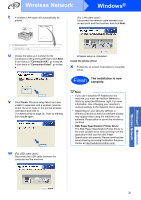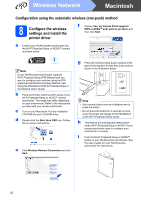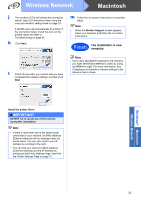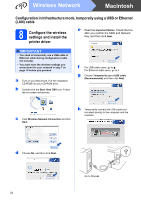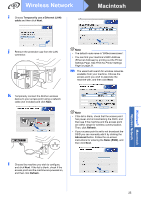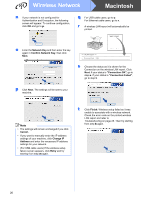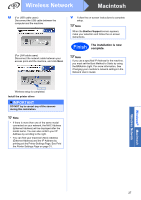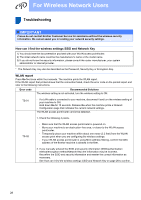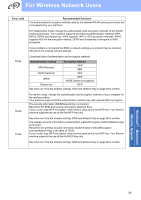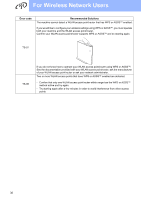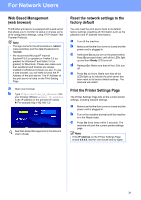Brother International HL-2270DW Quick Setup Guide - English - Page 26
Network Key, Confirm Network Key, Next., Connection:OK, Connection:Failed, Finish, Cancel., Change - failed to associate
 |
UPC - 012502626749
View all Brother International HL-2270DW manuals
Add to My Manuals
Save this manual to your list of manuals |
Page 26 highlights
Wireless Network Macintosh n If your network is not configured for Authentication and Encryption, the following screen will appear. To continue configuration, click OK and go to p. q For USB cable users, go to u. For Ethernet cable users, go to r. r A wireless LAN report will automatically be printed. o Enter the Network Key and then enter the key again in Confirm Network Key, then click Next.
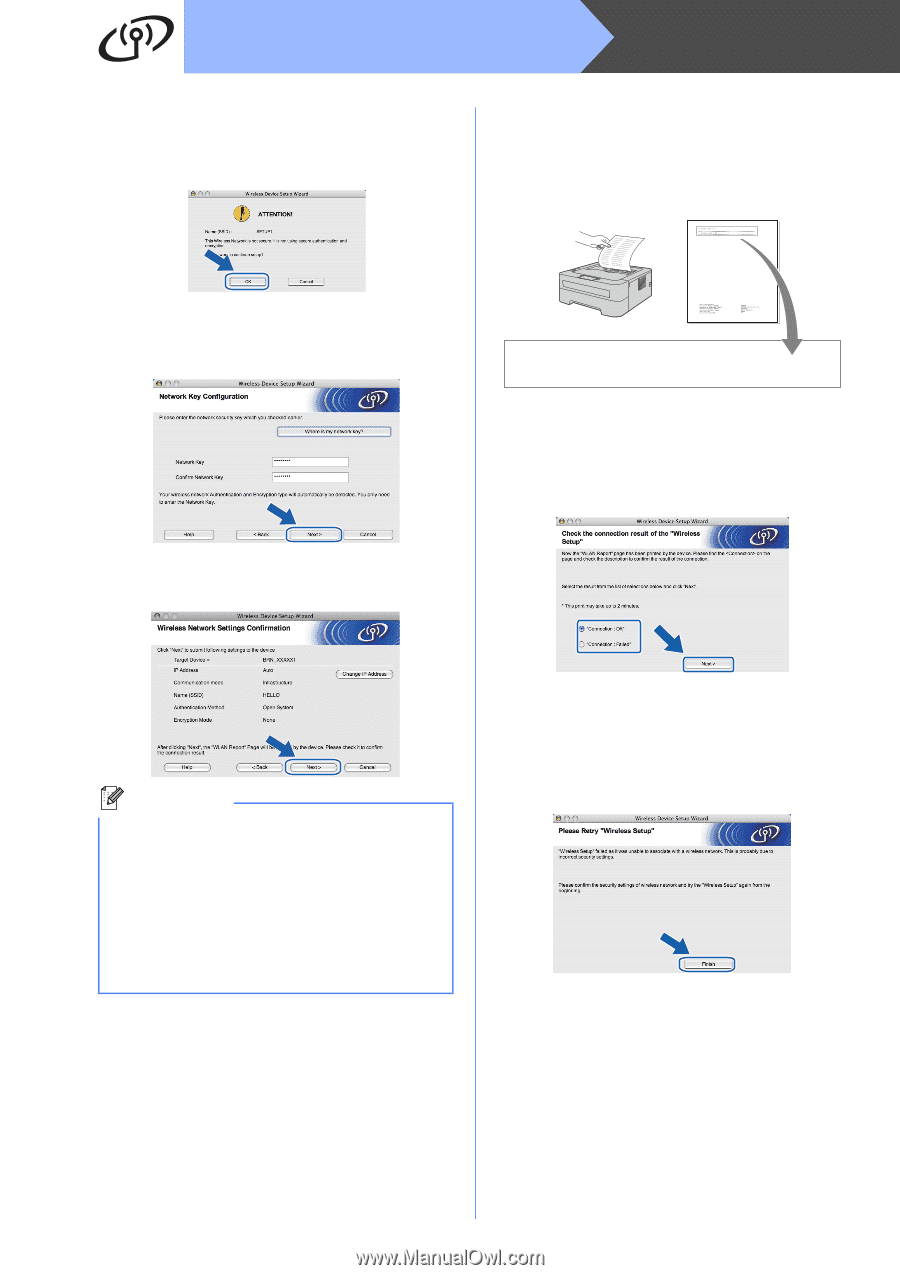
26
Macintosh
Wireless Network
n
If your network is not configured for
Authentication and Encryption, the following
screen will appear. To continue configuration,
click
OK
and go to
p
.
o
Enter the
Network Key
and then enter the key
again in
Confirm Network Key
, then click
Next.
p
Click
Next.
The settings will be sent to your
machine.
q
For USB cable users, go to
u
.
For Ethernet cable users, go to
r
.
r
A wireless LAN report will automatically be
printed.
s
Choose the status as it is shown for the
Connection on the wireless LAN report. Click
Next.
If your status is
"Connection:OK"
, go to
step
u
. If your status is
"Connection:Failed"
,
go to step
t
.
t
Click
Finish
. Wireless setup failed as it was
unable to associate with a wireless network.
Check the error code on the printed wireless
LAN report and refer to
Troubleshooting
on page 28. Then try starting
from step
b
again.
Note
•
The settings will remain unchanged if you click
Cancel.
•
If you want to manually enter the IP address
settings of your machine, click
Change IP
Address
and enter the necessary IP address
settings for your network.
•
(For USB cable users) If the wireless setup
failure screen appears, click
Retry
and try
starting from step
m
again.
<<
WLAN report >>
*******************************************************
*
Connection : OK
*******************************************************