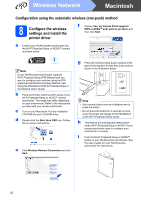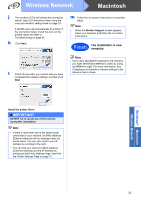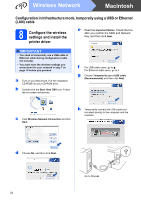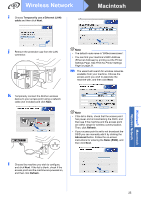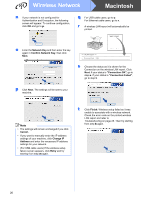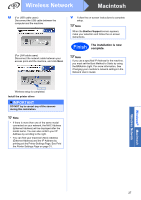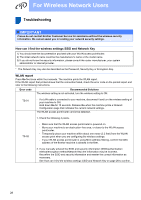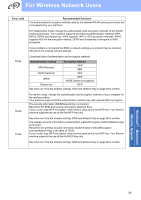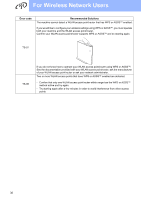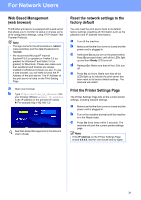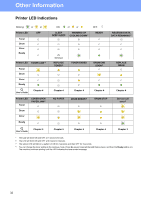Brother International HL-2270DW Quick Setup Guide - English - Page 27
Next., Install the printer driver, DO NOT try to cancel any of the screens, during this installation. - wireless setup instructions
 |
UPC - 012502626749
View all Brother International HL-2270DW manuals
Add to My Manuals
Save this manual to your list of manuals |
Page 27 highlights
Wireless Network Macintosh u (For USB cable users) Disconnect the USB cable between the computer and the machine. (For LAN cable users) Disconnect the network cable between your access point and the machine, and click Next. v Follow the on-screen instructions to complete setup. Note When the Brother Support screen appears, make your selection and follow the on-screen instructions. Finish The installation is now complete. Note If you use a specified IP Address for the machine, you must set the Boot Method to Static by using the BRAdmin Light. For more information, See Changing your machine's network settings in the Network User's Guide. Wireless setup is completed. Install the printer driver IMPORTANT DO NOT try to cancel any of the screens during this installation. Note • If there is more than one of the same model connected on your network, the MAC Address (Ethernet Address) will be displayed after the model name. You can also confirm your IP Address by scrolling to the right. • You can find your machine's MAC Address (Ethernet Address) and the IP Address by printing out the Printer Settings Page. See Print the Printer Settings Page on page 31. Windows® Macintosh Wireless Network 27