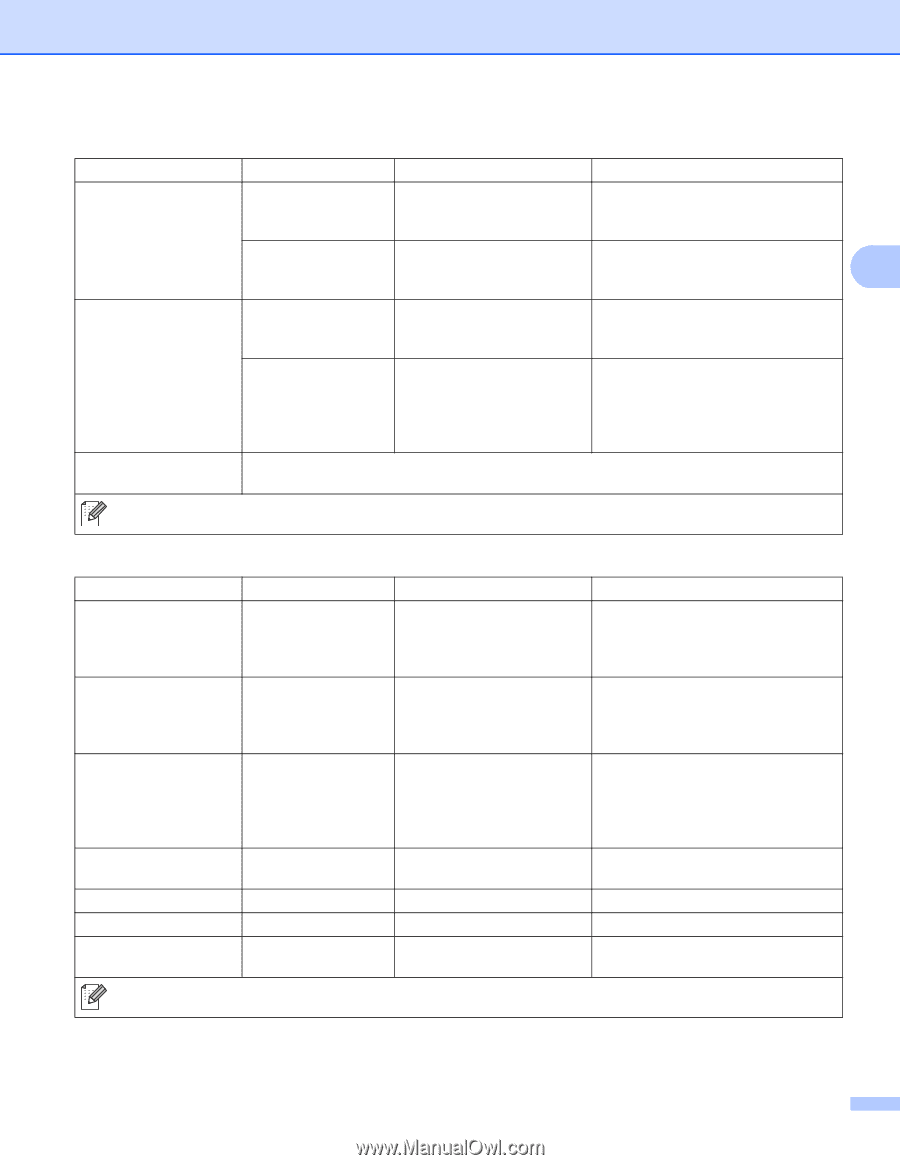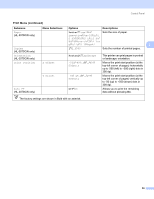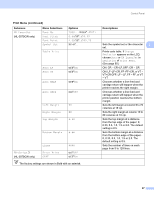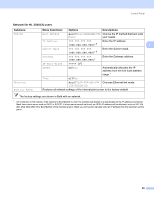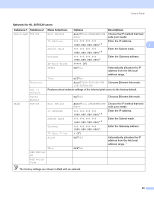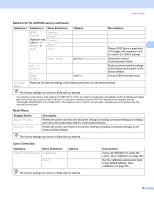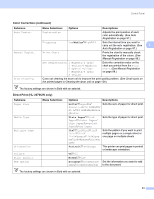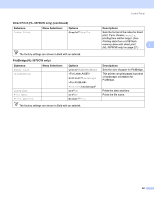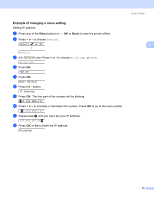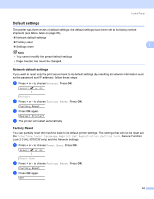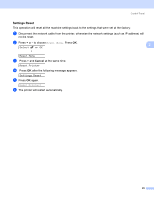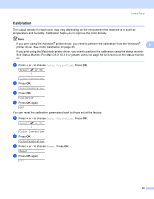Brother International HL-3070CW Users Manual - English - Page 101
Direct Print HL-3070CW only, Color Correction continued, Medium, Letter, Plain Paper, Portrait, Normal - hl drum
 |
UPC - 012502622345
View all Brother International HL-3070CW manuals
Add to My Manuals
Save this manual to your list of manuals |
Page 101 highlights
Control Panel Color Correction (continued) Submenu Auto Regist. Manual Regist. Drum Cleaning Menu Selections Options Descriptions Registration Adjusts the print position of each color automatically. (See Auto Registration on page 97.) Frequency Low/Medium*/High/Off Sets the interval time you want to carry out the auto registration. (See 3 Auto Registration on page 97.) Print Chart Prints the chart to manually check the registration of the colors. (See Manual Registration on page 98.) Set Registration 1 Magenta/2 Cyan/ 3 Yellow/4 Magenta/ 5 Cyan/6 Yellow/ 7 Magenta/8 Cyan/ 9 Yellow Enter the correction value on the chart you printed from the Print Chart. (See Manual Registration on page 98.) Carry out cleaning the drum unit to improve the print quality problem. (See Small spots on the printed pages in Cleaning the drum unit on page 134.) The factory settings are shown in Bold with an asterisk. Direct Print (HL-3070CW only) Submenu Paper Size Menu Selections Media Type Multiple Page Orientation Collate Print Quality PDF Option Options Descriptions Letter*/Legal/A4/ Executive/JIS B5/B5/A5/ A5 L/JIS B6/B6/A6/A4Lon g/Folio Sets the size of paper for direct print. Plain Paper*/Thick Paper/Thicker Paper/ Thin Paper/Recycled Paper/Bond Paper Sets the type of paper for direct print. 1in1*/2in1/4in1/9in1/ 16in1/25in1/ 1in2×2pages/1in3×3pag es/1in4×4pages/1in5×5p ages Sets the pattern if you want to print multiple pages on a single sheet or one page on multiple sheets. Portrait*/Landscape This printer can print pages in portrait or landscape orientation. On*/Off Normal*/Fine Document*/Document&St Set the information you want to add amps/Document&Markup to the document. The factory settings are shown in Bold with an asterisk. 91