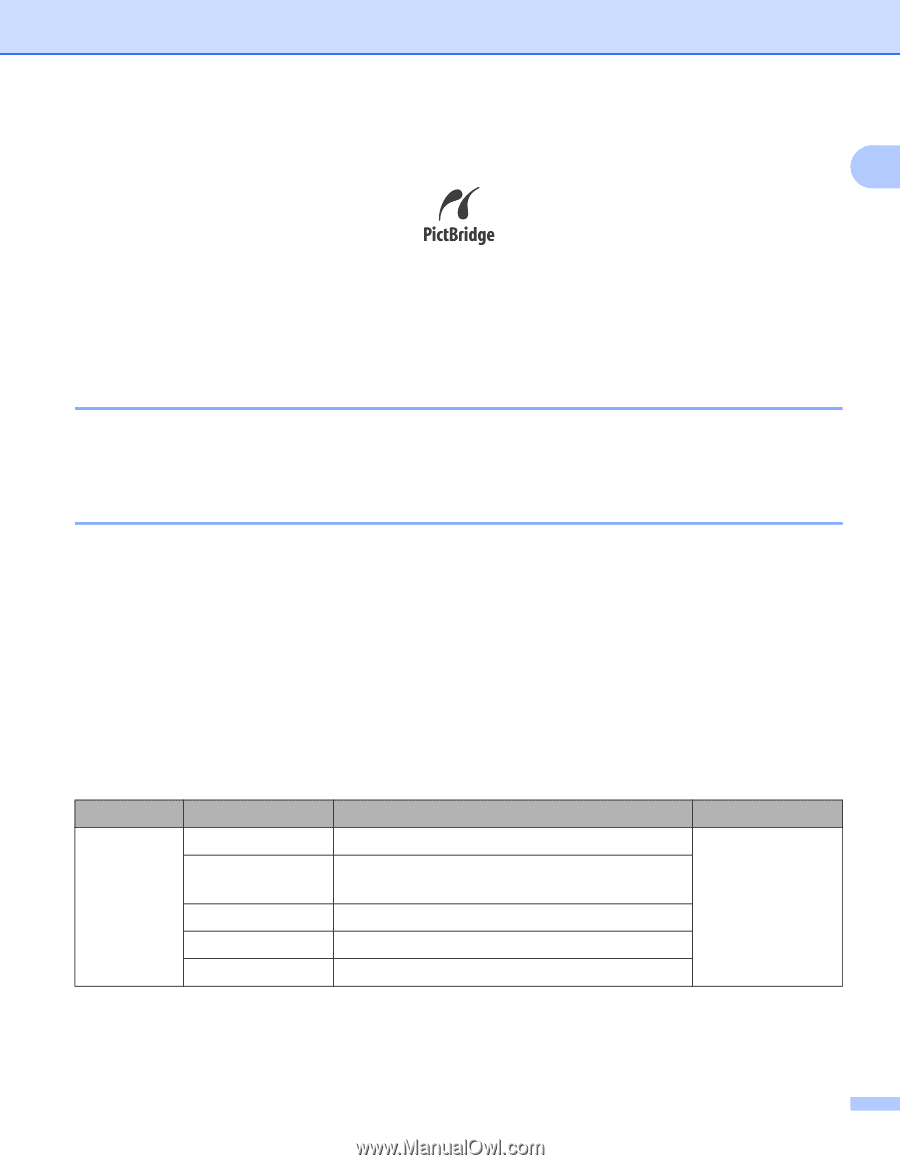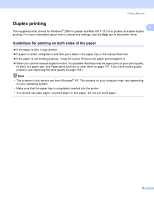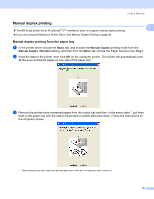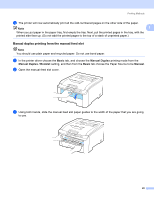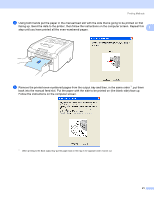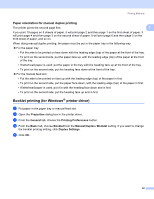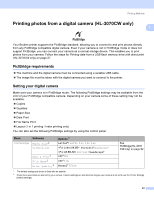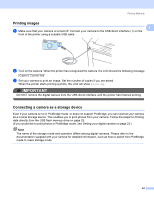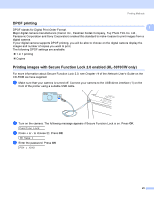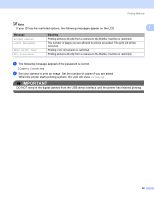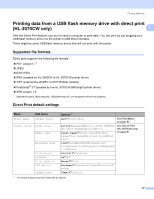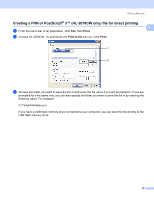Brother International HL-3070CW Users Manual - English - Page 33
Printing photos from a digital camera (HL-3070CW only), PictBridge requirements - hl memory
 |
UPC - 012502622345
View all Brother International HL-3070CW manuals
Add to My Manuals
Save this manual to your list of manuals |
Page 33 highlights
Printing Methods Printing photos from a digital camera (HL-3070CW only) 1 1 Your Brother printer supports the PictBridge standard, allowing you to connect to and print photos directly from any PictBridge compatible digital camera. Even if your camera is not in PictBridge mode or does not support PictBridge, you can connect your camera as a normal storage device. This enables you to print photos from your camera. Follow the steps for Printing data from a USB flash memory drive with direct print (HL-3070CW only) on page 27. PictBridge requirements 1 The machine and the digital camera must be connected using a suitable USB cable. The image file must be taken with the digital camera you want to connect to the printer. Setting your digital camera 1 Make sure your camera is in PictBridge mode. The following PictBridge settings may be available from the LCD of your PictBridge compatible camera. Depending on your camera some of these setting may not be available. Copies Qualities Paper Size Date Print File Name Print Layout (1 in 1 printing / Index printing only) You can also set the following PictBridge settings by using the control panel. Menu PictBridge Submenu Paper Size 2 Orientation Date & Time 2 File Name 2 Print Quality 2 Options 1 Letter*/ A4 / B5 / A5 / B6 / A6 Portrait*/Landscape Portrait/Landscape* Off* /On Off* / On Normal* / Fine See PictBridge(HL-3070 CW only) on page 92 1 The default settings are shown in Bold with an asterisk. 2 These menu selections are also set by your camera. Camera settings are prioritized as long as your camera is not set to use the Printer Settings (Default settings). 23