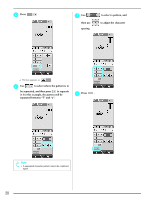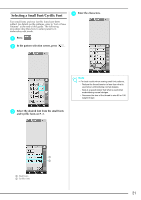Brother International Innov-is 4750D Software Users Manual/4.0 Operation Manua - Page 18
Changing the Pointer Shape When a USB Mouse Is Used
 |
View all Brother International Innov-is 4750D manuals
Add to My Manuals
Save this manual to your list of manuals |
Page 18 highlights
Changing the Pointer Shape When a USB Mouse Is Used In the settings screen, the shape can be selected for the pointer that appears when a USB mouse is connected. Depending on the background color, select the desired shape from the three that are available. Memo • For details on changing the background color, refer to "Changing the Background Colors of the Embroidering Patterns" on this page. a Press . b Display P. 3 of the settings screen. c Use to select the pointer shape from the three settings available ( , and ). Changing the Background Colors of the Embroidering Patterns In the settings screen, the background colors can be changed for the embroidery pattern and pattern thumbnails. Depending on the pattern color, select the desired background color from the four that are available. Different background colors can be selected for the embroidery pattern and pattern thumbnails. a Press or . b Press . c Display P. 6 of the settings screen. d Press to return to the previous screen. Memo • The setting remains selected even if the machine is turned off. 17