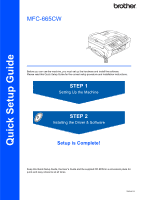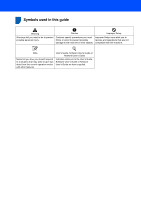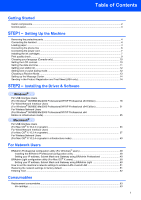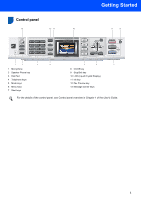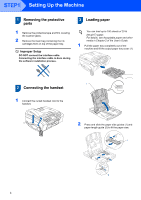Brother International MFC 665CW Quick Setup Guide - English
Brother International MFC 665CW - Color Inkjet - All-in-One Manual
 |
UPC - 012502615811
View all Brother International MFC 665CW manuals
Add to My Manuals
Save this manual to your list of manuals |
Brother International MFC 665CW manual content summary:
- Brother International MFC 665CW | Quick Setup Guide - English - Page 1
Quick Setup Guide MFC-665CW Before you can use the machine, you must set up the hardware and install the software. Please read this Quick Setup Guide for the correct setup procedure and installation instructions. STEP 1 Setting Up the Machine STEP 2 Installing the Driver & Software Setup is - Brother International MFC 665CW | Quick Setup Guide - English - Page 2
Improper Setup Improper Setup icons alert you to devices and operations that are not compatible with the machine. Note Notes tell you how you should respond to a situation that may arise or give tips about how the current operation works with other features. User's Guide, Software User's Guide or - Brother International MFC 665CW | Quick Setup Guide - English - Page 3
...4 Loading paper ...4 Connecting the phone line ...6 Connecting the power cord ...7 Installing the ink cartridges...7 Print quality check Sheet (USA only 14 STEP2 - Installing the Driver & Software Windows® For USB Interface Users (For Windows® 98/98SE/Me/2000 Professional/XP/XP Professional - Brother International MFC 665CW | Quick Setup Guide - English - Page 4
reason you must ship your machine. Quick Setup Guide CD-ROM User's Guide Telephone Line Cord Test Sheet (USA only) Accessory Order Form Telephone Handset Side Cover Black (LC51BK) Yellow (LC51Y) Cyan (LC51C) Magenta (LC51M) Ink Cartridges An interface cable is not a standard accessory - Brother International MFC 665CW | Quick Setup Guide - English - Page 5
2 Speaker Phone key 3 Dial Pad 4 Telephone keys 5 Mode keys 6 Menu keys 7 Start keys 8 On/Off key 9 Stop/Exit key 10 LCD (Liquid Crystal Display) 11 Ink key 12 Fax Preview key 13 Message Center keys For the details of the control panel, see Control panel overview in Chapter 1 of the User - Brother International MFC 665CW | Quick Setup Guide - English - Page 6
tape and film covering the scanner glass. 2 Remove the foam bag containing the ink cartridges from on top of the paper tray. Improper Setup DO NOT connect the interface cable. Connecting the interface cable is done during the software installation process. 3 Loading paper You can load up to - Brother International MFC 665CW | Quick Setup Guide - English - Page 7
use Legal size paper, press and hold the universal guide release button as you slide out the front of the paper tray. Note Be careful that you do not push the paper in too far; it may lift at the back of the tray and cause paper feed problems. 6 Close the output paper tray cover (1). 1 7 Slowly - Brother International MFC 665CW | Quick Setup Guide - English - Page 8
Do not use the paper support flap for Legal paper. Note • You can use the photo bypass tray which is located on the top of the paper tray to print on photo 4 x 6 in. (10 x 15 cm) and photo L size paper. • For details, see Loading photo paper in Chapter 2 of the User's Guide. 1 Extension telephone - Brother International MFC 665CW | Quick Setup Guide - English - Page 9
the power cord 1 Connect the power cord. 3 Pull all the lock release levers down and remove the yellow protective part (1). 6 Installing the ink cartridges Warning If ink gets in your eyes, wash them out with water at once, and if irritation occurs consult a doctor. 1 Make sure that the power is - Brother International MFC 665CW | Quick Setup Guide - English - Page 10
Up the Machine Improper Setup DO NOT touch the area shown in the illustration below. 7 Lift each lock release lever and gently push it until it clicks, and then close the ink cartridge cover. Note If the protective yellow cap comes off when you open the bag, the cartridge will not be damaged - Brother International MFC 665CW | Quick Setup Guide - English - Page 11
does not apply to any problem that was caused by the use of unauthorized third party ink and/or cartridges. To protect your investment and guarantee your print quality please continue to replace consumed ink cartridges with only Genuine Brother Branded Supplies. 7 Print quality check 1 After the - Brother International MFC 665CW | Quick Setup Guide - English - Page 12
the dial pad and go to step 6. OK Poor 6 The LCD asks you if the print quality is OK for black and color. Press 1 (Yes) or 2 (No) on 8 Choosing your language (Canada only) 1 Press Menu. 2 Press a or b to choose Initial Setup. Press OK. 3 Press a or b to choose Local Language. Press OK. 4 Press a - Brother International MFC 665CW | Quick Setup Guide - English - Page 13
fax you send. 1 Press Menu. 2 Press a or b to choose Initial Setup. Press OK. 3 Press a or b to choose Date/Time. Press OK. Exit. To confirm the current date and time, print out the Users Settings Report. (See Printing Reports in Chapter 11 of the User's Guide.) (e.g. Enter 0 7 for 2007.) 5 Enter - Brother International MFC 665CW | Quick Setup Guide - English - Page 14
printed on all fax pages that you send. 1 Press Menu. 2 Press a or b to choose Initial Setup in Appendix C of the User's Guide. Note (USA only) The Telephone service. If you have Pulse dialing service (rotary), you need to change the dialing mode. 1 Press Menu. 2 Press a or b to choose Initial Setup - Brother International MFC 665CW | Quick Setup Guide - English - Page 15
Setting Up the Machine 13 Choosing a Receive Mode There are three possible receive modes: Fax Only, Fax/Tel and Manual. 1 Press Menu. 2 Press a or b to choose Initial Setup. Press OK. 3 Press a or b to choose Receive Mode. Press OK. 4 Press a or b to choose the mode. Press OK. 5 Press Stop/Exit. - Brother International MFC 665CW | Quick Setup Guide - English - Page 16
is a fax, you can receive a fax automatically. For details, see Message Center (MFC-665CW and MFC-845CW only) in Chapter 9 of the User's Guide. 2 Put the sheet face down in the ADF (Automatic Document Feeder) or the scanner glass. 3 Make sure (Fax) is illuminated in Green. 4 Enter the toll-free - Brother International MFC 665CW | Quick Setup Guide - English - Page 17
of your Product Registration. You can also register your product online using the On-Line Registration link from the installation CDROM or visit http://www.brother.com/registration. Now go to Go to Supplied CD-ROM 'MFL-Pro Suite' on the next page to install the - Brother International MFC 665CW | Quick Setup Guide - English - Page 18
® SE, or install the printer driver only. User's Guide View the Software User's Guide and Network User's Guide in HTML format. The Software User's Guide and Network User's Guide include instructions for features available when connected to a computer. (eg. Printing, scanning and networking details - Brother International MFC 665CW | Quick Setup Guide - English - Page 19
& Software Follow the instructions on this page for your operating system and interface. For the latest drivers and documentations and to find the best solution for your problem or question, access the Brother Solutions Center directly from the driver or visit http://solutions.brother.com. Windows - Brother International MFC 665CW | Quick Setup Guide - English - Page 20
Windows® USB STEP2 Installing the Driver & Software Windows® 1 For USB Interface Users (For Windows® 98/98SE/Me/2000 Professional/XP/XP Professional x64 Edition) Important Make sure that you have finished the instructions from Step 1 Setting Up the Machine on pages 4 through 15. 4 The CD-ROM - Brother International MFC 665CW | Quick Setup Guide - English - Page 21
Installing the Driver & Software Windows® 5 Choose Local Connection, and then click Next. The installation continues. 10 Using both hands, use the plastic tabs on both sides of the machine to lift the scanner cover until it locks securely into the open position. Windows® USB 6 After reading and - Brother International MFC 665CW | Quick Setup Guide - English - Page 22
the on-screen instructions or read the on-line help and FAQs in Start/All Programs (Programs)/Brother/ MFC-XXXX. The MFL-Pro Suite has been installed and the installation is now complete. Note • MFL-Pro Suite includes the Printer Driver, Scanner Driver, Brother ControlCenter3, ScanSoft® PaperPort - Brother International MFC 665CW | Quick Setup Guide - English - Page 23
Setup Make sure that the cable does not restrict the cover from closing, or an error may occur. Note If both USB and LAN cables are being used, guide both cables through the trench with one on top of the other. 5 Lift the scanner cover to release the lock ( ). Gently push the scanner cover support - Brother International MFC 665CW | Quick Setup Guide - English - Page 24
® Wired Network STEP2 Installing the Driver & Software Windows® Improper Setup If you have setup wireless networking on your machine before and you setup the wired network, you should check that the machine's Network I/F is Wired LAN. The wireless network interface will be inactive with this - Brother International MFC 665CW | Quick Setup Guide - English - Page 25
results window will be shown. If the Diagnostics shows a failure, please follow the on-screen instructions or read the on-line help and FAQs in Start/All Programs (Programs)/Brother/ MFC-XXXX. • Once you are sure that you can print after the installation, restart your Firewall software. • Firewall - Brother International MFC 665CW | Quick Setup Guide - English - Page 26
Printer Driver, Network Scanner Driver, Brother ControlCenter3, ScanSoft® PaperPort® SE with OCR and True Type® fonts. PaperPort® SE with OCR is a document management application for scanning and viewing documents. • Windows® XP Professional x64 Edition does not support the Brother ControlCenter3 - Brother International MFC 665CW | Quick Setup Guide - English - Page 27
Windows® Wireless Network Installing the Driver & Software Windows® For Wireless Network Users (For Windows® 98/98SE/Me/2000 Professional/XP/XP Professional x64 Edition in infrastructure mode) Connect your wireless machine and wireless network together: install the printer driver in - Brother International MFC 665CW | Quick Setup Guide - English - Page 28
Network STEP2 Installing the Driver & Software Confirm your network environment The setup process will be different depending on your network environment. „ Installation using SecureEasySetup™ Windows® If your wireless access point (A) supports SecureEasySetup™, you do not need to use a computer - Brother International MFC 665CW | Quick Setup Guide - English - Page 29
configuring it manually. By pushing a button on the wireless router or access point, you can complete setup and secure the wireless network. Your router or access point must also support SecureEasySetup™. See the user's guide for your wireless LAN router or access point for instructions to configure - Brother International MFC 665CW | Quick Setup Guide - English - Page 30
is displayed again, reset the print server back to the default factory settings and try again. (See Restoring the network settings to factory default on pages 51.) Wireless setup is now complete. To install the MFL-Pro suite, continue to step 13 on page 31. Windows® Windows® Wireless Network 28 - Brother International MFC 665CW | Quick Setup Guide - English - Page 31
Windows® Wireless Network Installing the Driver & Software Windows® Using the Setup Wizard from the control panel LAN menu for wireless network configuration Important Make sure that you have finished the instructions from Step 1 Setting Up the Machine on pages 4 through 15. To achieve optimum - Brother International MFC 665CW | Quick Setup Guide - English - Page 32
Driver & Software Windows® Windows® Wireless Network 2 Turn on the machine by connecting the power cord. Improper Setup If you have previously configured the wireless settings of the machine you must reset the network (LAN) settings before you can configure the wireless have to manually add the - Brother International MFC 665CW | Quick Setup Guide - English - Page 33
Network User's Guide for details. Wireless setup is now complete. A four level indicator on the bottom of your machine's LCD will show the wireless signal strength of your access point or router. To install the MFL-Pro Software suite, continue to step 13. 13 Turn on your computer. (For Windows® 2000 - Brother International MFC 665CW | Quick Setup Guide - English - Page 34
Agreement window appears, click Yes if you agree to the Software License Agreement. 21 The installation of the Brother drivers will automatically start. The installation screens appear one after another. Please wait, it will take a few seconds for all the screens to appear. Improper Setup • DO - Brother International MFC 665CW | Quick Setup Guide - English - Page 35
results window will be shown. If the Diagnostics shows a failure, please follow the on-screen instructions or read the on-line help and FAQs in Start/All Programs (Programs)/Brother/ MFC-XXXX. • Once you are sure that you can print after the installation, restart your Firewall software. • Firewall - Brother International MFC 665CW | Quick Setup Guide - English - Page 36
the plastic tabs on both sides of the machine to lift the scanner cover until it locks securely into the open position. Improper Setup • DO NOT connect the machine to a USB port on a keyboard or a non-powered USB hub. Brother recommends that you connect the machine directly to your computer. • Make - Brother International MFC 665CW | Quick Setup Guide - English - Page 37
Brother software will search for the Brother device. During this time the following screen will appear. 15 Click Print Center, then Quit Print Center. 11 When this screen appears, click OK. For Mac OS® X 10.3.x or greater users: The MFL-Pro Suite, Brother printer driver, scanner driver and Brother - Brother International MFC 665CW | Quick Setup Guide - English - Page 38
STEP2 Installing the Driver & Software 16 To install Presto!® PageManager®, click the Presto! PageManager icon and follow the on-screen instructions. Macintosh® Note When Presto!® PageManager® is installed OCR capability is added to the Brother ControlCenter2. You can easily scan, share and - Brother International MFC 665CW | Quick Setup Guide - English - Page 39
Setup Make sure that the cable does not restrict the cover from closing, or an error may occur. Note If both USB and LAN cables are being used, guide both cables through the trench with one on top of the other. 4 Lift the scanner cover to release the lock ( ). Gently push the scanner cover support - Brother International MFC 665CW | Quick Setup Guide - English - Page 40
STEP2 Installing the Driver & Software Macintosh® Improper Setup If you have setup wireless networking on your machine before and you setup the wired network, you should check that the machine's Network I/F is Wired LAN. The wireless network interface will be inactive with this setting. On your - Brother International MFC 665CW | Quick Setup Guide - English - Page 41
. The MFL-Pro Suite, Brother printer driver, scanner driver and Brother ControlCenter2 have been installed and the installation is now complete. 16 To install Presto!® PageManager®, click the Presto! PageManager icon and follow the on-screen instructions. 13 Choose MFC-XXXX (where XXXX is your - Brother International MFC 665CW | Quick Setup Guide - English - Page 42
router/access point does not support SecureEasySetup™ follow the steps on page 44 Using the Setup Wizard from the control panel LAN menu for wireless network configuration. To set up your machine in any other wireless environment you can find instructions in the Network User's Guide on the CD-ROM - Brother International MFC 665CW | Quick Setup Guide - English - Page 43
Installing the Driver & Software Confirm your network environment The setup process will be different depending on your network environment. „ Installation using SecureEasySetup™ Macintosh® If your wireless access point (A) supports SecureEasySetup™, you do not need to use a computer to configure - Brother International MFC 665CW | Quick Setup Guide - English - Page 44
configuring it manually. By pushing a button on the wireless router or access point, you can complete setup and secure the wireless network. Your router or access point must also support SecureEasySetup™. See the user's guide for your wireless LAN router or access point for instructions to configure - Brother International MFC 665CW | Quick Setup Guide - English - Page 45
Try starting from step 2 again. If the same message is displayed again, reset the print server back to the default factory settings and try again. (See Restoring the network settings to factory default on pages 51.) Wireless setup is now complete. To install the MFL-Pro suite, continue to step 13 on - Brother International MFC 665CW | Quick Setup Guide - English - Page 46
STEP2 Installing the Driver & Software Macintosh® Using the Setup Wizard from the control panel LAN menu for wireless network configuration Important Make sure that you have finished the instructions from Step 1 Setting Up the Machine on pages 4 through 15. To achieve optimum results with normal - Brother International MFC 665CW | Quick Setup Guide - English - Page 47
Driver & Software Macintosh® 2 Turn on the machine by connecting the power cord. Improper Setup If you have previously configured the wireless settings of the machine you must reset the network (LAN) settings before you can configure the wireless SSID you will have to manually add the SSID name. Go - Brother International MFC 665CW | Quick Setup Guide - English - Page 48
instructions. Please wait, it will take a few seconds for the software to install. After the installation, click Restart to finish installing the software. 18 The Brother software will search for the Brother device. During this time the following screen will appear. Macintosh® Wireless Network - Brother International MFC 665CW | Quick Setup Guide - English - Page 49
OS® X 10.4 users: Choose MFC-XXXX (where XXXX is your model name), and then click Add. Macintosh® Wireless Network • If you want to , see Network Scanning in the Software User's Guide on the CD-ROM.) 19 Click Add. 23 Click Printer Setup Utility, then Quit Printer Setup Utility. Note For Mac OS® - Brother International MFC 665CW | Quick Setup Guide - English - Page 50
Installing the Driver & Software The MFL-Pro Suite, Brother printer driver, scanner driver and Brother ControlCenter2 have been installed and the installation is now complete. 24 To install Presto!® PageManager®, click the Presto! PageManager icon and follow the on-screen instructions. Macintosh - Brother International MFC 665CW | Quick Setup Guide - English - Page 51
Windows® users) The BRAdmin Professional utility for Windows® is designed to manage your Brother network connected devices such as network-ready Multifunction devices and /or network-ready printers the on-screen instructions. 2 Click Install Other Drivers or Utilities on Guide on the CD-ROM.) 49 - Brother International MFC 665CW | Quick Setup Guide - English - Page 52
can change some network settings on Brother's network ready printers and multifunction devices. The BRAdmin Light software will be installed automatically when you install the MFL-Pro Suite. Please refer to installing the driver and software in this Quick Setup Guide if you have not yet installed - Brother International MFC 665CW | Quick Setup Guide - English - Page 53
wireless LAN or wired LAN To connect your Brother machine to a wireless or wired network you must configure the machine from the machine's control panel for the network type you are using. For wireless To restore all network settings of the internal Print/Scan server to factory default, please follow - Brother International MFC 665CW | Quick Setup Guide - English - Page 54
The keys for 0, # and l do not have printed letters because they are used for special characters. By pressing the proper number key repeatedly, you can access the character you want. For setting a wireless network Press Key 2 3 4 5 6 7 8 9 one time a d g j m p t w two times b e h k n q u x three - Brother International MFC 665CW | Quick Setup Guide - English - Page 55
consumables When the time comes to replace ink cartridges, an error message will be indicated on the LCD. For more information about the ink cartridges for your machine, visit http://solutions.brother.com or contact your local Brother re-seller. Ink cartridge Black LC51BK Yellow LC51Y Cyan LC51C - Brother International MFC 665CW | Quick Setup Guide - English - Page 56
in this manual has a Software License Agreement specific to its proprietary programs. All other brand and product names mentioned in this manual are trademarks or registered trademarks of their respective companies. Compilation and Publication Under the supervision of Brother Industries Ltd - Brother International MFC 665CW | Quick Setup Guide - English - Page 57
LP39880011 USA/CAN Printed in China
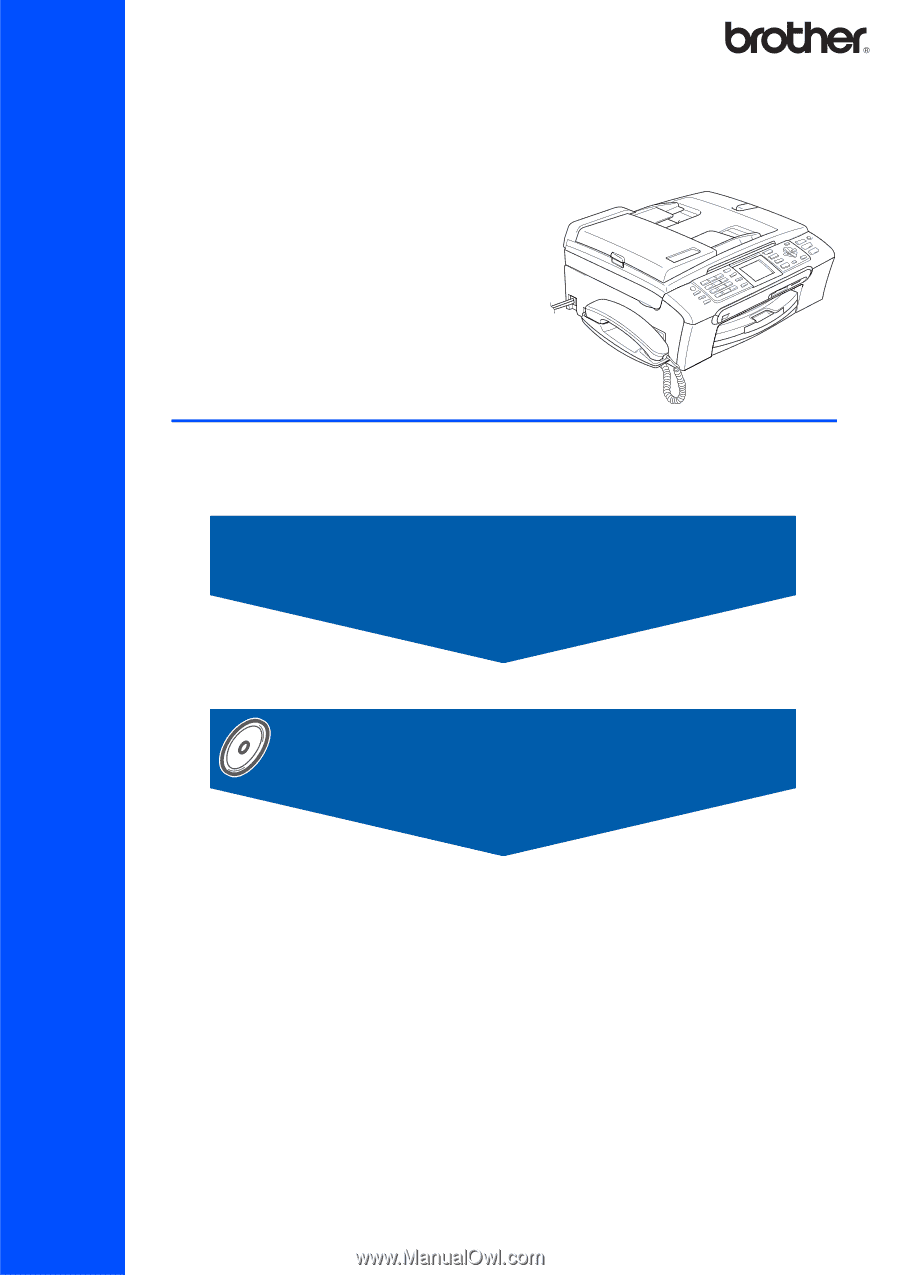
STEP 1
STEP 2
Setup is Complete!
Quick Setup Guide
Setting Up the Machine
Installing the Driver & Software
MFC-665CW
Before you can use the machine, you must set up the hardware and install the software.
Please read this Quick Setup Guide for the correct setup procedure and installation instructions.
Keep this Quick Setup Guide, the User’s Guide and the supplied CD-ROM in a convenient place for
quick and easy reference at all times.
Version A