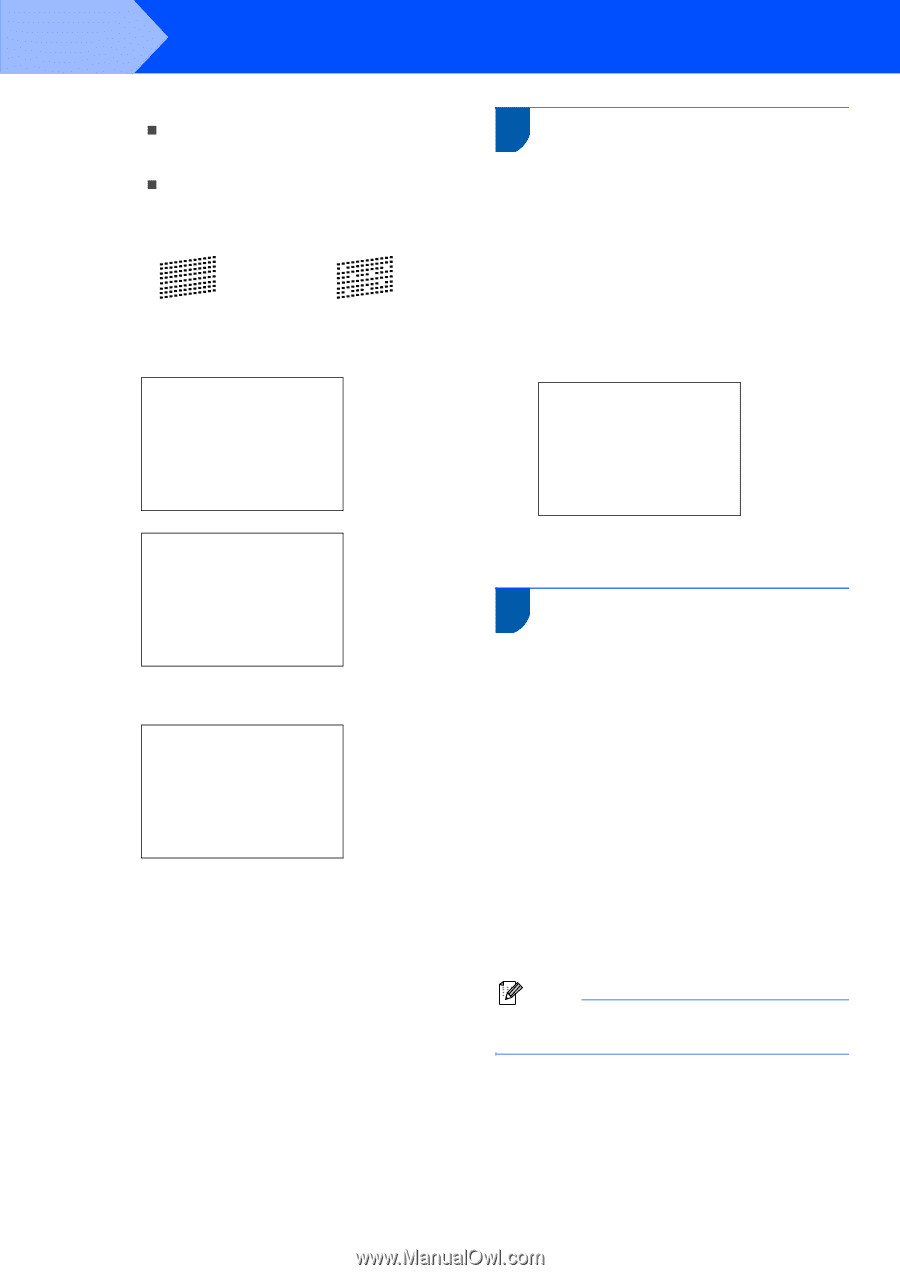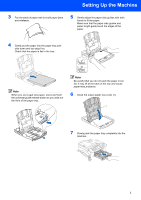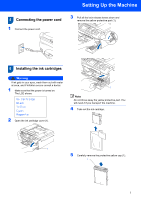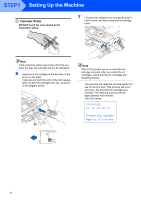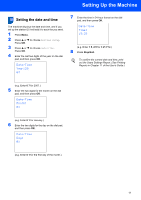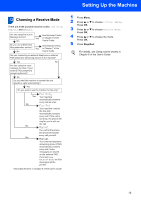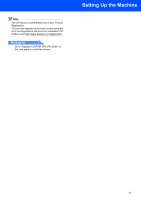Brother International MFC 665CW Quick Setup Guide - English - Page 12
Choosing your language (Canada only), 9 Setting the LCD contrast, Black OK?, Press 1, Color OK?
 |
UPC - 012502615811
View all Brother International MFC 665CW manuals
Add to My Manuals
Save this manual to your list of manuals |
Page 12 highlights
STEP1 Setting Up the Machine 5 Do one of the following: „ If all lines are clear and visible, press 1 (Yes) on the dial pad to finish the quality check. „ If you can see missing short lines, press 2 (No) on the dial pad and go to step 6. OK Poor 6 The LCD asks you if the print quality is OK for black and color. Press 1 (Yes) or 2 (No) on the dial pad. Black OK? Yes iPress 1 No iPress 2 8 Choosing your language (Canada only) 1 Press Menu. 2 Press a or b to choose Initial Setup. Press OK. 3 Press a or b to choose Local Language. Press OK. 4 Press a or b to choose your language (English or French), and then press OK. Local Language English French Color OK? Yes iPress 1 No iPress 2 After pressing 1 (Yes) or 2 (No) for both black and color, the LCD shows: Start Cleaning? Yes iPress 1 No iPress 2 7 Press 1 (Yes), the machine will then start cleaning the colors. 8 After cleaning is finished, press Color Start. The machine starts printing the Print Quality Check Sheet again and goes back to step 3. 5 Press Stop/Exit. 9 Setting the LCD contrast You can adjust the LCD contrast for a sharper and more vivid display. If you are having difficulty reading the LCD, try changing the contrast setting. 1 Press Menu. 2 Press a or b to choose General Setup. Press OK. 3 Press a or b to choose LCD Settings. Press OK. 4 Press a or b to choose LCD Contrast. Press OK. 5 Press a or b to choose Light, Med or Dark. Press OK. 6 Press Stop/Exit. Note You can also adjust the angle of the LCD display by lifting it. 10