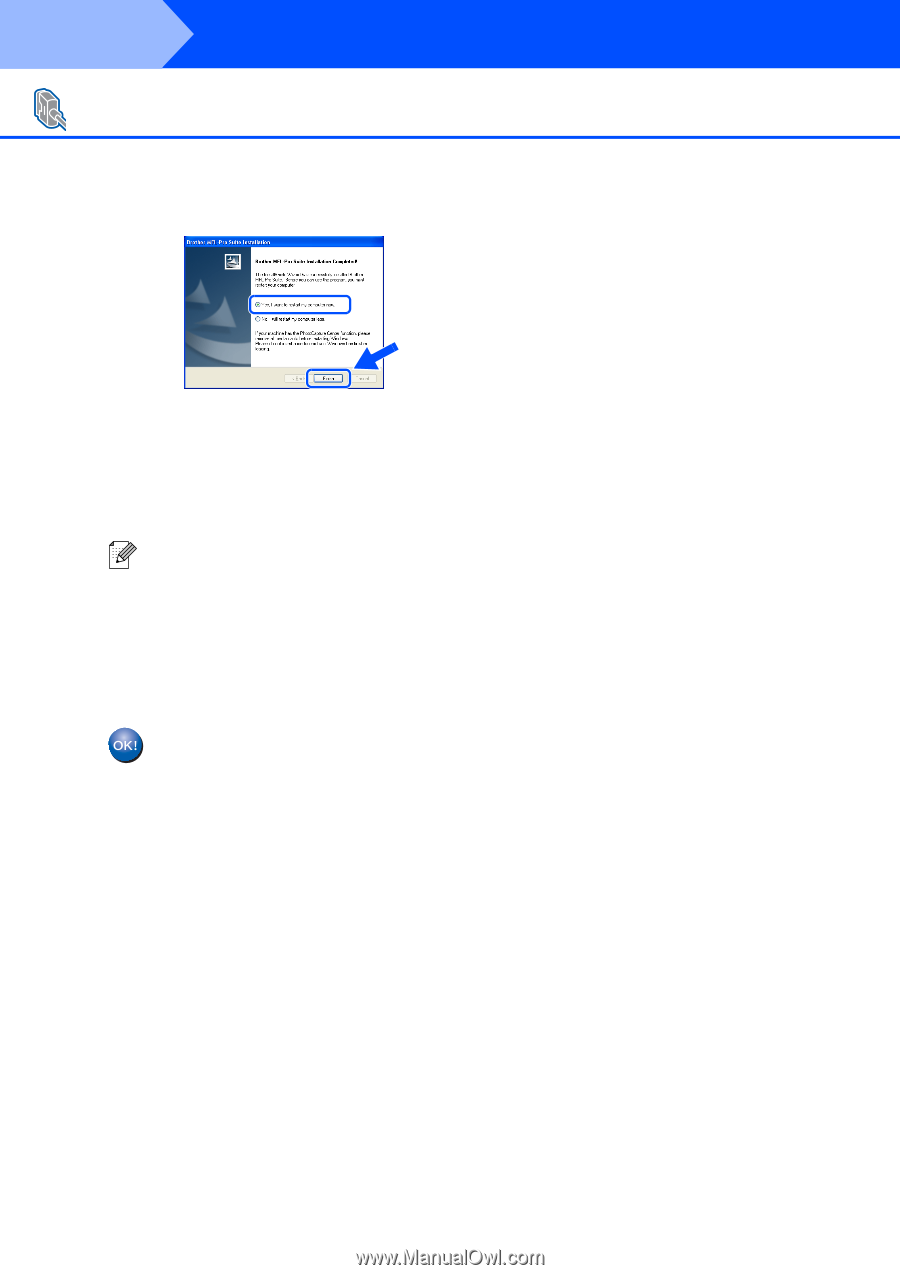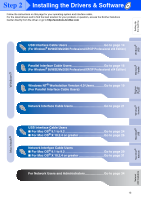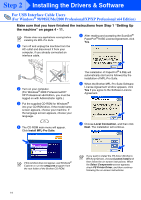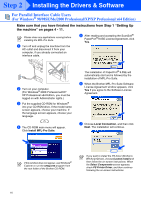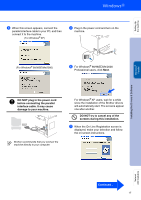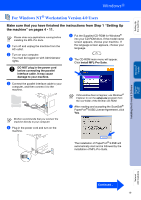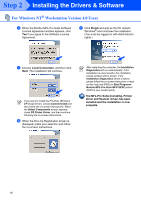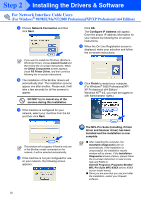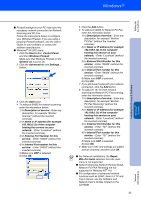Brother International MFC-8460n Quick Setup Guide - English - Page 20
Finish, The MFL-Pro Suite including, Printer, driver and Scanner driver has been
 |
UPC - 012502617365
View all Brother International MFC-8460n manuals
Add to My Manuals
Save this manual to your list of manuals |
Page 20 highlights
Step 2 Installing the Drivers & Software For Parallel Interface Cable Users (For Windows® 98/98SE/Me/2000 Professional/XP/XP Professional x64 Edition) B When the following screen appears, click Finish and wait as the PC restarts Windows® and continues the installation. C After the computer restarts, the installation of the Brother drivers will automatically start. Follow the instructions on the screen. (For Windows® 2000 Professional/XP/ XP Professional x64 Edition, you must be logged on with Administrator rights.) After restarting the computer, the Installation Diagnostics will run automatically. If the installation is unsuccessful, the installation results window will be shown. If the Installation Diagnostics shows a failure, please follow the on-screen instruction or read on-line help and FAQ's in Start/All Programs (Programs)/Brother/ MFL-Pro Suite MFC-XXXX (where XXXX is your model name). The MFL-Pro Suite (including, Printer driver and Scanner driver) has been installed and the installation is now complete. 18