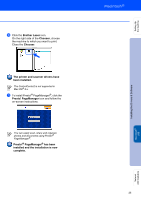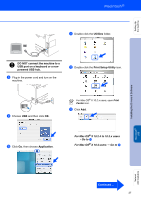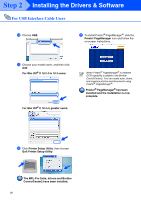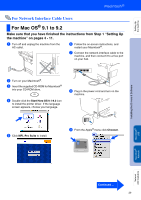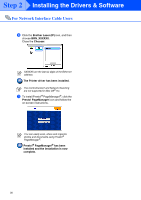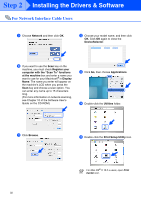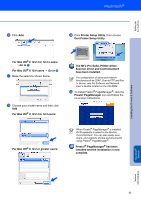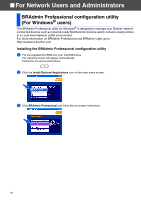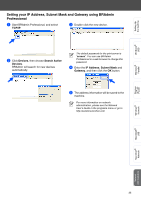Brother International MFC-8460n Quick Setup Guide - English - Page 32
Brother Laser IP, The Printer driver has been installed.
 |
UPC - 012502617365
View all Brother International MFC-8460n manuals
Add to My Manuals
Save this manual to your list of manuals |
Page 32 highlights
Step 2 Installing the Drivers & Software For Network Interface Cable Users 0 Click the Brother Laser (IP) icon, and then choose BRN_XXXXXX. Close the Chooser. XXXXXX are the last six digits of the Ethernet address. The Printer driver has been installed. The ControlCenter2 and Network Scanning are not supported in Mac OS® 9.x. A To install Presto!® PageManager®, click the Presto! PageManager icon and follow the on-screen instructions. You can easily scan, share and organize photos and documents using Presto!® PageManager®. Presto!® PageManager® has been installed and the installation is now complete. 30
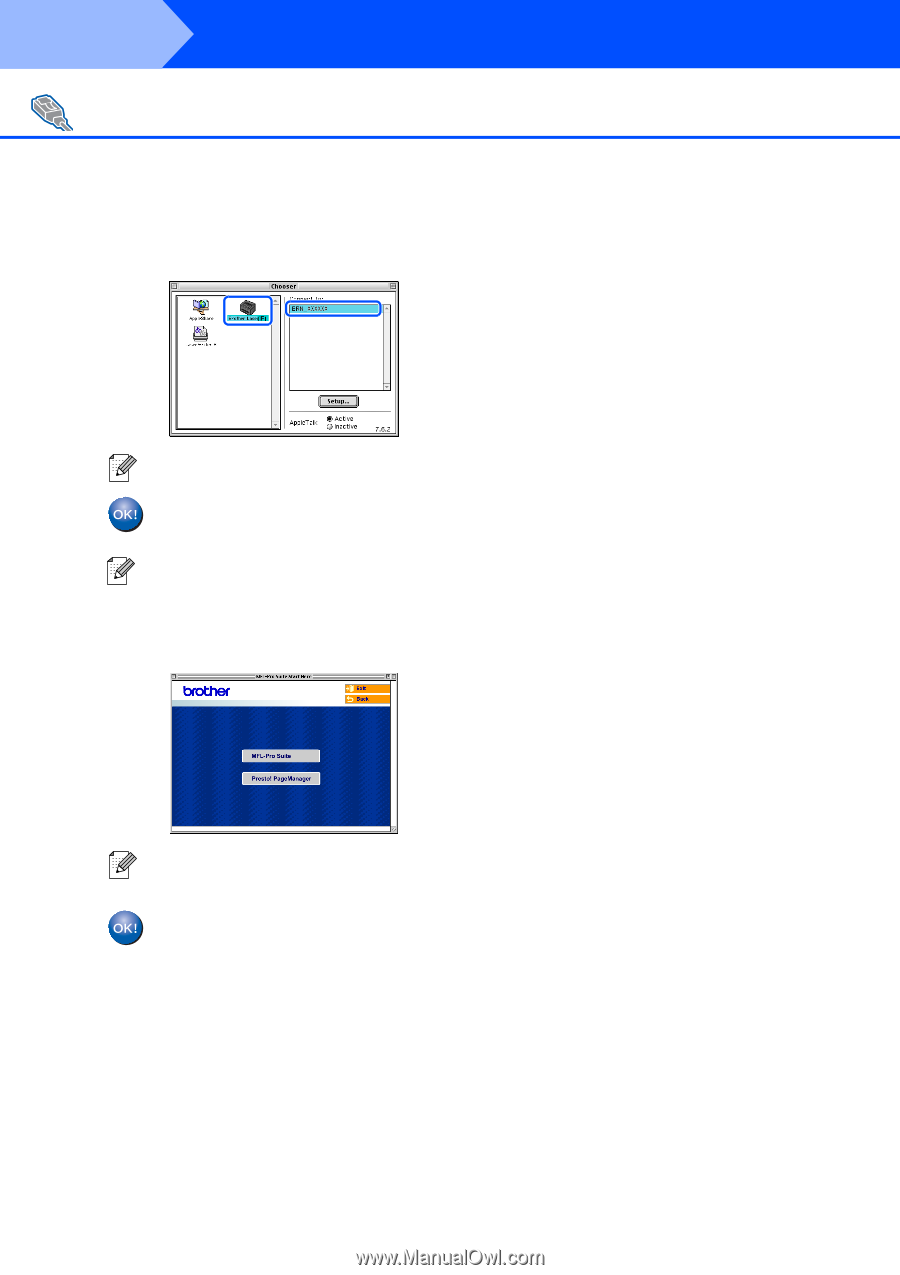
30
0
Click the
Brother Laser (IP)
icon, and then
choose
BRN_XXXXXX
.
Close the
Chooser
.
The Printer driver has been installed.
A
To install Presto!
®
PageManager
®
, click the
Presto! PageManager
icon and follow the
on-screen instructions.
Presto!
®
PageManager
®
has been
installed and the installation is now
complete.
For Network Interface Cable Users
XXXXXX are the last six digits of the Ethernet
address.
The ControlCenter2 and Network Scanning
are not supported in Mac OS
®
9.x.
You can easily scan, share and organize
photos and documents using Presto!
®
PageManager
®
.
Installing the Drivers & Software
Step 2