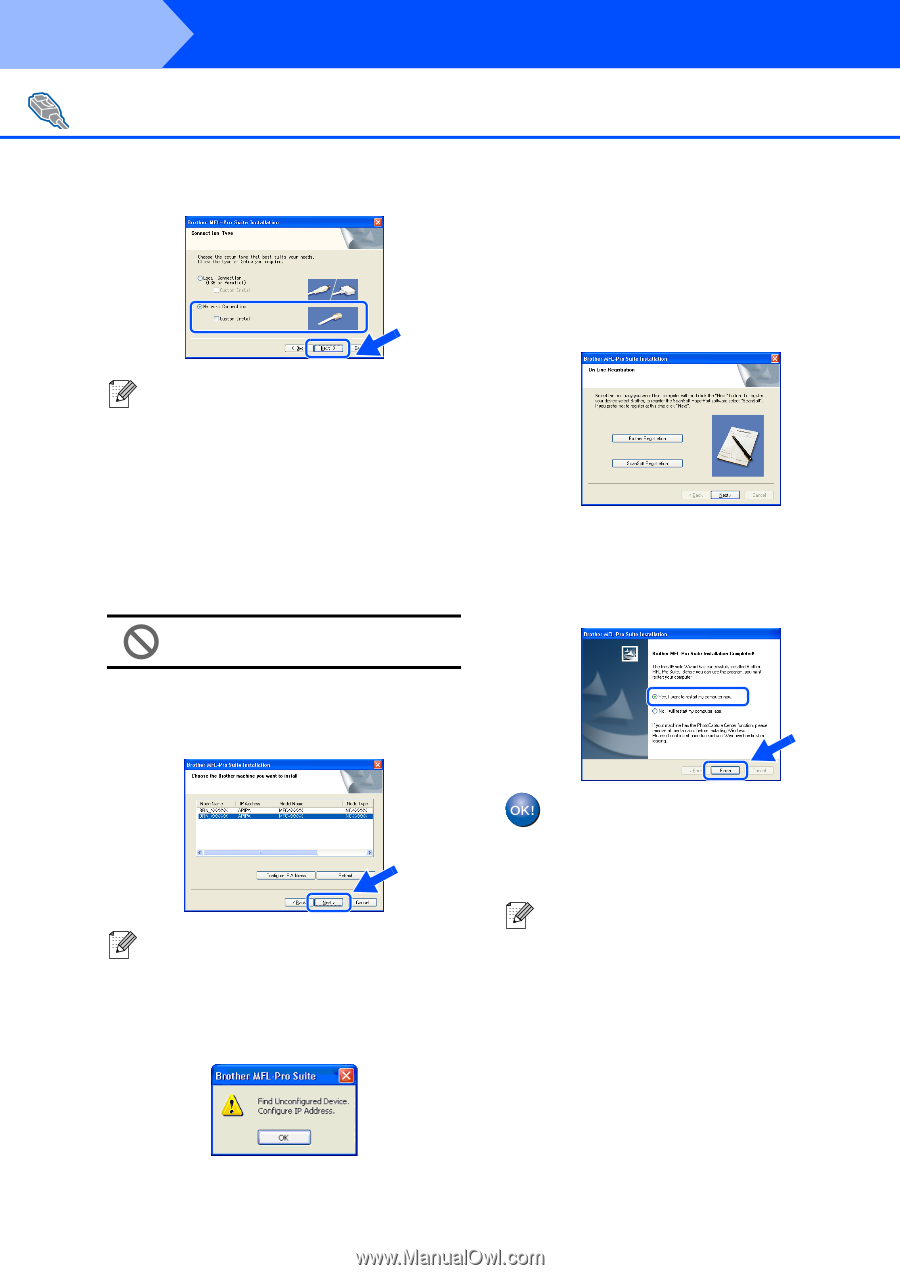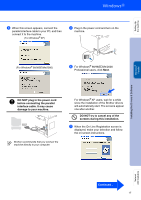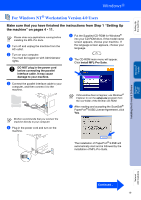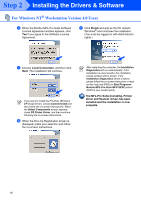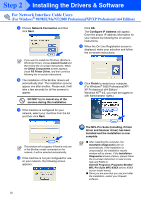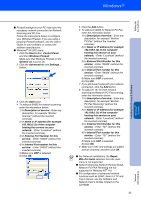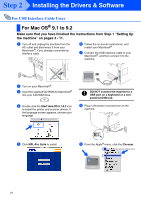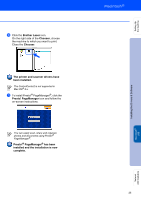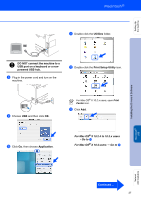Brother International MFC-8460n Quick Setup Guide - English - Page 24
For Network Interface Cable Users, For Windows, 98SE/Me/NT/2000 Professional/XP/XP Professional - ip address
 |
UPC - 012502617365
View all Brother International MFC-8460n manuals
Add to My Manuals
Save this manual to your list of manuals |
Page 24 highlights
Step 2 Installing the Drivers & Software For Network Interface Cable Users (For Windows® 98/98SE/Me/NT/2000 Professional/XP/XP Professional x64 Edition) 9 Choose Network Connection and then click Next. Click OK. The Configure IP Address will appear. Enter the proper IP address information for your network by following the on-screen instructions. C When the On-Line Registration screen is displayed, make your selection and follow the on-screen instructions. If you want to install the PS driver (Brother's BR-Script Driver), choose Custom Install and then follow the on-screen instructions. When the Select Components screen appears, check PS Printer Driver, and then continue following the on-screen instructions. 0 The installation of the Brother drivers will automatically start. The installation screens appear one after another. Please wait, it will take a few seconds for all the screens to appear. DO NOT try to cancel any of the screens during this installation. A If the machine is configured for your network, select your machine from the list and then click Next. D Click Finish to restart your computer. (For Windows® 2000 Professional/XP/ XP Professional x64 Edition/ Windows NT® 4.0, you must be logged on with Administrator rights.) This window will not appear if there is only one of this Brother model connected on the network, it will be selected automatically. B If the machine is not yet configured for use on your network, the following screen appears. The MFL-Pro Suite (including, Printer driver and Scanner driver) has been installed and the installation is now complete. ■ After restarting the computer, the Installation Diagnostics will run automatically. If the installation is unsuccessful, the installation results window will be shown. If the Installation Diagnostics shows a failure, please follow the on-screen instruction or read on-line help and FAQ's in Start/All Programs (Programs)/Brother/ MFL-Pro Suite MFC-XXXX (where XXXX is your model name). ■ Once you are sure that you can print after the installation, restart your Firewall software. 22