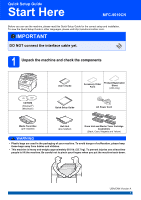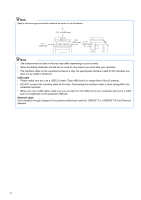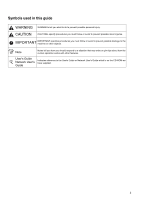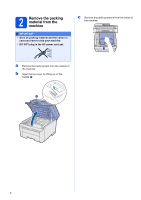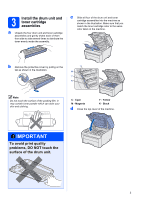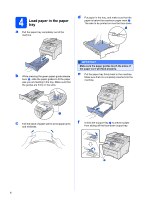Brother International MFC-9010CN Quick Setup Guide - English
Brother International MFC-9010CN - Color LED - All-in-One Manual
 |
UPC - 012502622383
View all Brother International MFC-9010CN manuals
Add to My Manuals
Save this manual to your list of manuals |
Brother International MFC-9010CN manual content summary:
- Brother International MFC-9010CN | Quick Setup Guide - English - Page 1
the components CD-ROM (Windows®) (Macintosh) User's Guide Accessory Order Form Product Registration Sheet (USA only) Quick Setup Guide AC Power Cord Waste Toner Box (pre-installed) Belt Unit (pre-installed) Drum Unit and Starter Toner Cartridge Assemblies (Black, Cyan, Magenta and Yellow - Brother International MFC-9010CN | Quick Setup Guide - English - Page 2
all packing materials and the box in case for any reason you must ship your machine. • The interface cable is not a standard accessory. Buy the appropriate interface cable for the interface you want to use (USB or Network). USB cable • Please make sure you use a USB 2.0 cable (Type A/B) that is no - Brother International MFC-9010CN | Quick Setup Guide - English - Page 3
Symbols used in this guide WARNING CAUTION WARNINGs tell you what to do to prevent tips about how the current operation works with other features. User's Guide Network User's Guide Indicates reference to the User's Guide or Network User's Guide which is on the CD-ROM we have supplied. 3 - Brother International MFC-9010CN | Quick Setup Guide - English - Page 4
2 Remove the packing material from the machine IMPORTANT • Save all packing material and the carton in case you have to ship your machine. • DO NOT plug in the AC power cord yet. c Remove the packing material from the inside of the machine. a Remove the packing tape - Brother International MFC-9010CN | Quick Setup Guide - English - Page 5
evenly inside the assembly. c Slide all four of the drum unit and toner cartridge assemblies into the machine as shown in the illustration. Make sure that you match the toner cartridge color to the same color label on the machine. b Remove the protective cover by pulling on the tab as shown in - Brother International MFC-9010CN | Quick Setup Guide - English - Page 6
Make sure the paper guides touch the sides of the paper so it will feed properly. e Put the paper tray firmly back in the machine. Make sure that it is completely inserted into the machine. c Fan the stack of paper well to avoid paper jams and misfeeds. f Unfold the support flap a to prevent - Brother International MFC-9010CN | Quick Setup Guide - English - Page 7
5 Connect the power cord IMPORTANT DO NOT connect the interface cable yet. a Make sure that the machine's power switch is off. Connect the AC power cord to the machine. 6 Choose your language (if needed) a Press Menu, 1, 0. General Setup 0.Local Language b Press a or b to choose your language. - Brother International MFC-9010CN | Quick Setup Guide - English - Page 8
7 Set the LCD contrast (if needed) If you are having difficulty reading the LCD, try changing the contrast setting. a Press Menu, 1, 4. General Setup 4.LCD Contrast b Press a to increase the contrast. -OR- Press b to decrease the contrast. Press OK. c Press Stop/Exit. 8 - Brother International MFC-9010CN | Quick Setup Guide - English - Page 9
® Macintosh USB Windows® Macintosh Wired Network 8 Choose your connection type For USB Interface Users Windows®, go to page 10 Macintosh, go to page 14 For Wired Network Windows®, go to page 16 Macintosh, go to page 21 Note For Windows Server® 2003/ 2008, see the Network User's Guide on the CD - Brother International MFC-9010CN | Quick Setup Guide - English - Page 10
software supports Windows® 2000 (SP4 or greater), XP (SP2 or greater), XP Professional x64 Edition and Windows Vista®. Update to the latest Windows® Service If the language screen appears, choose your language. Note If the Brother screen does not appear automatically, go to My Computer (Computer), - Brother International MFC-9010CN | Quick Setup Guide - English - Page 11
Yes if you agree to the Software License Agreement. Windows® g Choose Local Connection, and then click Next. The installation continues. Note If you want to install the PS driver (Brother's BR-Script Driver), choose Custom Install and then follow the on-screen instructions. When the Select Features - Brother International MFC-9010CN | Quick Setup Guide - English - Page 12
will continue automatically. The installation screens appear one after another. IMPORTANT DO NOT cancel Line Registration screen is displayed, make your selection and follow the on-screen instructions. Once you have completed the registration process, close your web browser to return to this window - Brother International MFC-9010CN | Quick Setup Guide - English - Page 13
is now complete. Note XML Paper Specification Printer Driver The XML Paper Specification Printer Driver is the most suitable driver when printing from the applications that use the XML Paper Specification documents. Please download the latest driver by accessing the Brother Solutions Center at http - Brother International MFC-9010CN | Quick Setup Guide - English - Page 14
b Double-click Start Here OSX to install. Note Please see the Software User's Guide on the CD-ROM if you want to install the PS driver. (Brother's BR-Script Driver) c Please wait, it will take a few seconds for the software to install. After the installation, click Restart to finish installing the - Brother International MFC-9010CN | Quick Setup Guide - English - Page 15
capability is added to Brother ControlCenter2. You can easily scan, share and organize photos and documents using Presto! PageManager. a Double-click Presto! PageManager and follow the on-screen instructions. The installation of MFL-Pro Suite is now complete. Go to step 12 on page 15. Finish The - Brother International MFC-9010CN | Quick Setup Guide - English - Page 16
system. • The supplied CD-ROM includes ScanSoft™ PaperPort™ 11SE. This software supports Windows® 2000 (SP4 or greater), XP (SP2 or greater), XP Professional x64 Edition and Windows Vista®. Update to the latest Windows® Service Pack before installing MFL-Pro Suite. IMPORTANT Disable all personal - Brother International MFC-9010CN | Quick Setup Guide - English - Page 17
Wired Network Wired Network Windows® 12 Software License Agreement. c Click Install MFL-Pro Suite. e The installation of ScanSoft™ PaperPort™ 11SE will automatically start and is followed by the installation of MFL-Pro Suite. f When the Brother MFL-Pro Suite Software License Agreement window - Brother International MFC-9010CN | Quick Setup Guide - English - Page 18
on page 25. • If your machine is not found over the network, the following screen will appear. Note If you want to install the PS driver (Brother's BR-Script Driver), choose Custom Install and then follow the on-screen instructions. When the Select Features screen appears, check PS Printer Driver - Brother International MFC-9010CN | Quick Setup Guide - English - Page 19
instructions. Once you have completed the registration process, close your web browser to return to this window. Then click Next. Note If an error message appears during the software installation, run the Installation Diagnostics located in Start/All Programs/Brother/ MFC-XXXX LAN (where MFC - Brother International MFC-9010CN | Quick Setup Guide - English - Page 20
Brother customer service. Finish The installation is now complete. Note XML Paper Specification Printer Driver The XML Paper Specification Printer Driver is the most suitable driver when printing from the applications that use the XML Paper Specification documents. Please download the latest driver - Brother International MFC-9010CN | Quick Setup Guide - English - Page 21
and then connect it to a free port on your hub. b Double-click Start Here OSX to install. Note Please see the Network User's Guide on the CD-ROM if you want to install the PS driver. (Brother's BR-Script Driver) c Please wait, it will take a few seconds for the software to install. After the - Brother International MFC-9010CN | Quick Setup Guide - English - Page 22
Scanning in the Software User's Guide on the CD-ROM.) f When this screen appears, click OK. 13 Install MFL-Pro Suite on additional computers (if needed) If you want to use your machine with multiple computers on the network, install MFL-Pro Suite on each computer. Go to step 11 on page 21. Finish - Brother International MFC-9010CN | Quick Setup Guide - English - Page 23
printer management, use the latest Brother BRAdmin Professional utility version that is available as a download from http://solutions.brother.com/. Install the BRAdmin Light configuration utility a Click Network instructions. b Double-click the unconfigured device. Note The default password for - Brother International MFC-9010CN | Quick Setup Guide - English - Page 24
Java™ client software is installed on your computer. • The default password for the machine is 'access'. You can use BRAdmin Light to change this password. d Double-click the unconfigured device. a Double-click Macintosh HD on your desktop. b Choose Library, Printers, Brother and then Utilities - Brother International MFC-9010CN | Quick Setup Guide - English - Page 25
For Network Users Web Based Management (web browser) The Brother print server is equipped with a web server that allows you to monitor its status or change some of its configuration settings, using HTTP (Hyper Text Transfer Protocol). Note • The User Name is 'admin' and the default password is ' - Brother International MFC-9010CN | Quick Setup Guide - English - Page 26
visit us at http://solutions.brother.com/ or contact your local Brother reseller. Toner cartridges TN-210C/TN-210M/TN-210Y/TN-210BK Drum units DR-210CL 1 Belt Unit (BU-200CL) Waste Toner Box (WT-200CL) 1 Contains a set of three color drums and one black drum. All four drums are replaced at the - Brother International MFC-9010CN | Quick Setup Guide - English - Page 27
or registered trademarks of Nuance Communications, Inc. or its affiliates in the United States and/or other countries. Each company whose software title is mentioned in this manual has a Software License Agreement specific to its proprietary programs. All other brand and product names mentioned in
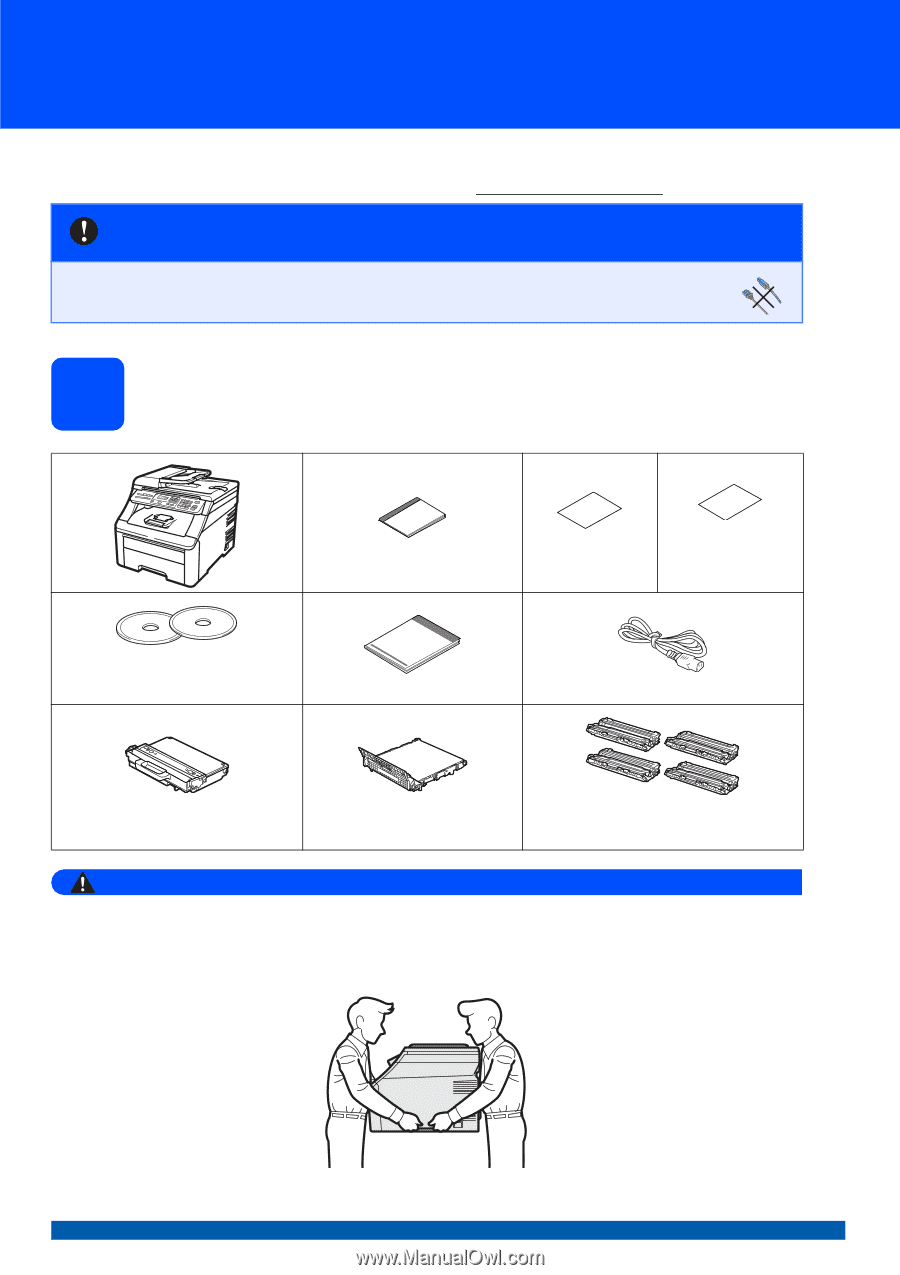
1
Start Here
MFC-9010CN
Quick Setup Guide
USA/CAN Version A
Before you can use the machine, please read this Quick Setup Guide for the correct setup and installation.
To view the Quick Setup Guide in other languages, please visit http://solutions.brother.com/
.
1
Unpack the machine and check the components
WARNING
•
Plastic bags are used in the packaging of your machine. To avoid danger of suffocation, please keep
these bags away from babies and children.
•
This machine is heavy and weighs approximately 50.0 lb. (22.7 kg). To prevent injuries use at least two
people to lift the machine. Be careful not to pinch your fingers when you put the machine back down.
IMPORTANT
DO NOT connect the interface cable yet.
User’s Guide
Accessory Order
Form
Product Registration
Sheet
(USA only)
CD-ROM
(Windows
®
)
(Macintosh)
Quick Setup Guide
AC Power Cord
Waste Toner Box
(pre-installed)
Belt Unit
(pre-installed)
Drum Unit and Starter Toner Cartridge
Assemblies
(Black, Cyan, Magenta and Yellow)