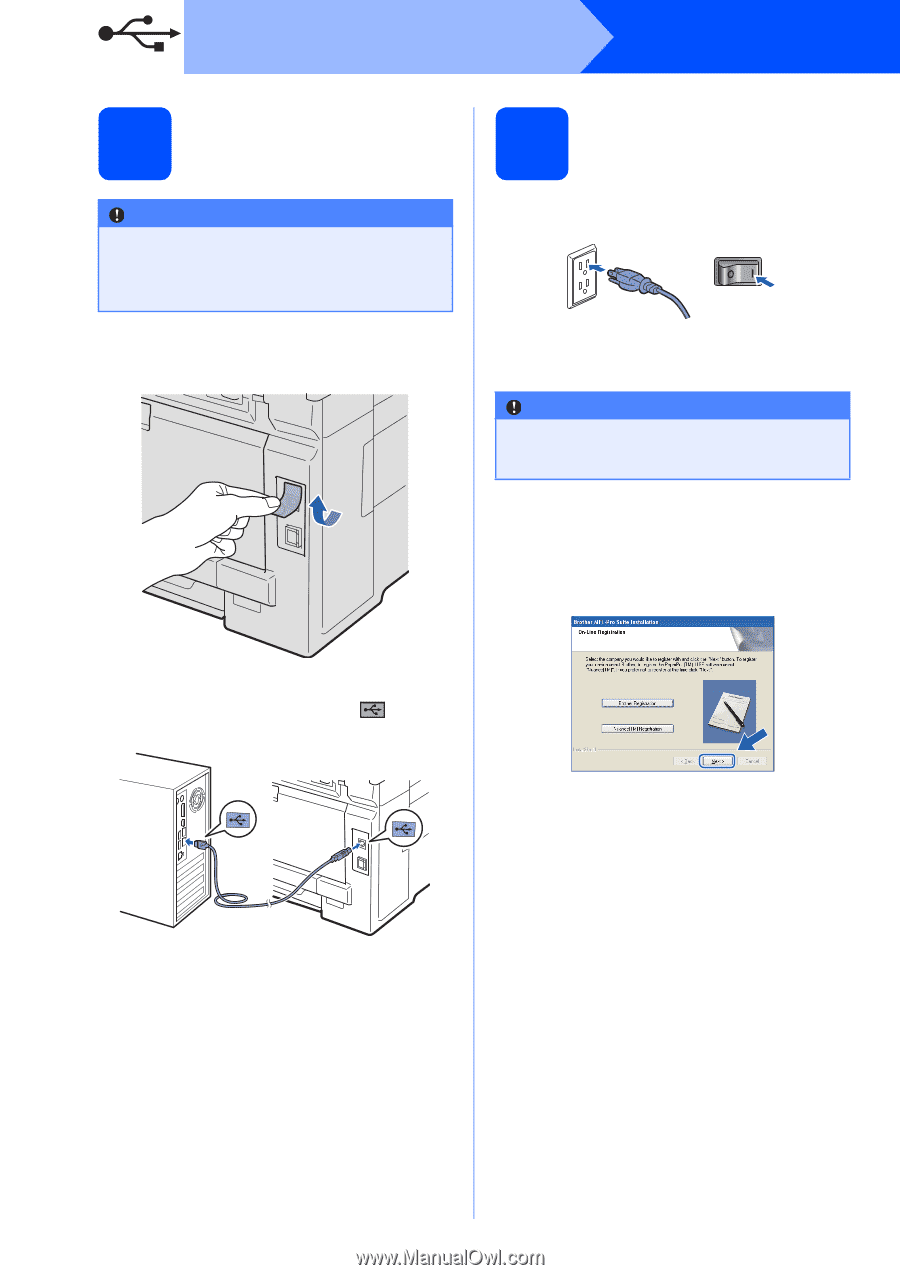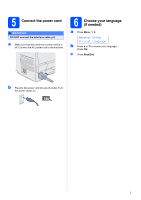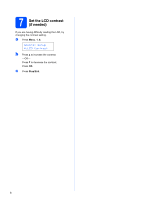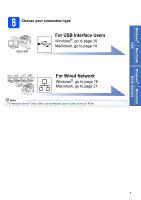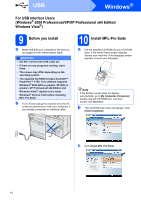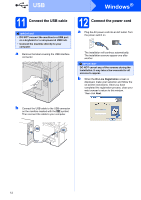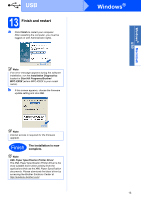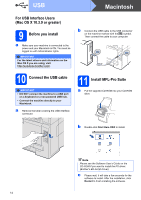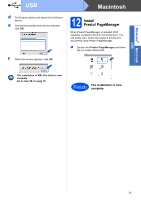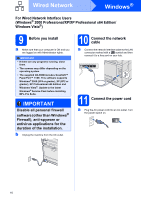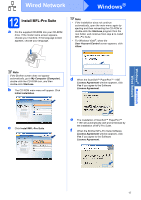Brother International MFC-9010CN Quick Setup Guide - English - Page 12
Connect the USB cable, 12 Connect the power cord
 |
UPC - 012502622383
View all Brother International MFC-9010CN manuals
Add to My Manuals
Save this manual to your list of manuals |
Page 12 highlights
USB Windows® 11 Connect the USB cable IMPORTANT • DO NOT connect the machine to a USB port on a keyboard or a non-powered USB hub. • Connect the machine directly to your computer. a Remove the label covering the USB interface connector. 12 Connect the power cord a Plug the AC power cord into an AC outlet. Turn the power switch on. The installation will continue automatically. The installation screens appear one after another. IMPORTANT DO NOT cancel any of the screens during the installation. It may take a few seconds for all screens to appear. b When the On-Line Registration screen is displayed, make your selection and follow the on-screen instructions. Once you have completed the registration process, close your web browser to return to this window. Then click Next. b Connect the USB cable to the USB connector on the machine marked with the symbol. Then connect the cable to your computer. 12